For you Windows XP users I’m sure you got a nice surprise when you got your first Windows 7 computer and noticed that there was no more Quick Launch section on the taskbar like you were used to seeing in Windows XP. The Quick Launch Bar in Windows 7 and newer versions is not used by default and has been replaced by the Superbar, which allows shortcut icons to be placed directly on the taskbar. Many people don’t like this new interface and would rather have the old style Quick Launch bar back.
For those who insist on having the Quick Launch Bar there is a way to add it to Windows 7 and up. Just follow these steps and you will have your Quick Launch Bar back in business.
1. Make sure your taskbar is unlocked by right clicking on a blank area and make sure that Lock the taskbar is unchecked.
2. Unpin all the programs from the Superbar by right clicking on each one and choosing Unpin this program from taskbar.
3. Right click on a blank area of the taskbar, click on Toolbars and then select New Toolbar.
4. Paste the following line into the address bar of the dialog box and press Enter.
%SystemDrive%\Users\%username%\AppData\Roaming\Microsoft\Internet Explorer
5. Double click on Quick Launch
6. Drag the Quick Launch Toolbar to the left of taskbar by Start button.
7. Right click on empty space inside Quick Launch Toolbar area, and uncheck Show Title to Show Text to remove the title and label next to the icons.
8. Add icons to the Quick Launch Toolbar just like you would in previous versions of Windows
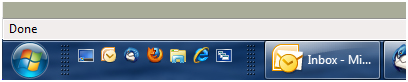
As you can see you now have the smaller icons by the start button that take up less space on your taskbar.






