Have you ever noticed that when you adjust your volume using the volume control on the taskbar/system tray that it beeps at you every time you make a change? This can get annoying after awhile especially if you adjust your volume often or you are trying not to disturb others by turning your volume down and then you get beeped at after doing so.
There is a way to disable this feature so you don’t have to listen to the beep each time. It involves a few steps that should be fairly easy for most people.
The first step involves disabling a driver in Device Manager. To open Device Manager, right click on My Computer and select Properties. From there you will click on the Hardware tab if you are running Windows XP and then the Device Manager button. For Windows 7 and Vista right click on Computer and choose properties. From there you will have a Device Manager link on the left. Next, go to the View menu and click on Show hidden devices. Then expand Non-Plug and Play Drivers and find where it says Beep.
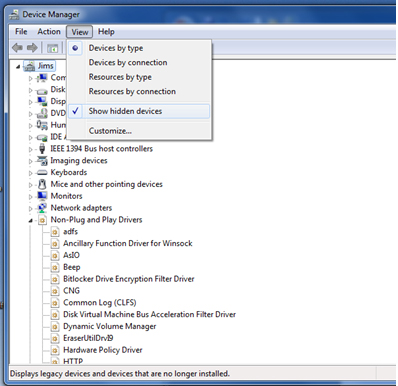
Right click on Beep and choose Disable and don’t reboot when if it tells you that you need to. For Windows 7 you may not have this option and only have an uninstall option so it’s up to you if you want to completely uninstall the beep driver from Windows. You may not have to do this step and may get it to work just by doing the next step.

If you didn’t uninstall the Beep service then the next step is to stop the Beep service. Right click on Beep again and choose Properties. Then go to the Driver tab and click on the Stop button. Under Startup, change the Type to Disabled and click Ok

If none of the above work for your computer then you can do a registry edit. Click on Start, Run and then type in regedit and click Ok. Then browse to the following key:
HKEY_CURRENT_USERControl PanelSound
From there double click the Beep value on the left and change the Value data to no and click Ok.








