Starting with Windows XP, Microsoft started offering a 64 bit version of its operating system. Unfortunately the 64 bit version of Windows XP didn’t have much success thanks to the lack of availability of drivers and no real 64 bit software applications. But with Windows 7 came a new lease on life for the 64 bit OS. Now that most new processors support 64 bit operating systems and it’s cheap to add a lot of RAM to your computer it makes sense to go with a 64 bit version of Windows.
There now seems to be a greater desire from hardware manufacturers to write 64 bit drivers to support 64 bit operating systems. I’m sure you have noticed that there are many more computers are offered with 64 bit versions of Windows than ever before. But there is more to the equation for the 32 bit vs. 64 bit debate than what is on sale at your local electronics store.
There are hardware and software considerations when trying to decide if you should go for a 32 bit 64 bit version of Windows. You need to determine what you plan on doing with your computer and how much money you want to spend on hardware before making this decision. If you don’t know what type of OS your computer has now then it’s easy to check. Simply right click on My Computer or Computer and choose Properties. If your version of Windows is 64 bit it will say so. If it doesn’t say 64 bit then it’s a 32 bit version.
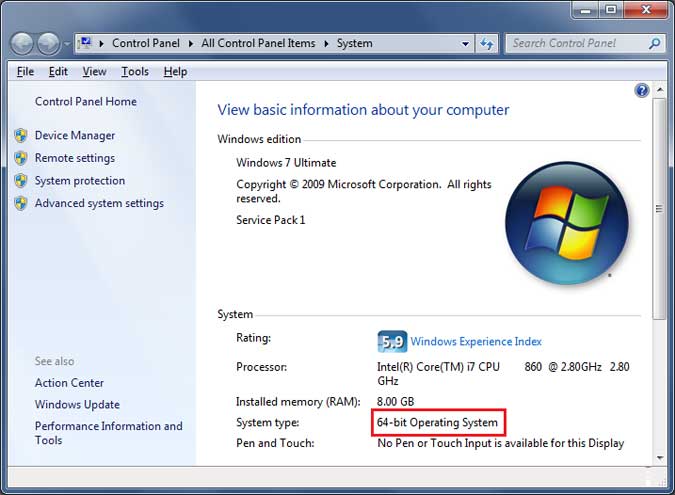
Hardware Considerations
The most important thing to consider before installing a 64 bit version of Windows is that you need a processor that’s capable of running a 64 bit version of Windows. Intel and AMD make a wide variety of 64 bit processors so finding one that fits your budget should be easy. Another important factor is that all hardware devices will need 64 bit drivers to work properly. Keep in mind that a 64 bit OS will also take up more room on your hard drive than a 32 bit OS.
A benefit of a 64 bit version of Windows is that it can handle large amounts of RAM more effectively than a 32 bit system which makes its more responsive when running several programs at once and switching between them frequently. 32 bit versions are limited to 4 GB of RAM and can really only use 3 GB while 64 bit versions can handle up to 192 GB depending on the version. This is why you don’t see all of your RAM listed under your system properties if you have more than 3 GB. Plus 32 bit versions take up room in the 4 GB space for devices such as video cards.
Here are the RAM limits for the 64 bit version of Windows Vista
- Vista Basic: 8 GB
- Vista Home Premium: 16 GB
- Vista Business, Enterprise & Ultimate: 128+ GB
Here are the RAM limits for the 64 bit version of Windows 7
- Starter: 8 GB
- Home Basic: 8 GB
- Home Premium: 16 GB
- Professional: 192 GB
- Enterprise: 192 GB
- Ultimate: 192 GB
Software Considerations
Software compatibility is not too much of an issue unless you are using really old 32 bit software. And don’t even think about trying to run 16 bit software in a 64 bit version of Windows. Older software is supported through a hardware compatibility mode in which the processor supports the older 32 bit version of the instruction set as well as the 64 bit version. Windows has a compatibility layer called WoW64, which switches the processor back and forth between 32 bit and 64 bit modes depending on which thread needs to be executed.
The larger memory space on 64 bit versions of Windows allows more processes to reside in the system RAM simultaneously. Only programs that are optimized for 64 bit Windows will run faster than the 32 bit version. Most software is still written in 32 bit code but that is gradually changing and eventually most software will be 64 bit.
So if you can afford the hardware, are planning on having a lot of RAM in your system (over 4 GB) and will be doing a lot of multitasking with many programs running at the same time then the 64 bit version may be for you. If you just want a cheap basic computer for things like web browsing then the 32 bit version will be just fine but I would go for 3 GB of RAM to get the best performance.






