Windows 7 comes with many built in themes that you can use to customize your desktop background, window color, sounds and screensaver. Many people use themes to personalize their computer and will download pre-configured themes that suit thier tastes. One thing you may not know is that Microsoft added some hidden themes to Windows 7 that you can use if you know where to find them. Now you will know where to find them since we are going to tell you right now!
To get to these hidden themes open up Computer or Windows Explorer and browse to the following location:
C:WindowsGlobalizationMCT
Once you get there you will see folders named MCT-AU, MCT-CA and so on. Within each folder is a subfolder called Themes and within that will be a file named AU.theme or something similar depending on what folder you are in. If you don’t see the .theme part of the file name then you need to enable Windows to show file extensions in your folder views. Most file extensions are hidden by default in Windows.
If you double click this .theme file it will enable that theme on your computer and add it to your already installed themes. To get to your Windows themes right click on your desktop and choose Personalize. As you can see in this example the Australia (AU) and Canada (CA) themes have been installed.
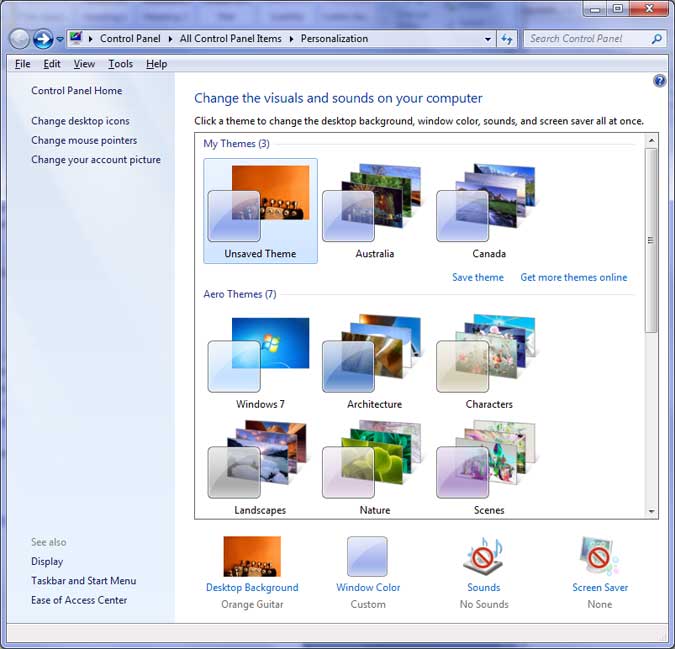
To switch back and forth between themes all you need to do is click on the one you want to use and it will change the background, window color, sounds and screen saver to match that particular theme. If you want to customize the theme you can do so by the changing sounds and window colors manually.
Microsoft also has additional themes you can download from their website for all kinds of categories.






