The way you search for files and folders in newer versions Windows is different from the way you do it in older versions of Windows where you used the search companion to help you find your files. Many people don’t like the "new" way and say it doesn’t work as good as the older XP style of searching. That is up for debate and up to you to decide once you use the new Windows search method.
With newer versions of Windows you type your search word(s) in the search box in the upper right hand corner of Windows Explorer. Then you will notice a green status bar going across the top of the window as it searches. Finally your search results will be displayed in the main window along with other information such as the path to the file and so on. One thing you may have noticed that it keeps a history of your past searches and you may not want that search history to be kept. You may or may not want this history to be kept on your computer for whatever reason.
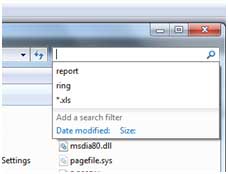
If you want to clear the history of searched for items you will need to edit the registry. Always be careful when editing the registry since any changes are made instantly. It may be a good idea to export your registry first just in case you make a mistake which can be done from the File menu and then clicking on Export. To open the registry editor click on Start and then type in regedit in the search box and press Enter. Then navigate to
HKEY_CURRENT_USERSoftwareMicrosoftWindowsCurrentVersionExplorerWordWheelQuery
Right click on WordWheelQuery and choose Delete and then you can close the Registry Editor. Now your search history will be deleted but any new searches will show up in the history again.
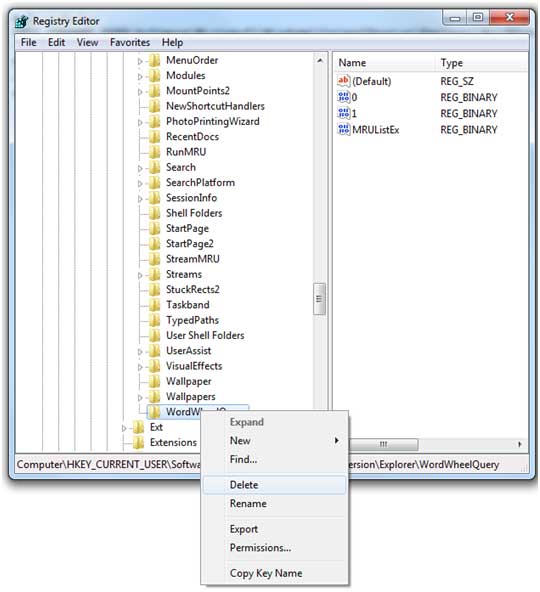
If you want to disable the search history altogether then you can do so by using the Local Group Policy Editor which is used to define user and computer configurations for things such as policies, security options and software options etc. To open the Local Group Policy Editor, Click on Start and then type in gpedit.msc in the search box. Now navigate to
User ConfigurationAdministrative TemplatesWindows ComponentsWindows Explorer
Then find the entry that says Turn off display of recent search entries in the Windows Explorer search box.
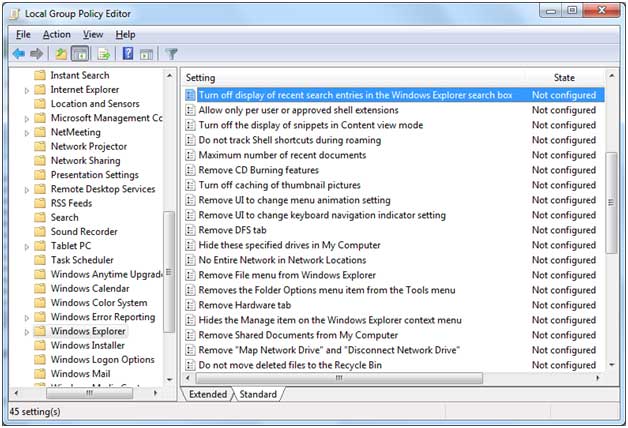
Double click the entry and change the setting to Enabled and click OK. Now whenever you do a search in Windows explorer it will not keep your search history.






