I’m sure you have noticed when playing an MP3 on your MP3 player or computer that it knows the name of the song, band, and album and so on and displays that on the screen. Or you may have noticed that it doesn’t display the information at all or it’s displayed incorrectly. If so, don’t worry because this information can be changed so your songs will show you what you want to see while playing them. And this is done by editing the MP3 tags for the file itself.
MP3 tags are used to store information about MP3 songs such as artist, song and album name as well as other customizable information like song year and the bit rate it was created at. This tag information is then displayed on your MP3 player or media player when you are playing the song to show you the information about the song. The tag information is embedded into each MP3 file and stays there if you move the files to a different computer.
When you convert music from a CD to MP3 files on your computer you can have the software get the song information off the internet if the ripping software has that feature and if that information is available online. Popular CD ripping software such as Roxio and Windows Media Player will try and find as much of the information as it can about the songs you are converting to MP3 files. It will then add this information to the file itself so you can see details about the song while listening to it.
If your ripping software can’t get this information or if you have MP3 songs already on your computer that you want to change then it’s possible to edit the tag information for these songs. To do this all you need to do is browse to the MP3 file you want to edit and right click it and choose Properties. Then go to the Details tab and change or add any information you choose.
You will notice that there are many fields that you can change including things such as song title, artist, genre, year and length. It will also show you the bit rate that the song was converted at which cant be changed without re-ripping the song from the orignal CD. The higher the number the better the quality of the song and the larger the file size will be. 320kbps is the highest quality setting.
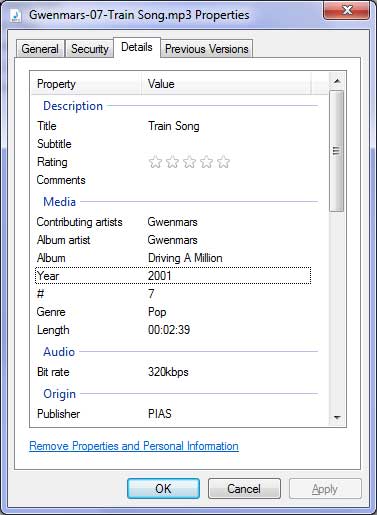
If you scroll down while on the Details tab you will see other useful information such as the location of the file, date it was created, file size and if it’s shared or not. You will notice again that much of this information cannot be edited because its not a field that is changable. For example there would be no point in changing the data in the Size section because you can’t change the size of the file from its properties.
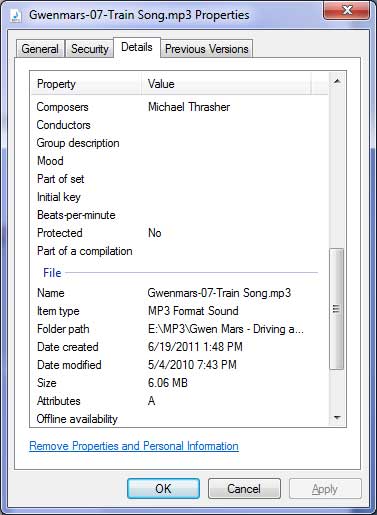
To change any of the information just click in that field and make the changes you want and then click OK when you are finished and your MP3 file will be updated with the new information. If you click the link that says Remove Properties and Personal Information you will be prompted as to what information you would like to remove from the MP3 tag data. There is also the option to create a copy of the file with all the possible properties removed from that file.






