If you have kids at home who use your computer then I’m sure you do not want them to be able to use the computer in the same ways you do with all the same access levels to programs and games etc. One way to restrict you children’s access is by making sure their user accounts don’t have things like Administrator rights or even Power User rights.
Windows Vista and up have a feature called Parental Controls that lets you fine tune your children’s user account settings to put limits on things such as when they can be on the computer and what programs they can access. To be able to use Parental Controls your children need to have their own user account or share a user account that is different from yours.
To get to Parental Controls open Control Panel and then double click on Parental Controls. You can also get to this section from User Accounts by clicking the Parental Controls link on the bottom left of the window.
Next you will click on the user account of the person you want to add controls to. Then click on the radio button that says On, enforce current settings. Now you will be able to change the options to match the permissions you want to give them in regards to time limits, games and program access.
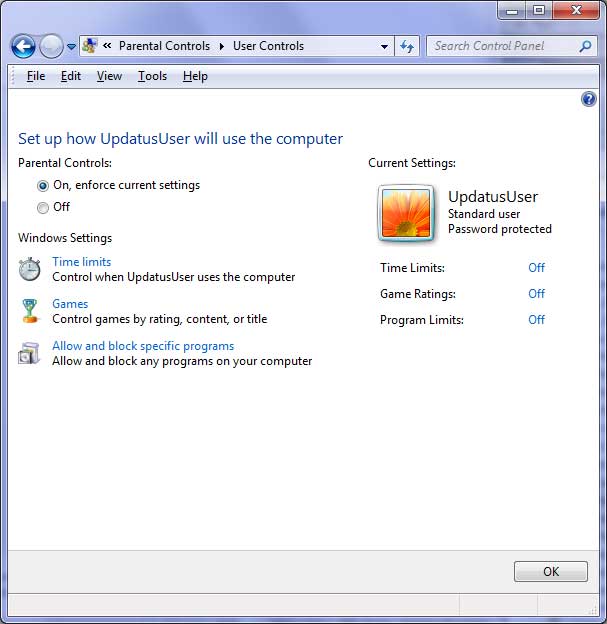
The time limits section will let you decide what hours of the day this person can use the computer. Clicking on it will open a window where you can allow or block access times for the computer. Simply click and drag the hours that you would like to block or allow on the time chart.
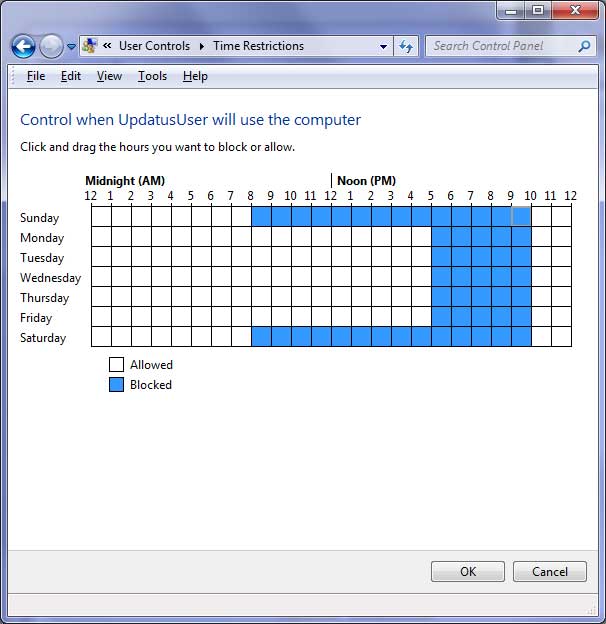
The games settings will control whether that user can play games or not. You can also block or allow games based on ratings or content. If the game comes with an ESRB rating then you can use that rating to determine if the user can play the game or not. There are also choices of content that you can block such as drugs, sex or violence. Finally you can block or allow games based on the name of the game.
The allow and block specific programs section will let you block or allow programs based on the installed programs on your computer. When you configure this setting it will scan your computer for installed programs and list them so you can choose what programs you want to block or allow. You can even add a program to the list by browsing to its executable if it doesn’t show up in the scan.






