Gmail is one of the most popular web based email clients in use today with millions of Gmail accounts in use around the world. Part of the reason it is so popular is that it is fairly easy to use and ties into many of the other Google Apps that are also free to use. Even though Gmail is so popular, it still lacks some features that many of us would think would be included within the app. One of these features is the ability to display only the unread email in your Primary inbox category.
Watch Video: How to Display Only the Unread Email in Your Primary Inbox Category in Gmail
There are several ways to edit how your email is displayed in Gmail and in this article, we will be showing you several methods you can use to change how your messages are shown within your inbox. Then you can use the method that works the best for you or more than one of the methods if desired.
The image below shows a typical Gmail inbox with the categories such as Primary, Promotions, Social and Updates across the top. The unread or new emails are shown in bold while the messages that have been read are no longer bold.
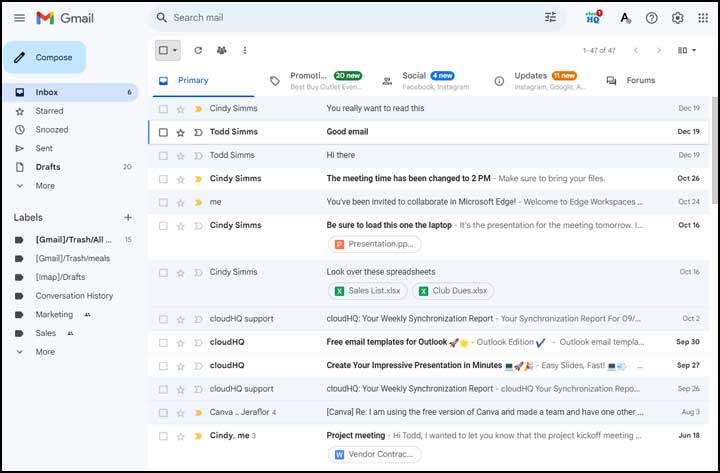
Let’s say you want to view only your unread emails and none of your read messages. One thing you can do is click on the select all checkbox at the top of your message list and then choose the Unread option.
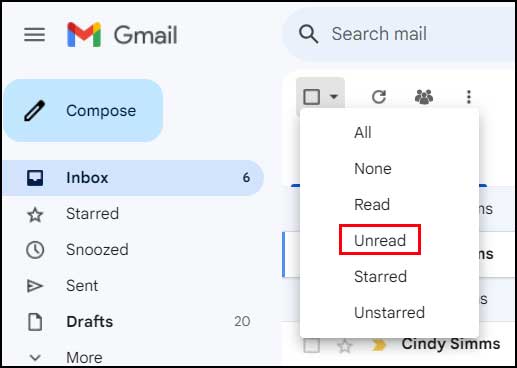
The main issue when using this method is that it will only select and highlight your unread emails, but they will still be shown along with your read messages which you may not find very useful.
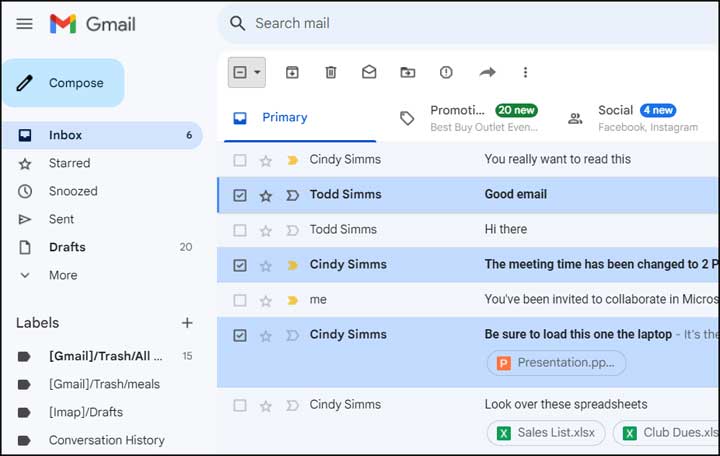
Another option is to go to the Gmail settings by clicking on the gear icon at the upper right and then clicking on See all settings. From the Gmail settings you would then go to the Inbox section and change the Inbox type from Default to Unread first. Then scroll to the bottom of the page and click on the Save changes button.
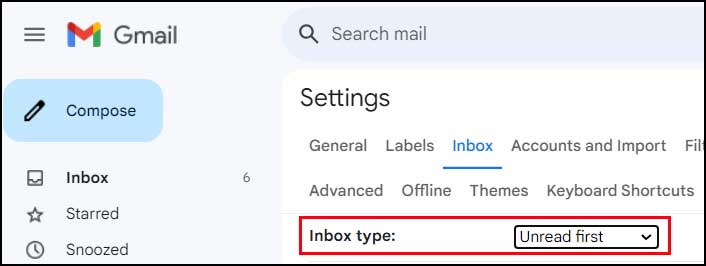
This will then show all your unread emails at the top of the list in a section labeled Unread. Then as you scroll down past your unread messages, there will be another section labeled Everything else. One thing you will notice though is that all of the categories at the top of the message list will be gone since all of the email will be combined into this one list. You will be shown labels next to the emails telling you what category they are in though. At the top right of the page, you will have the option to go to the next page to see more unread messages if you have more than what fits on one page.
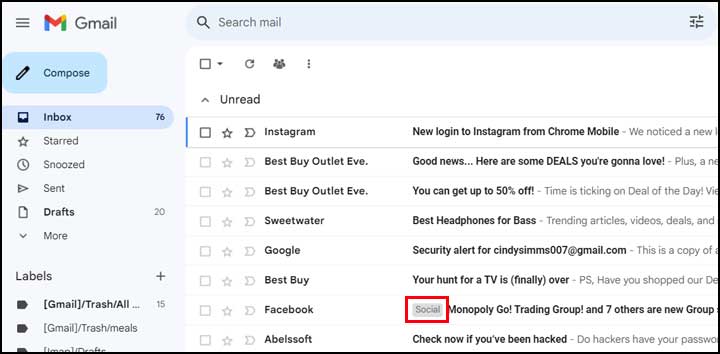
The next method we are going to use to display only the unread email in your inbox involves using a filter. In the search box at the top of the page you can type in the following text to have Gmail display only the unread email in your inbox.
label:unread label:inbox
When you use this filter, you will be shown all unread messages from every category within Gmail and the messages themselves will have labels next to them indicating what category they are in.

If you want to only see unread email in your Primary inbox category, then you can use this filter instead.
label:unread category:primary
Now you will only be shown unread emails that are within your Primary Inbox category and not the other categories such as promotions, social and updates etc.
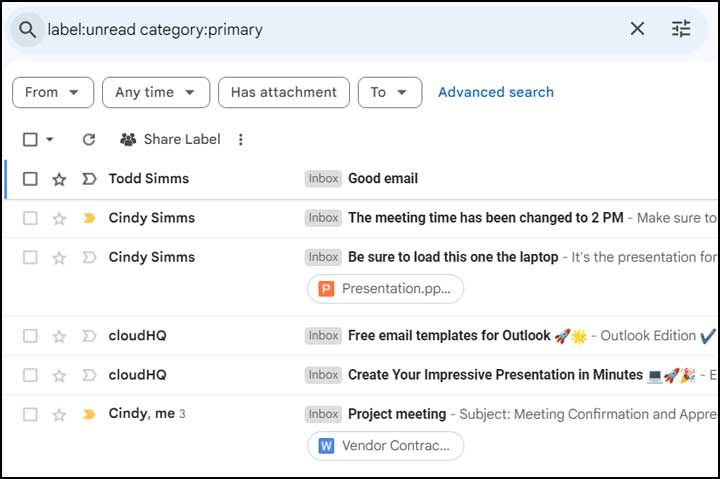
If you want to change things back to the default view, simply delete the filter from the search box and your inbox will be displayed with the read and unread messages once again.
You may also be interested in this article about how to display all the attachments in a Gmail email thread.







