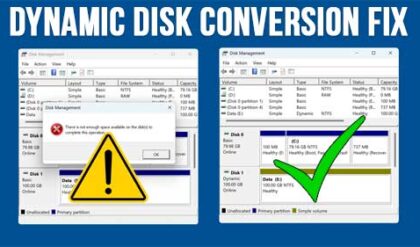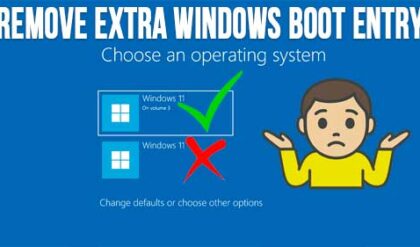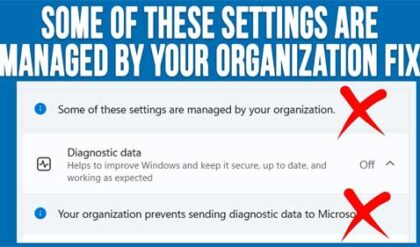**Disclosure: This post contains affiliate links. If you make a purchase through these links, we may earn a small commission at no extra cost to you.
If you ask anyone what their biggest fear is when using a computer running Microsoft Windows, it would probably be the dreaded Blue Screen of Death (BSOD). A Blue Screen of Death is a crash screen that shows up when Windows runs into a serious error it can’t recover from. It forces your computer to restart to prevent damage. Think of it as Windows hitting the panic button when something goes critically wrong. It can be caused by things such as hardware problems (like faulty RAM or hard drive), driver issues (outdated or incompatible drivers), corrupted system files, overheating and software conflicts or malware.
Many times, if Windows can’t resolve the problem on its own it will go into the recovery options where you can try some of the fixes that are provided to you. Or you can do things such as boot into safe mode or to a command prompt to try and resolve the issue that way. Or you may see a message that Windows can start, and it will ask you if you want to run the Startup Repair feature that tends to be very hit or miss.
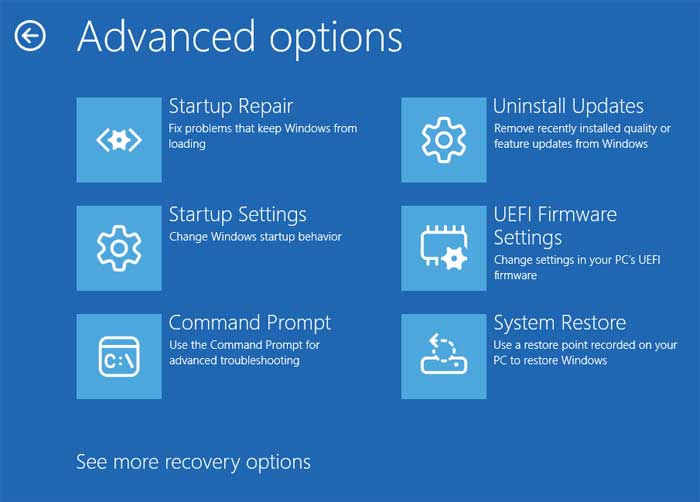
Starting with Windows 11 24H2, Microsoft added a new feature called Quick Machine Recovery (QMR) that is designed to replace the legacy Startup Repair option in the Windows Recovery Environment (WinRE). QMR was released with the August 2025 security update (KB5063878) for Windows 11 and is not available for Windows 10.
Unlike Startup Repair, which relied only on local files, QMR is cloud-connected. It can use a wired or Wi-Fi internet connection to download targeted fixes directly from Microsoft’s servers via Windows Update rather than relying on local files already stored on your computer.
The process is triggered automatically after two or three failed boot attempts, which causes the PC to enter the Windows Recovery Environment (WinRE). Then your computer will automatically establish a network connection using wired Ethernet or saved Wi-Fi credentials.
The system securely sends diagnostic data about the problem to Microsoft’s cloud servers. If a known “remediation” (a targeted fix) exists, it is delivered back to the PC via Windows Update. The PC downloads and applies the fix, then reboots. If successful, the system starts normally. If not, it reboots back to WinRE and can retry the process at set intervals to continue searching for a solution as seen in the image below.
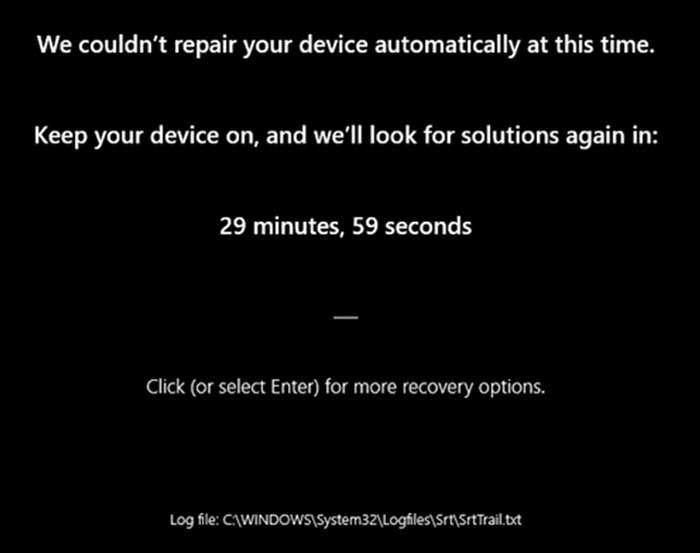
Quick Machine Recovery is enabled by default on Windows 11 Home edition and is disabled on Windows 11 Professional and Enterprise but can be enabled if needed.
If you want to see if Quick Machine Recovery is enabled on your computer, you can do so by going to the Windows 11 Settings app and then to System > Recovery Quick machine recovery.
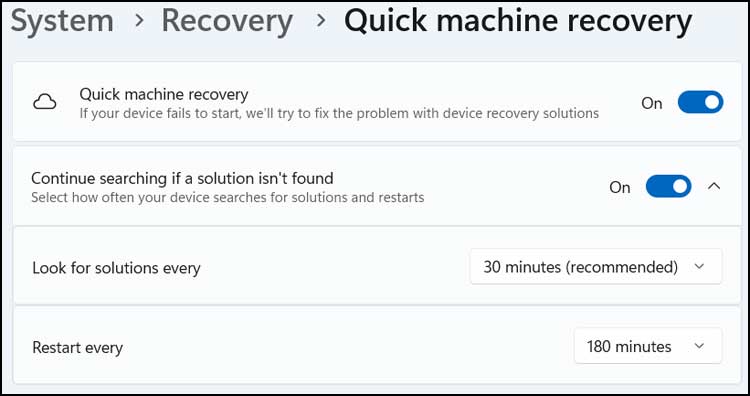
Here you will see if it’s enabled and then you can also choose whether or not QMR will keep searching for a solution if it can’t find one right away. You can also configure how often it looks for solutions. The Restart every option controls how often your PC will automatically reboot into the recovery environment if it fails to boot and no fix is found.
For additional training resources, check out our online IT training courses.
Check out our extensive IT book series.