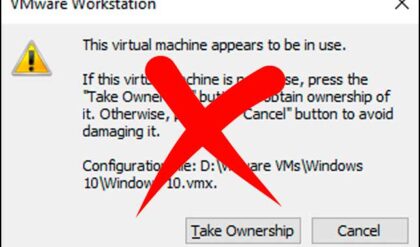Does your gaming laptop Overheat when you play high-end games for an extended amount of time? You really should know the reasons why your gaming laptop is overheating. This guide will help you learn why laptops can overheat.
Gaming laptops are essential gear for a gamer’s gaming arsenal. They allow them to take their gaming setup anywhere they go, in a backpack. Laptops are a considerable investment, and if you have heard the famous saying in the gaming community, gamers have two important moments in their lives, first when they build a home and second when they build a gaming setup.
Gaming laptops are not like regular laptops we use for everyday computing. They are top of the line laptops with a dedicated graphics card and a high-end processor. And when you take both of these specs into consideration, the computer starts producing a lot of heat.
Manufacturers build dedicated cooling systems in laptops into top-end gaming models to dissipate excessive heat. But not all laptops come with an excellent cooling system; that’s why they produce heat.
If you know how a gaming system works, you can decrease heat production down by using these methods. In this article, we are going to cover the top reasons why gaming laptops overheat.
What are the top reasons gaming laptops overheat?
Incorrect placement
The placement of the laptop when you play games should be on a flat surface. Many of us take our laptops in our bedrooms and play games there. Some laptops come with heat pipes on their bottom and the heat pipes get blocked once placed on a soft surface. The hot air moves out from the bottom of the sides while the cold air goes in.
It would be best not to place your laptop on a bed, sofa, or duvet, as they will block the airflow, and the hot air will get trapped inside, which can overheat the system.
Trapped dust
Over time, laptops accumulate dust, and the dust particles can stick to the gaming laptop’s processor, RAM, and other internal components. It is important to clean your computer once or twice a week to keep the dust out of the computer. This includes the inside and outside.
If too much dust gets on the processor, it can slow the processor’s speed, which will reduce the laptop’s processing capacity.
Hot room
Check to see if the room temperature is optimum for your gaming laptop. It should be an average room temperature, not too cold and very hot. And if the temperatures is too high, it can further escalate the heat of your already heat-producing laptop.
Faulty Cooling system
Laptops have cooling fans installed that are used to remove hot air from inside the laptop. If these fans are faulty or are moving too slow, they won’t remove the heat from the laptop. When this happens, your laptop might shut itself off to prevent further damage.
But how would you know that the cooling fans are jammed or blocked due to dust build-up? You might hear your fan start producing a weird noise, like if something is stuck and stopping it from spinning. In that case, you can open the bottom lid and clean the laptop’s fan with a damp cloth.
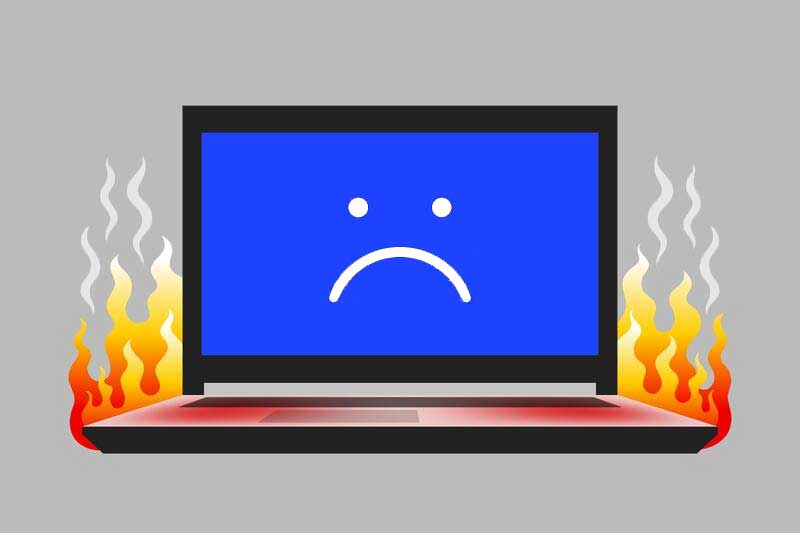
Programs running in the background
When gaming, all the other programs and apps should be closed so that the RAM and processor are dedicated to the game and not on other opened programs or functions in the background.
By doing this, it increases the laptop’s efficiency and processing speed. This way, your game won’t slow down or lag. Also, game loading will be faster, and the system will not heat up as easily
Hardware intensive games installed
If you play high-end games and your laptop configuration does not support those high-end games, your laptop indeed will be producing lots of heat while trying to catch up with those games.
Sometimes your laptop might support playing a particular game, but you try to play it at the highest settings, it can lead to lots of heat production.
So, do not try to use your laptop for any tasks or the games that your laptop does not support.
Less effective thermal paste
The thermal paste used on the CPU in your system might have become less effective over time. You might want to check this or refresh it if needed. This is another reason for system overheating.
Also, avoid using substandard paste as this can damage the system when if it heats up. Always check with a professional if you are not an expert. You should not experiment with pricey gaming laptops to save a few bucks.
Conclusion
Every laptop produces heat, to some degree. If it is a high-spec laptop designed for high-end operations such as gaming, photo or video rendering etc. it surely will produce some heat. If you follow these guidelines, you can help you decrease heat production.
Again, it is the dedicated cooling system of the laptop that makes the laptop cater to the heat issues. If there is no dedicated cooling chamber installed, or the one installed one is not sufficient, your laptop will still overheat.