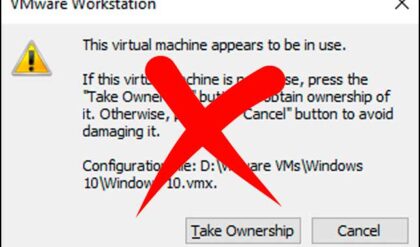Secure your data before its too late!
Whether you use your computer for business or fun, you’ll agree that few things are more frustrating than losing data because of software problems, system crashes, or almost any other reason.
There’s no downplaying the importance of regular maintenance, no matter how insignificant some of those tasks may seem. If you give in to the temptation of ignoring the latest patch once, you could do it again. Before you know it, you’ve missed a year’s worth of patches or more.
What comes next are glitches, changes that aren’t recognized by the operating system, or a situation that’s so bad, your machine will need a clean install. Life is too short for that level of frustration.
Without further ado, let’s explore the 8 maintenance habits that can keep your data safe.
1. Back Up The System
It’s easy to reduce backing up the system to ‘saving data,’ but there’s more to it. Your system backups should help prevent or overcome the serious loss of data through equipment theft or a fire, the corruption of your data because of hardware issues, viruses, the accidental modification, overwriting, or deletion of important files.
You can only achieve that level of protection if you make backup copies of your data to removable media or a cloud service. A few options to consider include:
External Hard Drive (EHD) – Cost-effective, portable, and easy to connect to PCs and laptops, external hard drives are a popular choice for backing up data. The important thing to remember is that EHDs only offer protection to the folders and files you copy onto them, and they’re not immune to theft, fire, or flood. If possible, use an EHD that comes with backup software.
Cloud Storage – Cloud storage services such as Dropbox, Google Drive, and Microsoft OneDrive offer cloud space in which you can backup files, as well as the option of connecting devices to that cloud and accessing or sharing those files. The files you save in the cloud are stored in a remote location, which can offer an added level of protection.
Cloud Backup – Unlike cloud storage, cloud backup is software-based. After installing the software and launching it on your computer or laptop, you can choose the folders and files that you want backed up. When complete, the software will keep running in the background, and it will scan your computer regularly, uploading any changes it finds. If malware or viruses infect the system, you can access prior versions of files.
2. Secure Your Computer System
Install a firewall or hardware router between your computer or laptop’s system and the internet. In doing so, you are protecting the system from probes, worms, and malicious scans. Such a solution also makes your system undetectable to the countless infected systems on the worldwide web. A hardware router won’t save your data, but it will help protect against data theft and system crashes.

3. Spring Clean Your Hard Drive
Hard drives can become cluttered in next to no time, which wastes space and affects disk performance. Your hard drive could be stuffed with hundreds of thousands of files in tens of thousands of folders, and most of them are likely to be browser cache files, duplicates, old versions of current files, and temporary and backup files.
Spring-clean your hard drive regularly to recover wasted disk space and to boost your computer’s performance. Start by clearing your browser’s cache and then use a file-pruning utility such as Microsoft’s applet or ShowSize.
4. Create A Backup Rotation Plan
You will need several drives, discs, or other backup options such as tapes to create an effective backup rotation plan. With such a plan in place, you can save multiple copies of your data, recover multiple file generations, store one or more copies of your data in an offsite location, and recover recent file copies.
Use the following plan if you’re backing up data to DVD+RW discs:
- 5, 6, or 7 daily discs for each day of the week (or as appropriate)
- 5 weekly discs for weeks 1 through 5
- 12 discs, 1 for each month of the year
Back up each day’s work to the relevant daily disc and then back up the week’s work to the disc of that Sunday in the month. At the end of the month, back up the month’s work to the appropriate disc.
5. Update Your System Regularly
Make sure you keep your computer’s operating system and application software updated, especially if you use Windows, which is under constant attack from malicious software. You can use the Microsoft Update Service to keep Windows and Office up to date.
For other software on your desktop computer, keep yourself informed about updates, but evaluate whether you actually need them.
6. Create A Data Directory Structure
If you use a DVD writer for your backups, you probably won’t do full backups as often as you make routine backups of data files. Create a data directory structure to ensure that you back up the appropriate files when necessary. Do this by creating 3 top-level directories and then splitting your data into subdirectories in them. Use directories such as:
Data – This directory includes current or working data, which should back up daily.
Archive – The archive directory is for old data you do not need to access at the moment or in the near future. Back it up on removable options such as an EHD or DVDs.
7. Scan For Viruses Regularly
Even if you install a firewall or hardware router, don’t make the mistake of not running scans for viruses and malware regularly. If you use the internet and download files frequently, run a virus scan twice a week. If not, one scan a week should help keep your computer and your data safe.
8. Update Your Passwords
According to Verizon’s 2017 Data Breach Investigations Report, 81% of hacking-related data breaches occurred because of weak or stolen passwords. Get into good password habits, such as not using easy to guess passwords such as ABCDEF123, not using the same password for all your accounts, and not keeping the same passwords for months on end. Instead, update your passwords regularly. Choose passwords that are at least 10 characters long, and use upper and lowercase letters and numbers, or special symbols.
Act Before A Crisis Hits
These 8 habits may look daunting, but they’re easy to implement, and you can do that in stages. With them, you can ensure you protect your data. Don’t act when it’s too late, as you may never recover what’s lost.