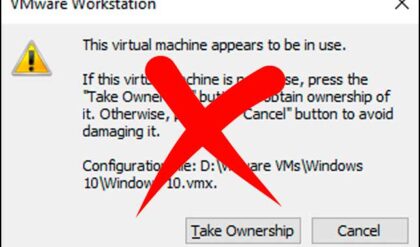PC troubleshooting techniques for everyone
To many of us, our computers are like our best friends. We do so many things with them and have become very reliant on them. So, when they develop a problem, or something goes wrong with the computer, it usually is a big problem. Even if the problem is something minimal, we tend to overthink it merely because it’s our computer. So, we want it to get back to working as soon as possible. However, this isn’t always easy.
The truth is, many things can go wrong with your computer. The fact that computers are different and have different settings makes it difficult to give a one-for-all diagnosis for your computer problems. Troubleshooting your computer is the best way to get it back working. But how do you go about it? Where do you start?
The good thing with troubleshooting is that it solves a lot of problems with your computer. Many times, the many issues that our computers have are caused by just one thing. Troubleshooting could fix that one thing and solve all of your problems. How do you fix this? Here are 7 techniques for troubleshooting your computer.
1. Restart the software and the computer
This is one of the most basic troubleshooting techniques. If a software starts to hitch, the best thing to do is close it and restart it. If the problem you are experiencing is with your computer, hanging or slowing down. Try rebooting the system
2. Run a deep virus scan
This is a distinct technique, and it’s also an effective one. It is quite simple too, open your antivirus software and carry out a deep virus scan, that’s all. Computers can be slowed down or crash due to a virus or malware. So, you will be needing an antivirus software.
Carry out the most in-depth scan with this software. However, you must carefully check your computer’s program settings if they are set to run a deep scan. A comprehensive virus scan will look through all the files and take a long time to complete, and not all computers are set to do this by default. Also, be sure to use the most recent software to enable it to tackle the worst of virus codes.
It would be best if you also got the best, most reliable, and updated antivirus. Otherwise, some of the antiviruses might be disabled by the threat or even miss it totally.

3. Update your software
The reason why some computers develop problems is because of unpatched and outdated software. So, it is essential to keep your software up to date. The good thing is, many software can now be updated automatically. This is the reason for your computer rebooting suddenly when you don’t expect it to.
Your first focus should be on your operating system. So, check for updates to your software and applications, including your antivirus program and web browser. Many times though, this is done automatically too. Apply all updates to your computer, and this might fix all your issues. This technique is useful for dealing with future problems as well as deal with current ones. Ones you can make sure that all the applications you install are updated regularly in the background, then you will encounter fewer problems with your computer.
4. Cut down the bloat
It might appear harmless for you to have old programs and software on your computer hard drive that you no longer use. The more the applications you have on your computer, the more work your operating system has to do. This leads to your computer breaking up your files and spreading them out to save them. This is known as fragmentation, and can quickly consume your storage space.
If your computer starts to crash on its own or starts to behave like a bug, this might be due to the installed applications’ excessive weight. If there are applications that you do not need on your computer, then you need to uninstall and delete them.
It also works the same way for your browser, installing too many add-ons and extensions can also cause your system to slow down considerably. Your system is likely to face fewer problems if it’s not so bloated.
5. Test your Wi-Fi connection
One problem that you can encounter with your computer is internet-related problems. To get your internet up and running, find out the source of the problem, and then try to fix it. If you use an Ethernet cable to connect your computer to the internet and you aren’t getting any connection, the problem might be with the router or your service provider. In this case, you might want to call your service providers and ask for some help.
So, if your computer can access the internet when connected to the router directly but not when you are using a Wi-Fi, then the problem might be with the Wi-Fi. You might want to reboot your router and check its onboard settings. You might check the internet for some troubleshooting tips for your router.
6. Reinstall your operating system
Reinstalling your computer’s operating system is very much like cutting down on the bloat, but it is more extreme. Doing this wipes off all the troublesome programs from your computer, including the viruses and malware. It also resets the settings of your internet connection and basically gives you a clean slate that you can start from. If you are going to do this, be sure to back up all your important files before you begin reinstalling your operating system.
Reinstalling your operating system returns your system to square on because you are wiping away the cause of your issue. Even at this, there is no guarantee that the problem will be solved. It’s usually an effective method, but you have to weigh the cons of losing your applications or even sending the backup files back to the system. This is not always the right choice and should be the last option.
7. Undo recent software or hardware changes
You might encounter some problems with your computer because of some changes to your hardware and software. There are many ways that this problem can manifest itself. Firstly, clash with other software – a recently installed software can clash with an existing one on the computer. It can also cause some unexpected changes to your computer settings. If you notice any changes to your system setting, you should try to undo these changes and relaunch the software. For instance, if a program has been disabled under the “Set Program Access and Defaults” in Window settings, it will likely not run until this setting is disabled. Another problem this might cause is conflicts with an improperly configured hardware or new hardware, such as printers and scanners. If you have connected hardware to your computer recently and notice a software issue, disconnect it and rerun the software.
Conclusion
These 7 techniques are beneficial for troubleshooting your computer. Not all of these techniques will work at all times, but it is good to have this knowledge. It might come in handy at some point.
Author’s Bio
Michael Gorman is a highly skilled freelance writer and proofreader from the UK. He currently works at assignment writing service Australia where he provides assignment writing service and best essay writing websites. Being interested in everyday development, he writes various blog posts and discovers new aspects of human existence every day.