Get free Microsoft Office compatable software with SoftMaker FreeOffice
In a world where Microsoft Office is king of the productivity suite software sometimes it’s nice to break away from the monopoly and try something different, especially when you don’t have the money to pay for it! Keep in mind that there are several editions of Microsoft Office to choose from based on what programs you need to use. Plus if you are a student or teacher you can get a big discount or even get a copy of Microsoft Office for free.
There are a few alternatives to Office out there that you can download and install on your computer and a lot of them do a great job and also offer compatibility with Office documents. Some are free and some are not yet still reasonably priced. One of the free products is called FreeOffice 2018 by SoftMaker. It’s not a full Office suite but does offer alternatives to Microsoft’s Word, Excel and PowerPoint but they call their programs TextMaker, PlanMaker and Presentations.
All you need to do to get a copy is give them your name and email address and download the software. They will send you the license key via email so you will need to give them a valid email address that you can access. Then once you download the software you install it just like any other Windows software by double clicking the installation file and following the prompts.
If you choose to do a custom installation you will have the option to choose which of the 3 programs you want installed just in case you don’t want to use all 3 of them. You can also decide if you want FreeOffice to automatically update itself by checking or unchecking the automatic update box.
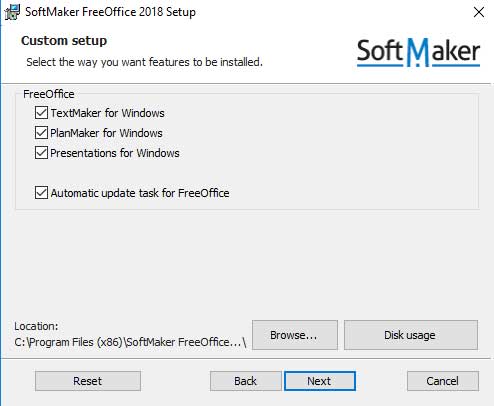
You will then be asked if you want to associate common Microsoft Office files and OpenDocument files with FreeOffice. If you check the boxes for this then FreeOffice will be your default program for opening those types of files. If you have Microsoft Office installed on the same computer and want it to be the default then don’t check the first box and probably not the third box.
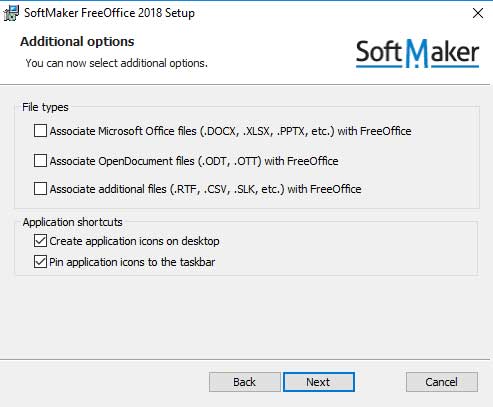
Another product you can download while you are on the FreeOffice site is called FlexiPDF. This is their version of a PDF writerprinter that can also open PDF files for viewing. So if you don’t have Office with its built in PDF printer then you can install FlexiPDF to so you can convert your documents to PDF files. Just make sure to check the box for Install FlexiPDF PDF Printer so you have that option. If you don’t have another PDF reader like Adobe Acrobat Reader then you can check the box to associate FlexiPDF with the .pdf file extension so it will open PDF files by default.
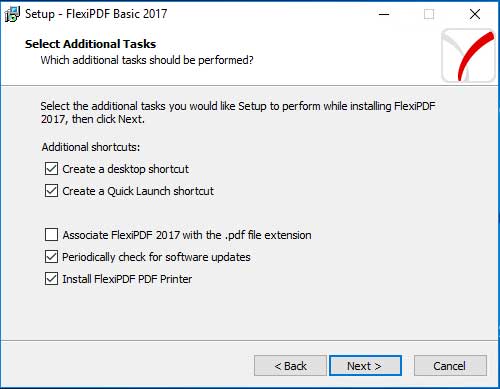
After the installation is complete for both programs you should have 4 new icons on your desktop that you can double click to open each program.
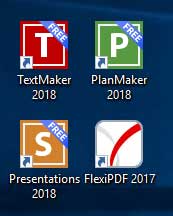
The first time you open one of the programs it will ask you what user interface you would like to use. There is an option that mimics the Microsoft Office Ribbon as well as one that looks like the older Microsoft Office toolbar that came with Office 2003 and earlier. If you choose one and change your mind later then you can go back and choose another user interface.
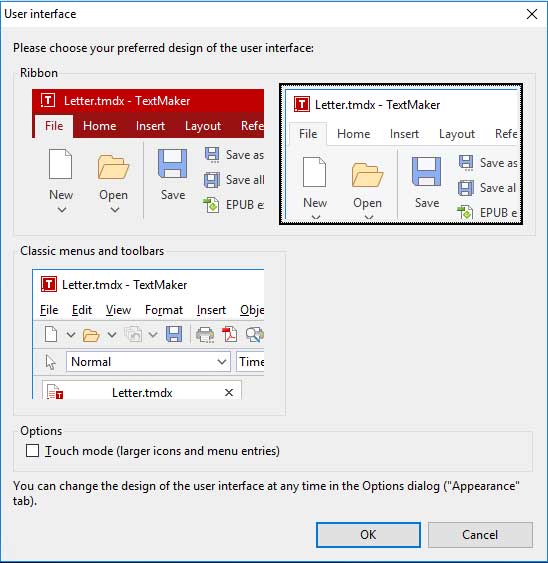
Next you will be asked to enter the product key that they emailed to you which you can copy and paste from your email. Then you will be prompted to enter your user information like name, address, company and so on. If you don’t want to enter this information simply click on Cancel. Now you are ready to open each program and see how it looks and start creating documents. As you can see below, TextMaker looks very similar to Microsoft Word in the way the tabs and icons are laid out. It even has its own version of the Office Quick Access Toolbar which we have underlined in red. It has many of the same groups as Word does such as paragraph and styles that can be expanded for even more options. creen.
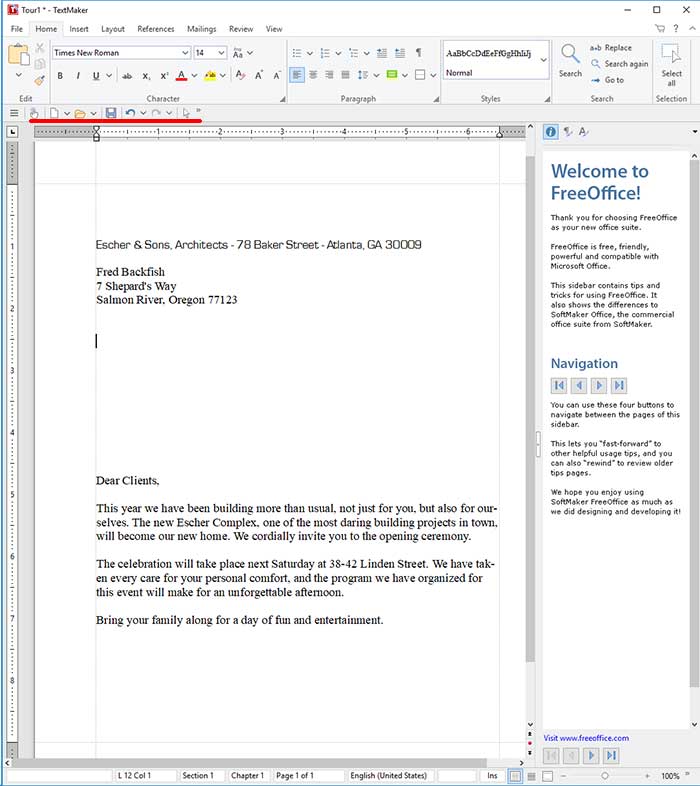
PlanMaker is the FreeOffice version of Microsoft Excel and also has many of the same tools and features making it a great alternative. Without getting into testing it out thoroughly it’s hard to say if it has all of the functionality that Excel has. But if you are not a super advanced Excel user then its most likely more than adequate enough.
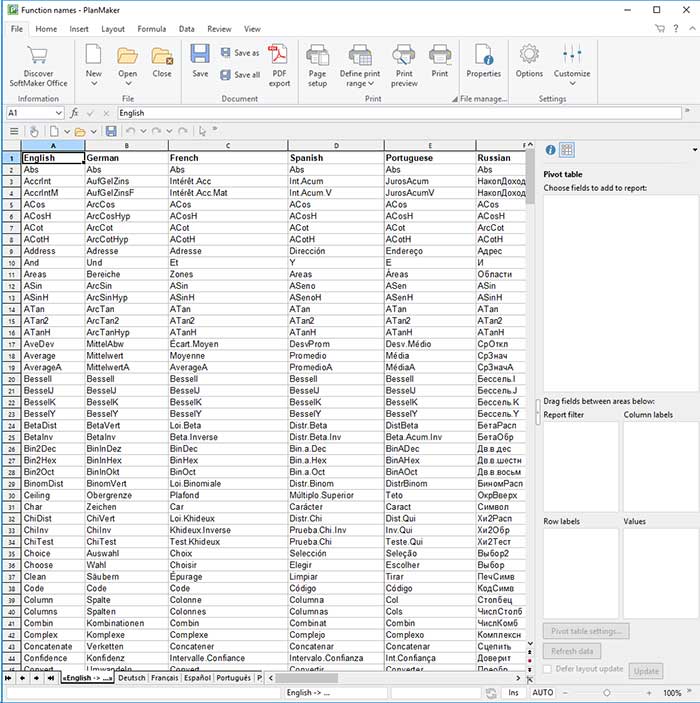
Finally we have Presentations which is their version of Microsoft PowerPoint. It offers the same type of slide templates, transitions and animations that PowerPoint is known for so if you need to make a professional looking presentation, it should do the trick.
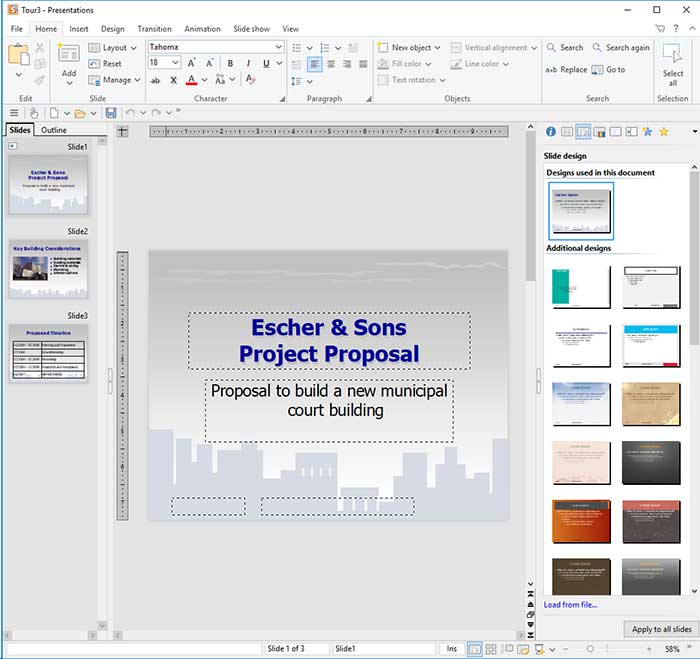
Like we mentioned earlier you can also install FlexiPDF which can open your PDF files if you don’t have Adobe Acrobat Reader or are looking for an alternative to their software. It offers text editing and the ability to fill in forms saved as PDF files.
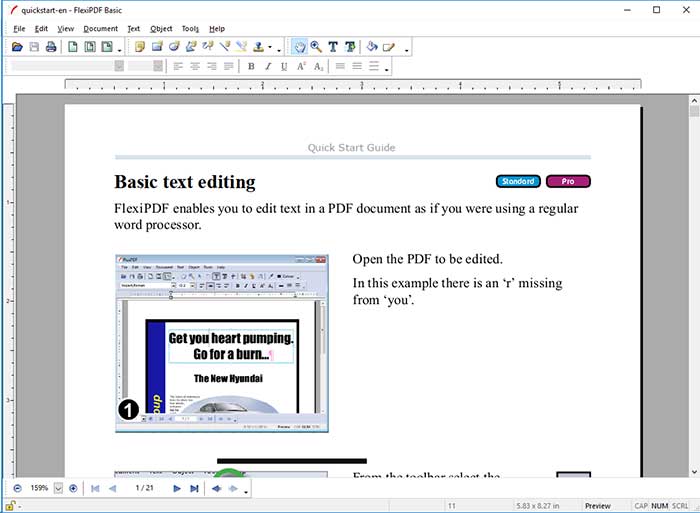
If you installed the FlexiPDF printer then you will have an option to use it to printconvert your documents to PDF files. All you need to do is choose FlexiPDF from your list of printers and it will take care of the rest.
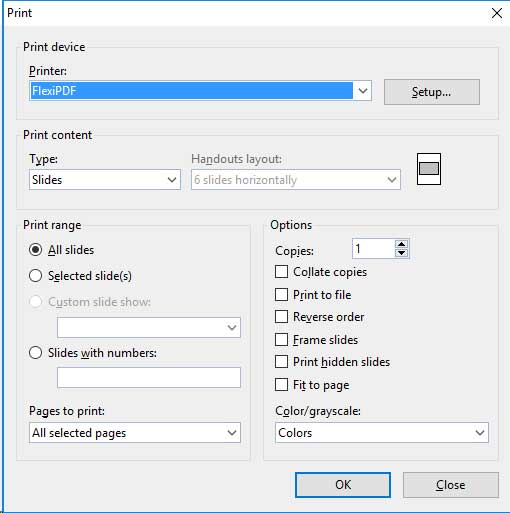
So if you want to try something new or don’t happen to have Microsoft Office installed on your computer then give FreeOffice a shot and see how it works for you. It is available for Windows as well as Linux.






