Make Microsoft Word check those spelling and grammar mistakes!
You might have noticed that sometimes that the Microsoft Word spelling and grammar checker doesn’t seem to be working and showing you your mistakes. Normally we are used to seeing squiggly red and blue lines under the words or sentences that are incorrect.
Normally you would assume this is working but if you didn’t have your colored reminder making your mistakes obvious then you might assume all is well and send off a document to someone else full of mistakes and that is never a good thing.
Word has an option to turn off spelling and grammar checking for documents if you don’t want to be notified when you have made a mistake. Maybe this is made for people who think they never make mistakes but we don’t see a reason to turn this setting on. But what we have noticed is that sometimes it seems to turn itself on and we haven’t figured out why it happens. It does have something to do with the formatting because if you copy and paste the next into a new Word document it will still remain unchecked. But if you copy and paste the text into something like Notepad and then back into a new document it will show the mistakes. Or you can simply clear the formatting of the text in the original document from the Clear All Formatting button.
But what if you have your document nicely formatted with fonts and numbered lists and so on? If you clean the formatting then all that hard work is gone but thankfully there is another way to get your spelling and grammar checking back while not having to start all over.
To do so highlight the affected text and then go to the Review tab and click on Language and then Set Proofing Language.
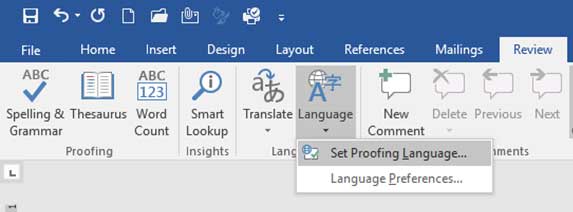
From there clear the box that says Do not check spelling or grammar and click OK.
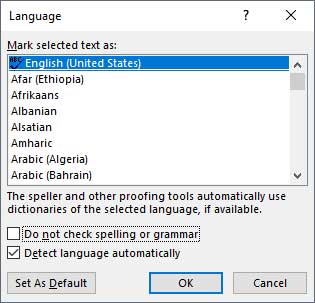
As you can see if the example below the first paragraph had the spelling and grammar checker turned off and it didn’t show any of the mistakes. But after applying the “fix” all the mistakes now show in the second paragraph.
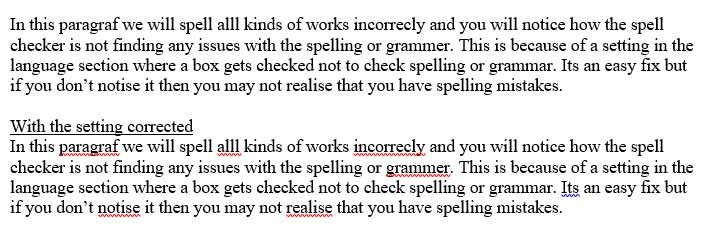
We have noticed that sometimes it doesn’t like to apply to everything such as if you were to do it to a multi paged document where it will fix one page and not the other. Also if you have an underlinedbold sentence header it may not apply to that part unless you do it separately so make sure to check to see if it worked on the entire document. Someday we might find out what causes this but for now all we can do is fix it!






