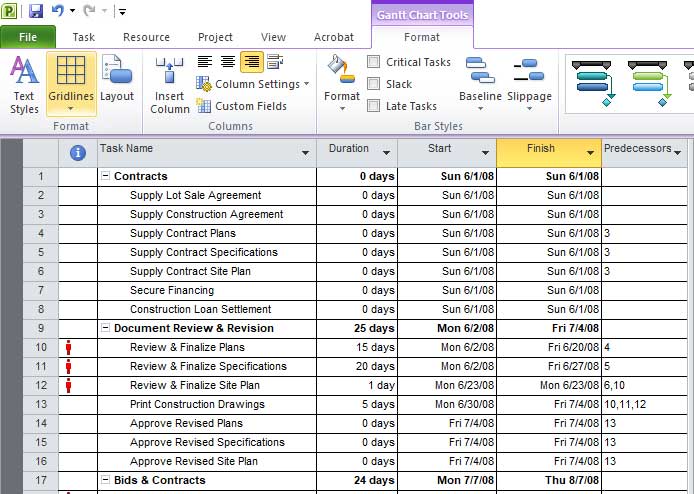Get those gridlines back in your Micrsoft Project files
If you are a Microsoft Project user and like to have grid lines on your sheet to the left of your Gantt chart then that is an easy thing to configure. As you can see in this example there are no grid lines even though the default light grey lines are showing.
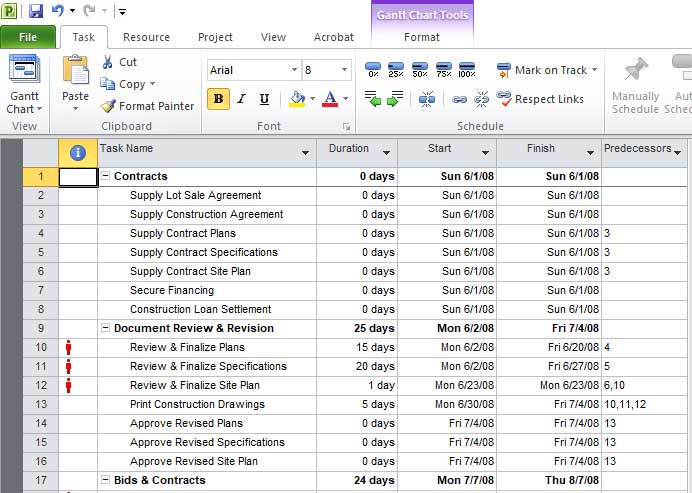
To add the grid lines simply go to the Format tab and click on the Gridlines button and choose gridlines from the drop down menu.
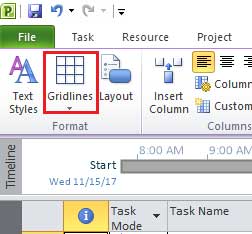
Now you will need to find the sections that say Sheet Rows and Sheet Columns and for each one change the color to Automatic for black or any other color you choose.
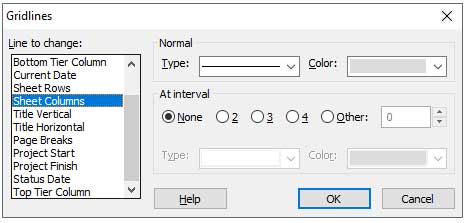
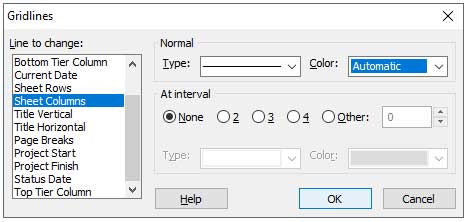
After that you will see that your gridlines are showing and you are ready to go!