I’m sure at one point or another when sending out emails that you have sent a group email to multiple recipients. But what if you want to save that group of addresses in one place so that you don’t have to manually add each one in one at time to send to that same group of people? This is where a distribution list comes in handy.
A distribution list (or group) allows you go group a bunch of email addresses into one list or group. Then when you want to send to that group of people you simply send the email to your distribution list rather than entering each address one at a time.
Outlook and many other e-mail clients have this feature that allows you to send an e-mail to multiple recipients at the same time by using a distribution list. This way when you send an e-mail you simply put the distribution list name in the To: box.
To create a distribution list in Outlook go to File, then New and pick Distribution List. For newer versions of Office go to your people or contacts and then click on New Contact Group. You will see a window similar to the following.
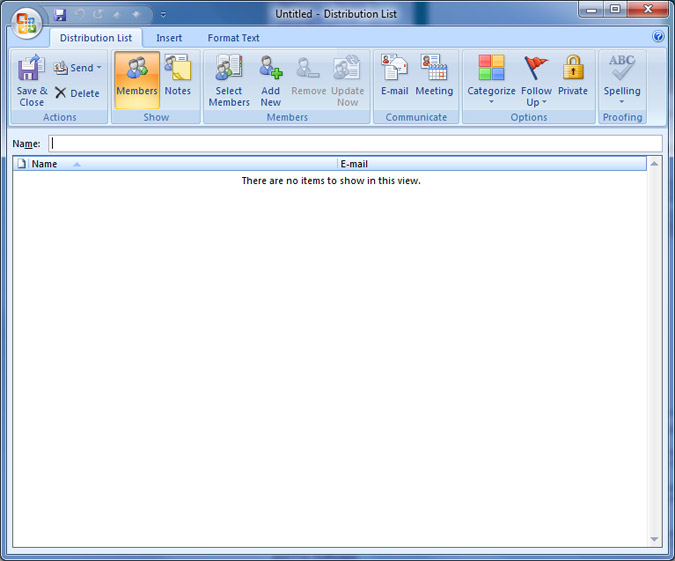
You can then click on the Select Members button to bring up your address book and add names to your distribution list. You can add addresses that are not in your address book by clicking the Add New button and manually typing them in.
When you are finished, click on Save and Close to save your list. Give the list a distinctive name when saving it. Then when you want to send an e-mail to your distribution list you will click on the To: button in your e-mail and pick your newly created list from your list of addresses.
If you need to edit your distribution list later on to add or remove addresses you simply go to your contacts and double click the distribution list. Then it will bring up the same box as shown above and you can make your changes.






