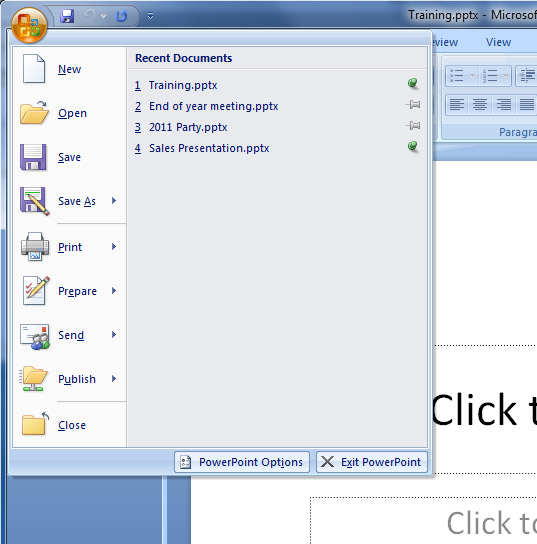Many Windows programs will keep a history of the most recently accessed files that you have opened within that program. This gives you a quick way to re-open files that you use most often or have just recently worked on. Microsoft Office will keep a listing of your most recently used files as well.
I’m sure you have noticed that Word etc will keep a listing of your most recently used documents when you click on the File menu. You can have Word display up to 9 recent documents. This is great but your listing will get overwritten with newer documents as you open them.
But what if you want to have Word keep a listing of your favorite documents on a permanent basis? There is an easy way to do this by simply adding what is called the Work button to your Word toolbar.
To add this button go to View, Toolbars then Customize. From there you will choose the Commands tab, and select Built-in Menus from the list of categories. Then choose Work from the list of commands and drag it to where you want it on your toolbar.
To use this new button, open the document you want to keep on your permanent list. Choose Add to Work Menu from the new Work button to attach the file to the menu. To remove a file, press Ctrl-Alt-Minus and click on the item you want to remove.
For Office 2007 and newer all you need to do is click on the pushpin icon next to the document on your recently opened files list and it will keep that document on the recently opened area permanently or until you click the pushpin again to clear it.