Many people like to embed images within their emails so you don’t have to open them as an attachment or to make it easier to get their message across. This is assuming you use HTML format for your email messages which most people and most email clients use by default. Sometimes allowing pictures to be displayed within your email can be a security risk but if you are careful about who you open emails from then you should be ok.
You may have noticed that when you open an e-mail in outlook you get a little red x where a picture should be. This is because the default setting in Outlook blocks images from being downloaded into your e-mail.
To allow images to be downloaded with your e-mail do the following. From older versions of Outlook such as Outlook 2003, go to Tools and then Options. Click on the Security tab and then the button that says Change Automatic Download Settings.
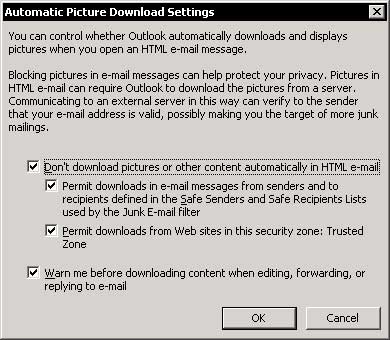
As you can see there are a few different options you can change from here. You can have Outlook not download any pictures at all, only download pictures from senders defined in your Safe Senders and Safe Recipients Lists or Permit downloads from sites that you have listed in your Trusted Security Zone. You can also have Outlook warn you before downloading the content so you can choose if you want to let it download to your computer.
For newer versions of Outlook click the Tools menu, Trust Center, and then click Automatic Download or go to the FIle tab, then Options> Trust Cener> Trust Center Options. Clear the Don’t download pictures automatically in HTML e-mail messages or RSS items check box.
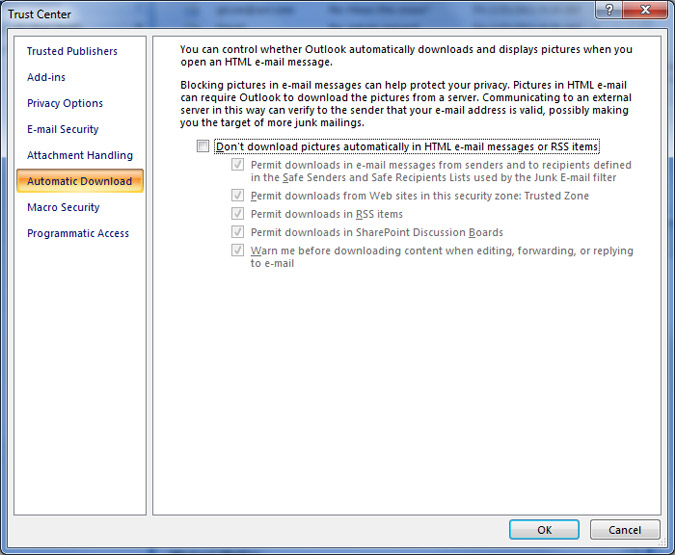
Now you should be able to see embedded pictures within your email.






