Almost everyone has a digital camera or at least takes digital pictures with their smartphones. And those same people tend to email those pictures to friends and family as well. But many people like to edit their pictures before sending them off for others to look at. Plus with the large size of high megapixel pictures these days you really need to reduce their size before emailing them so you don’t have to send one or two at a time.
The Microsoft Office Picture Manager is a utility that comes bundled with Microsoft Office. It replaced Microsoft Photo Editor, which had been included with Office XP. Microsoft Office Picture Manager has the ability to crop, resize, edit and convert images between various formats such as TIF, BMP, PNG, GIF and JPEG. It can also be used to adjust the brightness and contrast of an image, change the color and compress the image. The program also features a red eye removal tool.
Once you have a picture open simply click on Edit Pictures in the toolbar and it will bring up the editing tools on the right hand side of the window. Then simply choose which tool you want to use by clicking on it and make your adjustments. After you are finished you can save the file with the changes or save it as a separate file in case you want to keep the original untouched. The Microsoft Office Picture Manager also has an auto correct option to have it make the changes for you.
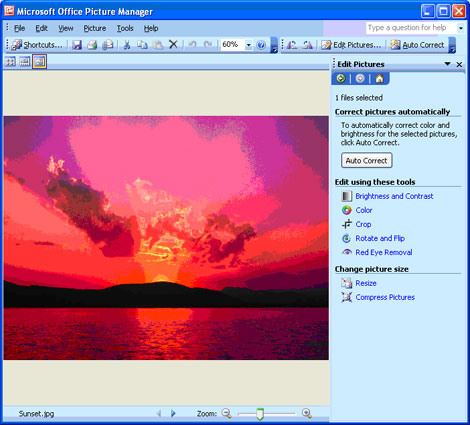
The Microsoft Office Picture Manager can be found under Microsoft Office and then Microsoft Office Tools on the Start Menu. If you don’t have it listed there then it may not be installed and you can add it from Add/Remove Programs by clicking on Microsoft Office and choosing Change and then choosing Add or Remove Features.
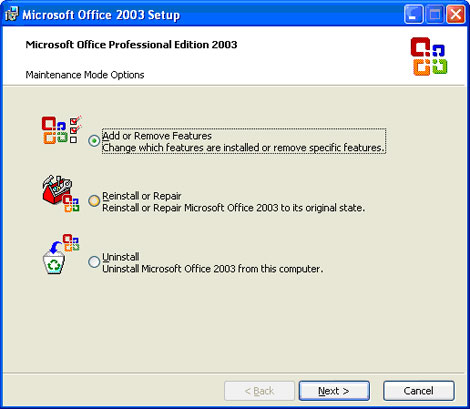
Make sure the check the box that says Choose advanced customization of applications.
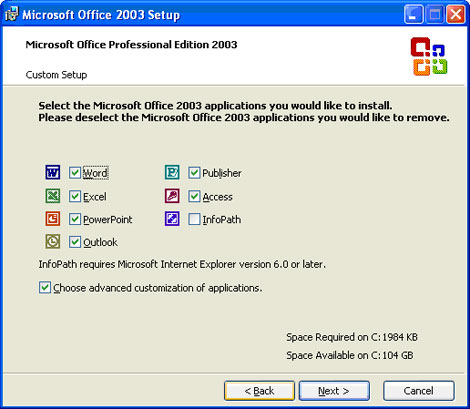
Then expand Office Tools and make sure that Microsoft Office Picture Manager is set to Run from My Computer.
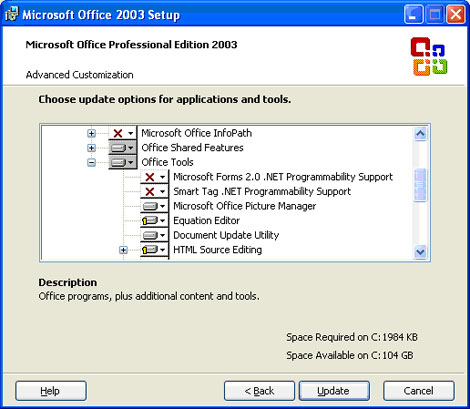
Now when you go to your programs and then to Micrsoft OfficeMicrosoft Office Tools you will see an icon for Microsoft Office Picture Manager.
**Note**
Picture Manager is not available in Office 2013 and later . If you would like to use Picture Manager, you can install it as a standalone program by custom installing SharePoint Designer 2007.






