If you are a serious Excel user and have huge spreadsheets with a lot of data in them then managing your data can be a real task. If you need to worry about not having duplicate information in your spreadsheet then you can be in for some real time consuming work if you have to find duplicate values manually.
For those who use Excel to store multiple entries in the same columns you may have wanted to be able to remove duplicates in your columns without having to sort through them manually.
Excel makes that easy by allowing to format the cells using a conditional format which will highlight the duplicate cells so you can remove the duplicates. It can also be used to highlight unique values. Be aware that you cannot conditionally format fields in the Values area of a PivotTable report by unique or duplicate values.
Here are the steps to highlight your duplicate cells:
1. Select one or more cells in your table.
2. On the Home tab, in the Style section, click the down arrow next to Conditional Formatting, and click Highlight Cells Rules.
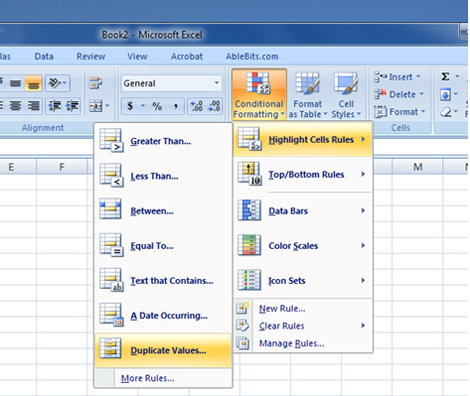
3. Select Duplicate Values from the list.
4. Choose the values that you want to use, either duplicate or unique and then select a format.
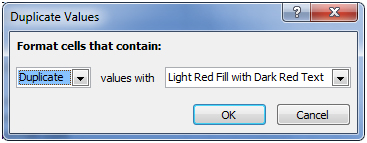
Now all the duplicate cells will be highlighted with the color you chose in step 4 making it easy to find and remove them.






