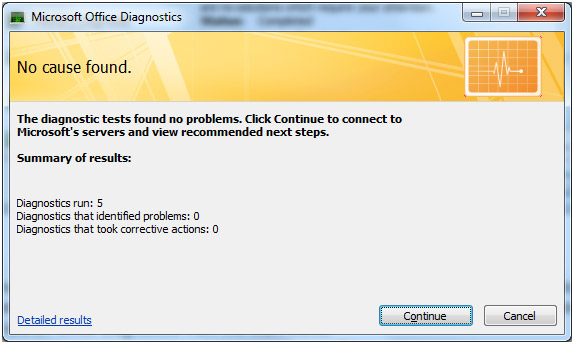Microsoft offers many troubleshooting tools that you can use to diagnose problems with Windows. These tools are meant to analyze your computer and try and figure out what is causing the error or problem you are experiencing. Microsoft continued this trend with their line of Office software to help you out when you experience a problem.
The Office Diagnostics tool comes with Microsoft Office 2007 and replaces the Detect and Repair feature of Office 2000 and 2003. Detect and Repair performed checks on Office files and registry keys to identify and correct problems with your Office installation. Office Diagnostics runs several tests on your system to help determine what may be causing your problem. Keep in mind that diagnostic information that is gathered from your computer is compiled and kept on your computer and not sent to Microsoft unless you allow it.
Office Diagnostics can be run by going go to the Help menu, clicking Office Diagnostics, Continue then click Start Diagnostics for some Office programs and by clicking on the Office button, choosing Options and then Resources and then clicking on the Diagnose button. The easiest way to run Office Diagnostics is to go to your Start menu, All Programs, Microsoft Office, Microsoft Office Tools and then Microsoft Office Diagnostics.
Once you open Office Diagnostics simply click on Continue to begin the tests.
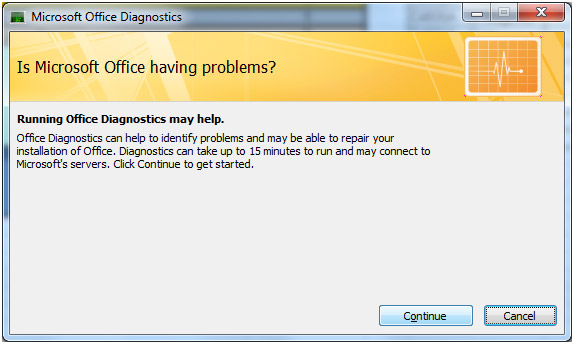
Office Diagnostics will perform the following tests:
Check for known solutions – This test reviews the data on crashes of the 2007 Office installation that have recently occurred on your system
Memory Diagnostic – This test checks your computer’s RAM.
Compatibility Diagnostic – This test identifies conflicting versions of Outlook that may be installed on your PC.
Disk Diagnostic – This test looks for problems with your hard drive.
Setup Diagnostic – This test checks for errors/problems in the files and registry settings in your Office 2007 installation.
Setup Diagnostic – This test checks for errors/problems in the files and registry settings in your 2007 Office installation.
Update Diagnostic – This test will check if your computer is up to date with Microsoft service packs.
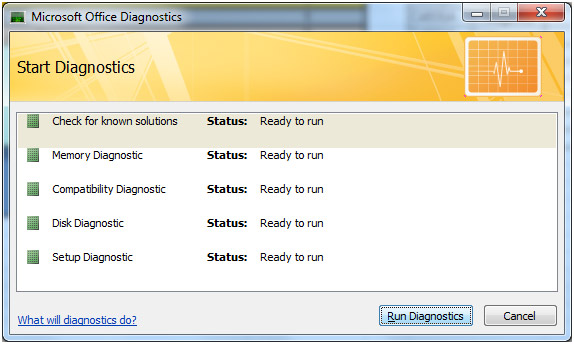
You will see the progress and results of the tests as they are run.
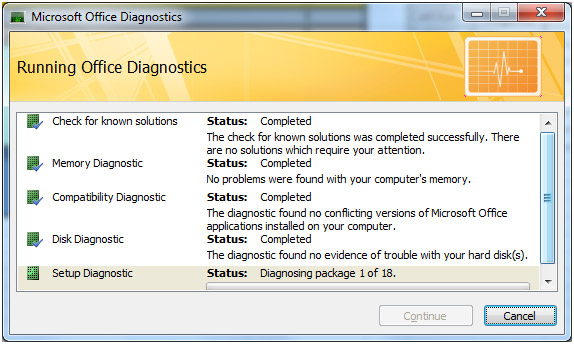
After the tests are run, Office Diagnostics will display the results. You can then click on Detailed results for more information on any errors that may have been found.