A font is another word for a typestyle which is just like it sounds, the style of the font that you are using in your document or other type of file. Many programs have default fonts that they use and most of the time they are pretty basic to try and please everyone.
Just like when you create new Microsoft Word documents, Outlook has default settings for new emails for things such as typestyle, size and color etc. If you don’t like the default Outlook settings then it’s easy to change and we will show you how to do it for Outlook 2007 and 2010 and up.
To change the Outlook default mail formatting settings simply go to the Tools menu and then Options for Outlook 2007 or the File tab and Options for Outlook 2010 and up. From here click on the Mail Format tab for Outlook 2007 or the Mail link on the left hand column for Outlook 2010 and up. Then click on the Stationary and Fonts button.
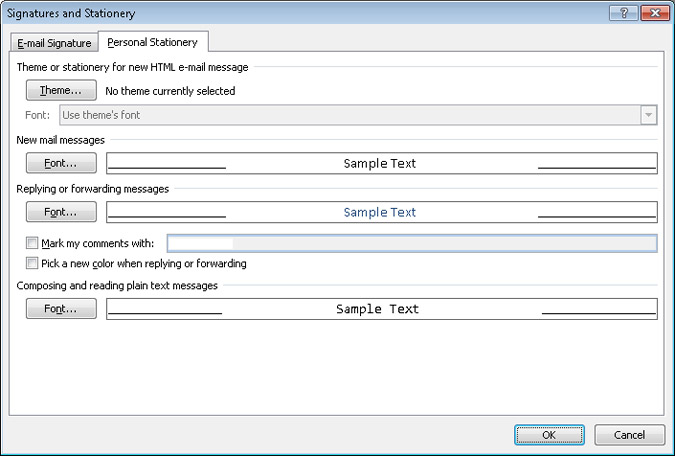
On the Personal Stationery tab choose which email setting you want to change such as composing a new email or replying to an email. Then on the Font tab you can choose which font you want to use as well as other things such as style, size and color. You can also ad various effects like shadowing and embossing to your font.
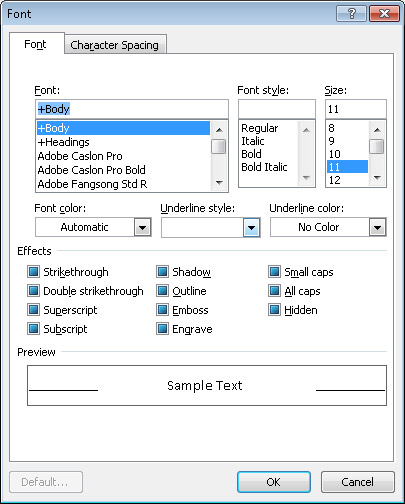
You can also click on the Character Spacing tab (Outlook 2007) or the Advanced tab (Outlook 2010 and up) to change other options relating to how the type is scaled and positioned in the email.






