Many Windows programs offer a listing of recently opened files so that you can re-open a file you recently worked on quickly without having to search for its location all over again. This can come in handy when you work on the same files all the time and want to be able to open them easily. If you are on a shared computer and don’t want others knowing what you have been working then it can be an issue.
I’m sure you have noticed that when you are in a Microsoft Office program such as Word or Excel that there is a list of recently opened documents when you click on the Office Orb or File menu tab. You may or may not want a record of your recently opened Office files to be displayed for anyone else to see.
There is an easy way to clear this list of recently opened files so you can start with a blank list. The process is the same for Office 2007 and Office 2010 and up but the steps to get there are just a little different. Here is how you do it.
For Office 2007 open the program you want to clear the list for and then click on the Office Orb or button and then choose Word Options. For Office 2010 and up you would click on the File tab and then Options lower down on the left.
Next you will click on Advanced on the left. Then scroll down to the Display section in the window on the right. Finally enter 0 in the Show this number of recent documents list and Click OK to clear the list. After it’s cleared you can go back to this area and put in the number of recently opened documents you want kept in your list if you want any history kept at all. Otherwise you can leave it at 0. The list will update as you open your files.
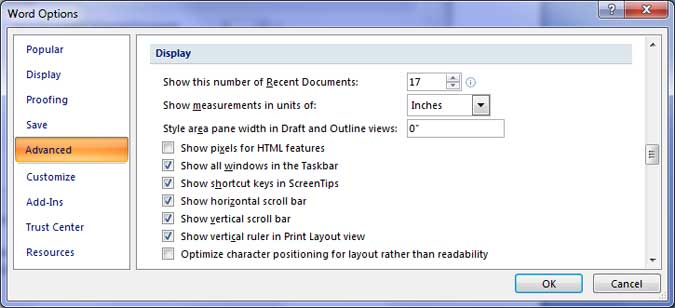
For Office 2010 and up you can also right click on any document in your recent documents list and choose Remove from list if you want to choose which documents are removed.






