People use passwords for just about everything these days such as website logins, computer logins and email logins. Many people use Microsoft Outlook for their email client and may not know that you can password protect Outlook so only you have access to it.
If you are concerned about someone looking at your Outlook email while you are away from your desk in case you forgot to turn off or lock your computer then there is a way to assign a password to your Outlook PST file. This will add an extra layer of security to your email in case you have sensitive or private emails in your inbox.
If you have more than one PST file then you can assign the same or different passwords to those files as needed. To do this you need to go to your data files settings within Outlook. For Outlook 2007, go to File and then Data File Management. For Outlook 2010 and newer go to the File tab and click on Info and then Account Settings. Next you will go to the Data Files tab and highlight the data file you want to assign a password for. You most likely will only have one file in this list.
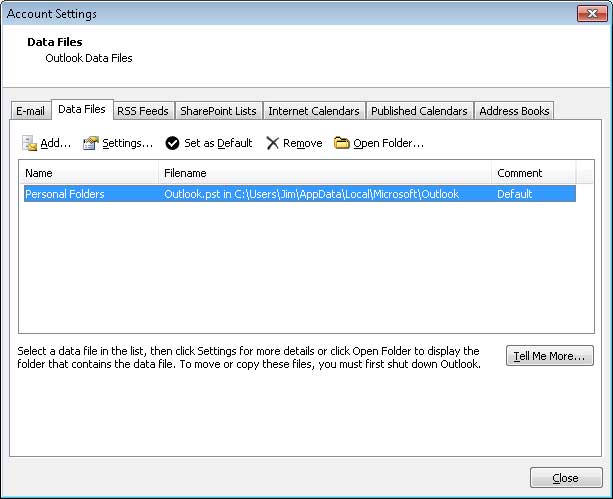
After you choose your data file click on the Settings button to bring up the settings dialog box for that data file. Click on Change Password to assign a password to this data file.
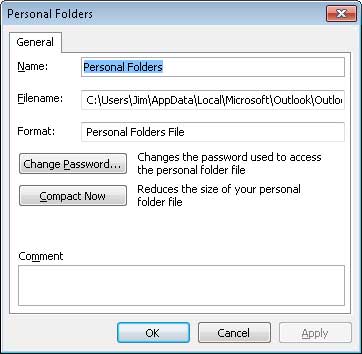
If you don’t have a password assigned to the data file you would leave the Old password section blank and type in the new password and then type it in again to verify it. Checking the Save this password in your password list will make it so you don’t have to type in the password when you open Outlook which defeats the purpose of using a password in this situation.
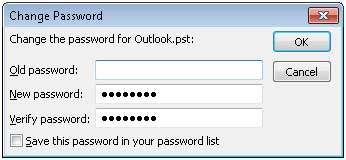
Now the next time you open Outlook you will be prompted to put in your password before being allowed to check your email.
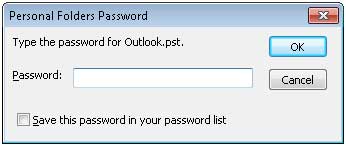
If you decide you don’t want an Outlook password anymore simply go back into the settings and make the password blank.






