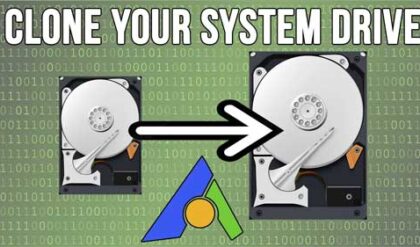Find out how to get your precious data back
The importance of an external hard drive cannot be overemphasized when it comes to data transfer and storage. We can transfer and carry several terabytes of data everywhere with ease on our external hard drive. For this reason, many people depend on external hard drives for data storage, transfer, etc., although rightly so. But we tend to forget that external hard drives are fragile and prone to all sorts of damages, which may result in the loss of valuable data.
Do you know what to do to recover data from a dead external hard drive? Or will you just panic because you don’t know what to do? If you can recover data from your dead external hard drive, that’s good as you may be able to turn what would have been a terrible situation around. But if you don’t know how to recover data from a dead external hard drive, don’t panic; we’ve got you covered. This article has compiled some of the best four ways to help you recover data from your dead external hard drive.
What Kills Hard drives?
An external hard drive has several mechanical components working together to make the hard drive function, but they can break down. Even one of the components going bad would be enough to cause the hard drive to stop functioning properly or entirely. Poor usage on the part of the hard drive user and electrical issues can trigger the breakdown of any one or more of the hard drive components.
Pay Attention To The Following Symptoms If Your External Hard Drive Stops Working Normally
If you hear a clicking sound or other noises from your hard drive.
- The hard drive is completely inactive.
- You receive error messages from your computer.
- The HDD is not recognizable by your computer.
- HDD doesn’t appear in the System BIOS.
- The smell of burning electronics.
The HDD failure cases are related to the drive read/write heads, electronic board, spindle, and hard drive platters. Each of the hard drive components above performs an essential function to make the hard drive work properly. The head writes data to the platter with magnetic charges, and the spindle makes the platter spin, while the electronic board links with your computer.
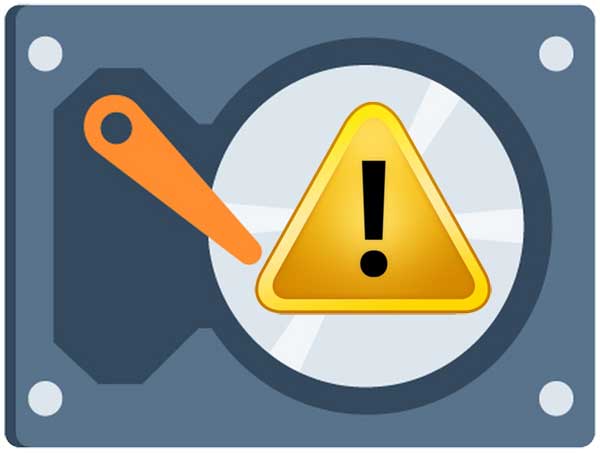
If the heads contact the platters that are usually spinning under them, then the electronics board will stop working properly. Other issues may affect the hard drive comp[nents, making the hard drive stop functioning properly, and the hard drive may die.
Dos And Donts When Your Hard Drive Is Dead
Make sure you don’t run the HDD if you notice any of the symptoms we stated above, as running the HDD could reduce any possibility of recovery. If you are still running a damaged hard drive, then there’s a big possibility that the read/write heads will come in contact with the platters.
Hard drives spin at 4800 RPM or more, enough to damage the platters permanently, causing data loss in seconds in case of any contact. Don’t attempt to use any unprofessional HDD repair techniques, as it could pose more risk to your hard drive/data recovery. Changing the electronics board or the read/write heads of your hard drive outside a monitored, clean space may cause more damage to the hard drive.
The Best Four Ways to Recover Data from a Dead Hard Drive
1. Hire Data Recovery Specialists
This is one of the best ways to go about recovering data from a dead hard drive. Hire a data recovery specialist. Data recovery specialists like Recovered Data Recovery are professionals, and they have technical and logical expertise for recovering data from computer storage tools, equipment, and information systems. Data recovery specialists are skilled and knowledgeable on data recovery for a wide variety of devices and information systems, such as:
- Internal hard drives and external hard drives.
- Portable computer storage devices such as flash and SD cards.
- Enterprise storage systems such as NAN, SAN, RAID.
Data recovery specialists have a deep understanding of the following:
- Structures and systems of files.
- Basic and advanced hard disk operations.
- Troubleshooting for software and hardware.
- Recovery procedures for different OS such as Mac, Windows, Linux.
2. Use Reliable Data Recovery Software And Apps
This is one of the easiest ways to recover data from your dead external hard drive. There are several reliable software and apps that you can use to recover data from a dead hard drive. For example, EaseUS data recovery wizard is compatible with several device brands like Seagate, Samsung, Toshiba, ADATA, etc.
How to use the EaseUS data recovery:
Connect the hard drive to a Windows computer, run the EaseUS recovery software, and select the external hard drive. Then scan. Check scan results for the data you want to recover, double-click a file to preview it. Select the file, and recover.
Driver Reinstallation
This is a manual HDD recovery fix, and it will only take a few minutes.
- First, search ” device manager” in the taskbar and select device manager.
- Find your external HDD in the available categories. You should find it under the portable devices category.
- Right-click the SD card to uninstall the device.
- Restart your computer and wait for the correct driver to be installed.
- CHKDSK Command And First Aid Disk Utility. The CHKDSK command is available on all windows computers. The tool is used to fix logical file issues and verify the file systems.
- Search “cmd” in the taskbar and run as administrator.
- Enter the chkdsk X: /f command but replace the X with the letter assigned to the bad HDD you want to fix.
- Then, wait for CHKDSK to finish fixing the HDD.
- The First Aid disk utility is the available tool for Mac users since they cannot use CHKDSK.
- The Mac First Aid disk is a tool for fixing storage device problems.
- Go to your Finder, then Applications, to Utilities, launch the Disk Utility
You will see a list on the left of your screen; click on the hard drive you are trying to fix and tap the First Aid Disk tool. Select confirm, so the tool can fix your hard drive.
To ensure you have a good chance at recovering your data on a dead external hard drive, make sure to start the recovery process as quickly as possible.