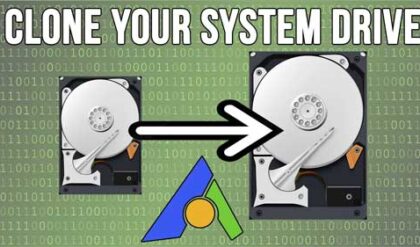Choose the right PC peripherals for your computer
Now that you have your new computer you may be wondering what kinds of new and exciting things you can do with it. There are many devices and gadgets you can buy for your computer to extend its already vast capabilities with more coming out all the time. Depending on how deep you want to go into the tech world and how deep your wallet is will help decide what kind of peripherals you may want to add to your computer system. In this article we will go over some of the most common computer add-ons and explain what they do so you can get an idea if it’s something you want or need for your system.
Printers
One of the most common devices people buy for their computer is a printer. The most common type of printer for the home user is a color ink jet. They tend to be cheap and produce fairly good image and text quality. If you are planning to get an ink jet printer keep in mind that you get what you pay for. Plan to spend around $100 for a decent printer. You may see offers for $39 or even free printers but they don’t print as well or last as long as better printers plus the ink cartridges usually cost more than the printer itself when it’s time to replace them. Many people choose to get the all in one printer that will also scan, copy and fax since they are very affordable. These printers only seem to last a couple of years before something goes wrong and are not worth fixing so you will end up replacing it.
Another common type of printer is a laser printer. These are most commonly used by businesses that need to print larger quantities of documents and need better quality and a faster print speed. Laser printers tend to cost a bit more than ink jet printers and replacement toner and other parts cost more as well. A decent laser printer can cost $200-300 for black and white while color laser printers can cost hundreds more.
Photo printers are also popular choices these days. Many times you can get an ink jet printer that prints photos as well. Sometimes you will have to change the cartridge for special photo ink first. Dedicated photo printers tend to do a better job of printing photos but most of the time that’s all you can print with them. You will also need special photo paper for best results.
Cameras
Although cameras are not really considered computer accessories you can plug them into your computer to take data off of them to store or edit. Digital and video cameras can usually be plugged into your computer via a USB or FireWire port so you can transfer your pictures and movies to your computer so you can save, edit, print and email them to your friends and family. Some computers even come with built in memory card slots so all you need to do is take out your memory card, put it in the appropriate slot and download your pictures directly to your hard drive. These days smartphones are replacing cameras so they tend to be for the old fashioned types now or professional photographers who need better quality than a smartphone can provide.
Scanner
Although not used as much as they used to be, a scanner can be a nice addition to your computer setup. Scanners are used to scan photographs and documents into your computer. After you scan in these items you can then use additional software to edit them or do other things such as email or back them up. There is software called Optical Character Recognition (OCR) that will allow you to edit the text on documents that you have scanned in. You can get a printer with a built in scanner but if you need higher quality scans then you might want to get a higher end dedicated scanner.

Music Player
If you are one of those people who like to hear music everywhere you go then I’m sure you have some sort of music or MP3 player. And if not then you most likely need one. MP3 files are songs that are compressed and converted to files that can be played on most computers as well as MP3 players. It allows you to store many more songs on a CDR or music device than a typical music CD can hold. You can download MP3 songs from popular sites such as iTunes or make your own by converting your CD music into MP3 format. Then you simply download whichever songs you want to listen to on your MP3 player from your computer and you are ready to go.

Flash Drive
Back in the old days, when you wanted to copy some files from one computer to another you used a floppy disk. But floppies didn’t hold much data and became obsolete after recordable CDs became common. But CDRs can only hold 700MB of data and DVDRs can hold 4.4GB of data. So if you need more capacity you will want a USB flash drive. These small drives are capable of holding much more information than CDRs and some can hold 64GB or even more. Plus they are easier and faster than burning CDs. All you do is copy the data over to the flash drive like it was another hard drive, then insert the drive into the other computer and copy the data over. The drives can be written to and erased many times over so you don’t need to worry about having to replace the drive unless it breaks.

External Hard Drive
If you have a need to back up your data (and you should) then an external hard drive is a good way to do it. They can hold huge amounts of data and can be easily transferred from one computer to another. There is the option of backing up to CD (700 MB) or DVD (4.4 GB) but external hard drives can hold much more data (2TB and up) and are rewriteable and act just like a hard drive in your system. Once you do your backup you can take it with you or store it offsite in a safe place just in case something happens to your computer. Many people use them as additional storage rather than installing another internal hard drive inside the computer. They typically connect to your computer via a USB port or sometimes even a FireWire port.

Wireless Mouse and Keyboard
All computers will come with a mouse and keyboard obviously but some people like the freedom of being wireless. It means fewer cables in the way and allows you to be a bit more mobile if you want to sit farther back from your computer. But this convenience comes with a price. Wireless keyboards and mice are more money than their wired counterparts. They also require batteries and can be prone to connection issues. Overall they are generally trouble free if you get name brand stuff. Microsoft and Logitech tend to make some of the better models. If you want even greater range for situations like a conference room where you may be far away from the computer then you may want to consider going with Bluetooth.
Wireless Internet Adapter
With today’s fast broadband speed and wireless everything it’s possible to connect all your devices to the Internet via a Wi-Fi connection. All laptops have the capability to surf the web wirelessly but this is not always the case for desktop computers. If your desktop didn’t come with a built in wireless card you will need to get an external USB wireless device unless you want to plug into your modem or router with a network cable. These external USB devices sometimes have attached USB cables which allows you to position it on top of your desk for a better connection rather than plugging it right in to the USB port.

You will also need a wireless DSL/Cable router to make the signal from your DSL/Cable modem wireless so you can access it from your computer unless your modem has built in wireless capabilities. For more information on how to hookup a wireless broadband router click here.
Webcam
Webcams are most commonly used to make video calls to friends and family over the internet using a broadband connection and instant messenger software. With a webcam on both ends of the conversation you can talk to and see the person on the other end just like you were there. The quality of the image and sound will depend on your connection speed and quality of your webcam. Most will also have built in microphones so the person on the other end can hear you. Webcams also allow you to capture movie and photographs right on the spot and save them to your hard drive. They can cost anywhere from $30 to a $200 depending on the features and image quality. Most laptops will have a webcam built in.

CD/DVD Media
Pretty much all new computers will come with a CDDVD burner. You can use these devices to backup data, make music CDs, make movies or copy files to take to another computer. In order to use a CD/DVD burner you will need to have the appropriate media. CDs come in either write once (CDR) or re-writeable (CD-RW) format. DVDs also come in write once and re-writable format (DVD-RW). You will also notice that there are DVD+R and DVD-R. This really isn’t an issue anymore of what type to use and most drives will allow you to use either one. Some newer computers are not even coming with CDDVD drives anymore so you can get an external USB drive if that’s the case.
Graphics Tablet
If you are an artist or wannabe artist and want to do your work on your computer rather than a canvas then you can use a graphics tablet. These are devices that connect to your computer and come with a drawing surface and pen (stylus) that will take the input from the stylus and drawing surface and transfer it to your computer. Nowadays these are pretty cheap and you can pick one up for as little as $40.

Cell Phone Data Cable
Many people take pictures and even movies with their cell phones. But what do you do if you want to save it on your computer or send it to other people? You may have the option of emailing it from your phone but that costs money each time you do it and can be time consuming. Most phones have the capability to connect to your computer with a USB cable that lets you access the phone to perform tasks such as transfer pictures and moves as well as change phone settings and add ringtones. This procedure usually involves having the computer recognize the phone and install a driver for it.
Game Controller
Serious PC gamers need to have the right controls to be able to be the best at the games they are playing. Many games simply involve using the mouse and keyboard for controls. Other games such as flight simulators and driving games are better played with a joystick or steering wheel. You can find these devices at most electronic stores and they aren’t too expensive. They typically plug into a USB port and come with software to install them. Then you can configure them within the game to set the buttons and other controls to suit your needs.

Surge Protector/UPS
Although it’s not an exciting computer peripheral, the surge protector and UPS (Uninterruptable Power Supply) are essential devices that you should have for your computer. If you experience any kind of power surge or fluctuation, a surge protector will shield your computer and other electronic devices from surges in electrical power. Not having one can result in a damaged computer.
A UPS is used as a battery backup in case the power goes out. Depending on the model it can maintain power to your computer for several minutes and give you enough time to power down you system properly rather than have it just be shut off when the power goes out. They can also act as a surge protector as well. They tend to cost more money than just a plain surge protector but if you have a lot of money invested in your system then it may be worth it.

Speakers
Most computers come with some type of speakers. Many times they are just the basic model and don’t offer high sound quality. If you plan on watching movies, listening to music or playing games you may want to consider a speaker upgrade. Sound is produced by the sound card withinyour computer. There are many types of sound cards but even the best model won’t sound good if you have low quality speakers. In fact the speakers make more of a difference then the sound card does when it comes to sound quality. Depending on your needs and your budget you can stick with the 2 speaker system or go a little higher and get one with a sub woofer. This will make a huge difference in sound quality. There are also speaker systems that support surround sound 5.1 and 7.1 with multiple speakers.

USB Hub
Many of the external devices you will get for your computer connect to the computer via a USB port. But what happens if you run out of USB ports? One easy fix is to get a USB hub. This device extends the amount of USB ports on your system by whatever size hub you get. Simply plug the hub into an open port and now you have additional open ports. You can chain USB hubs and peripherals to support more devices than you will ever need.

FireWire Port Adapter
Another connection interface similar to USB is the FireWire port. FireWire ports are not as common as USB ports and are used a lot with Apple computers. FireWire ports are common however with some video camera connections. They tend to offer faster transfer speeds than USB and offer support of up to 63 devices. If your computer didn’t come with a built in FireWire port then you can but an add-on FireWire card and install it in your computer.

Projector
Projectors can be used to display the image from your computer onto a movie screen for other people to view. This is used most often in conference rooms for meetings where everyone needs to see what’s going on. For the home user this can be used for slide shows or showing home movies right off your computer. The downside to using a PC projector is that they tend to be very expensive, from several hundred to several thousand dollars.
Software
Finally, what is a computer without software? Not much except for an expensive paperweight. There are so many different software applications that do so many things that the possibilities are endless. You can get software to manage your finances, edit your photographs, make movies, send email, write papers, backup your data and so on. If you are running Windows on your computer then that’s what most software is written for. Just be sure that your computer has the right version of Windows and adequate hardware to support the software you want to install.