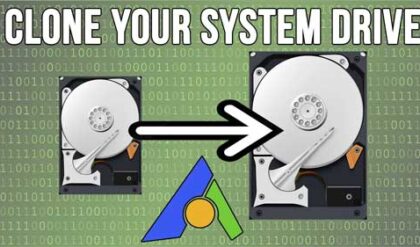Backing up your data is one of the most important tasks to keep up with when it comes to computer use and maintenance. If you can’t get to your data then the computer is not of much use to you. You would be surprised how many people neglect this important task.
There are many ways to backup your computer. These methods include various hardware devices to backup to and various software programs that you can choose from to automate the process. Factors such as how much data you need to backup and how often you want to do it will determine what method is best for you. Backups can cost as little as using a 50 cent rewritable CD to thousands of dollars in hardware and software.
Backup Hardware
There are many types of hardware devices that you can use to backup your system. Things to consider when shopping for backup hardware are speed, capacity, reliability, compatibility and price.
For the average home user you can get away with using a relatively inexpensive device such as an external USB hard drive or USB flash drive. These devices can cost anywhere from $50 to $300 depending on the capacity. If you have very little data to backup you can use a CD burner or DVD burner and burn you files to disk on a regular basis. You can use a new disk each time or get a rewritable disk and overwrite the data with the latest version as needed. These drives usually run $40 to $150 but you should already have one in your computer.
For the corporate world things can get a little more expensive and complicated. Many companies still use tape drives to backup their data. These tapes hold large capacities of data and are usually rotated daily by a person or by an automatic robotic tape library. The problem with tapes is that they wear out and have to be replaced periodically. Depending on what size and type of tapes you use it can get expensive. Another increasingly popular backup device used by many companies are hard drives. Since hard drives are so large and inexpensive these days they make for a great backup medium. They do not wear out like tapes either.
Backup Software
Backup software is not necessary for backing up your data but it makes the process easier in most cases. If you are using CDs, DVDs or external drives to backup your data all you really need to do is drag your files to your disk or to your storage device.
There are many companies that make CD burning software and most of them do basically the same thing. If you plan on using CDs or DVDs you can use Windows built in burning capabilities or you can consider getting CD burning software such as Nero or Roxio’s line of software. Many new computers already have software preinstalled. All you basically do is select which files you want to burn to disk and burn them. You can also save your project so you can burn the same folders again at a later date.
If you want software with more advanced features such as scheduling and that offers different types of backups such as copy or differential backups then you may want to consider an actual backup program. With these types of programs you can have the software backup your computer at scheduled intervals without any intervention from you. Make sure that the program you choose supports the type of backup medium you are going to be using. Windows Vista and up come with built in backup software called Backup and Restore thats located in Control Panel. Some other inexpensive but effective backup software to consider is Sonic Backup My PC, BackupAssist and AllwaySync.
Here are the main types of backup types used for larger scale backups.
Copy Backups
All selected files and folders are backed up. Copy neither uses nor clears the archive attribute. Copy backups are not used for typical or scheduled backups. Instead, copy backups are useful to move data between systems or to create an archival copy of data at a point in time without disrupting standard backup procedures.
Daily Backups
All selected files and folders that have changed during the day are backed up, based on the files modify date. The archive attribute is neither used nor cleared. If you want to back up all files and folders that change during the day without affecting a backup schedule, use a daily backup.
Normal Backups
All selected files and folders are backed up. The archive attribute is cleared. A Normal backup does not use the archive attribute to determine which files to back up; all selected items are transferred to the destination media. Every backup strategy begins with a Normal backup that essentially creates a baseline, capturing all files in the backup job. Normal backups are the most time-consuming and require the most storage capacity of any backup type. However, because they generate a complete backup, normal back-ups are the most efficient type from which to restore a system. You do not need to restore multiple jobs. Normal backups clear the archive attribute from all selected files.
Incremental Backups
Selected files with the archive attribute set are backed up. The archive attribute is cleared. Selected files with the archive flag are transferred to the destination media, and the flag is cleared. If you perform an incremental backup one day after a normal backup has been performed, the job will contain only the files that were created or changed during that day. Similarly, if you perform an incremental backup one day after another incremental backup, the job will contain only the files that were created or changed during that day.
Incremental backups are the fastest and smallest type of backup. However they are less efficient as a restore set, because you must restore the normal backup and then restore, in order of creation, each subsequent incremental backup.
Differential Backups
Selected files with the archive attribute set are backed up. The archive attribute is not cleared. Because a differential backup uses the archive attribute, the job includes only files that have been created or changed since the last normal or incremental backup. A differential backup does not clear the archive attribute; therefore, if you perform differential backups two days in a row, the second job will include all the files in the first backup, as well as any files that were created or changed during the second day. As a result, differential backups tend to be larger and more time-consuming than incremental backups, but less so than normal backups. Differential backups are significantly more efficient than incremental backups as a restore set, however. To fully restore a system you would restore the normal backup and the most recent differential backup.
Make sure you have a reliable backup system in place whether it’s done manually or automatically and make sure you do it consistently. Because if you don’t you will regret it and that’s a promise!