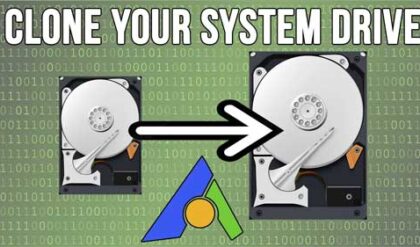One of the easiest and most effective upgrades you can do to your PC is to install more RAM memory (random access memory). RAM is the memory your computer uses to store things like open files and open programs while you are working on them. It’s a very fast type of memory and if you do things on your computer like edit photos and movies or play graphic intense video games then you will need a fair amount of RAM in order to avoid performance problems. Nowadays adding more RAM is a relatively cheap upgrade. There are a few things to check for before performing this upgrade though.
- Make sure you have the right type of memory that will work with your particular socket type. For example EDO is not going to work with your Pentium 4 motherboard.
- Be sure to get memory that is the right speed for your system and matches the speed of your existing RAM. For example you cant use DDR3 memory with a motherboard that only takes DDR2 memory.
- Motherboards have a set amount of memory they can support. Do not exceed this limit or you may run into problems. Most motherboards can handle quite a bit of memory so I’m sure you won’t really have to worry about this.
Always install RAM with the power to the computer turned off and also make sure it’s unplugged as well. Ground yourself by touching the case first to discharge any electricity.
Take off the cover and locate the RAM slots. They will look similar to the images below.
Empty:

With existing RAM

You need to make sure you put the RAM in the right slot. They are sequentially numbered. Refer to your motherboard manual to find out which is slot 0 or slot 1 to find the beginning slot. They are usually labeled on the motherboard itself next to the RAM slots.
To install the RAM first make sure it is facing the right direction. It will be keyed so it only goes in one way.

Gently place the RAM into the slot and snap in one side at a time. You will feel it click into place when you install it. The plastic clips will hold the RAM in place on each side of the RAM chip.
After installing the RAM, power on the system and watch the screen for the memory test to make sure it lists the correct amount of RAM. If it is not the correct RAM it will let you know by displaying an error message or giving you a beep code.