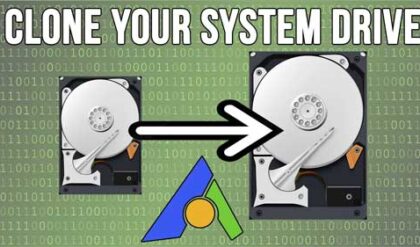Computers consist of many parts or components that have various functions such as providing video or sound to your computer. Without these components you will not be able to do things like see video or hear sound out of your computer. These components come in the form of add-in cards that plug into your computer’s motherboard. The motherboard is the main circuit board that ties all the parts together such as the processor, RAM and add-on cards to make your computer work.
In this section we will explain the necessary steps to add or replace component cards in your computer. Sometimes these devices will go bad and other times you will want to add or upgrade an existing device.
First you need to make sure the device you want to install is compatible with your operating system. The vendor will be able to tell you this and there should be a requirements section on the box.
Next you will need to see if your computer will support the device. You need to make sure you have room inside your case and that you have the right type of slot free. To do this you can open the case and identify what slots you have available. Here are some common slots used for these devices.
Here is a PCI slot. This is the type of slot that many of your cards will use. That is why you have multiple PCI slots on your motherboard.

This is a picture of a common PCI device. The gold connector on the bottom fits into the white PCI slot above. It is keyed so it will only fit one way and will not fit into another type of slot.

Below is an older ISA slot which is not really used with computers anymore.

This is an AGP slot used for video cards. You will only have one of these on your motherboard.

Another type of slot being used for video cards and other devices is the PCI Express (or PCI-E) slot. They provide better performance than AGP video cards. This is the black slot next to the standard white PCI slots.

After you made sure that your computer will accept your new device its time to install it. Make sure the power is off and the computer is unplugged as well. It’s always a good idea to ground yourself by touching the case to discharge any electricity so you don’t shock your hardware. Insert your new hardware device into the appropriate slot and secure it by using a screw to hold it to the case.
Now that the hardware is in place its time to install the driver for your new device. A driver is software that lets the hardware work with the operating system. Sometimes Windows will recognize the new hardware and already have a driver in its database. If not then you will need to install one manually. This procedure will vary depending on the hardware installed. Make sure to read the instructions before doing anything. You may even need to install the software before installing the hardware so be aware of that.