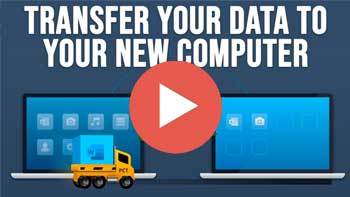Getting a new computer is usually an exciting event (except for the cost of course), and it usually takes some time to get it set up correctly because you need to install all your applications and transfer your files from your old computer. If you have a lot of programs and files, this can be a time consuming task. And if you do not have copies of your software to install on your new computer, then this can be a problem.
Watch Video: How to Transfer Your Programs, Users and Data from Your Old PC to Your New PC.
So rather than manually copying your personal files such as documents and photos as well as trying to remember what software you have installed on your old computer, there is an easier way to get your new computer set up. In this article, we will show you how to transfer your programs, users and data from your old PC to your new PC in just a few steps using an app called EaseUS Todo PCTrans.
To begin the process, you will need to download and install the PCTrans software on both the new computer and the old computer. You will also need to make sure both computers are running and on the same network. As long as you have them both connected to your home router used for your internet connection, it should be fine.
Before we begin, you will need to know that the free version of the software will allow you to migrate 2 GB of data and 5 programs for free so if you have more than that, you will need to buy the full version which will cost you around $40 for a single month license or $60 for a lifetime license.
When you first open the PCTrans software on your computer, you will see that it has some additional options such as backup, system cleanup and data rescue features. We will be using the PC to PC option for our demonstration.
You will need to open the PCTrans software on each computer and for the old computer, you will need to select the “This is Old PC” option and on the new computer you will need to select the “This is New PC” option. We will start the process on the old computer.
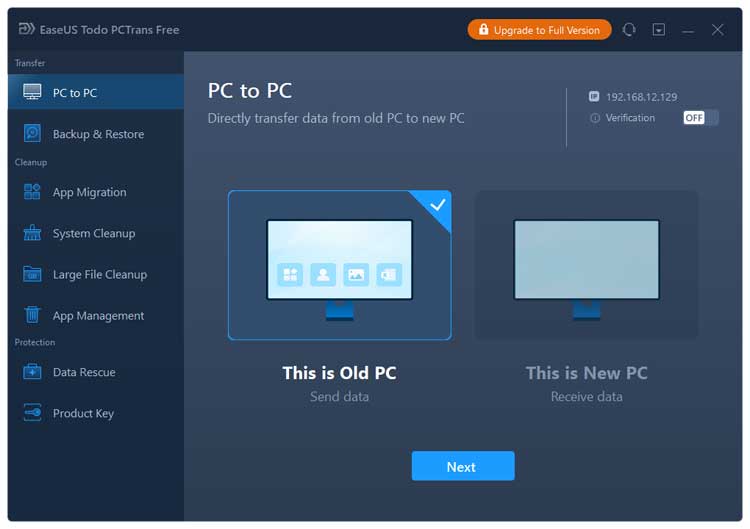
After you click on the Next button, it will find the other computer on the network and show the logged in user on that computer. Then you can click on the Connect button.
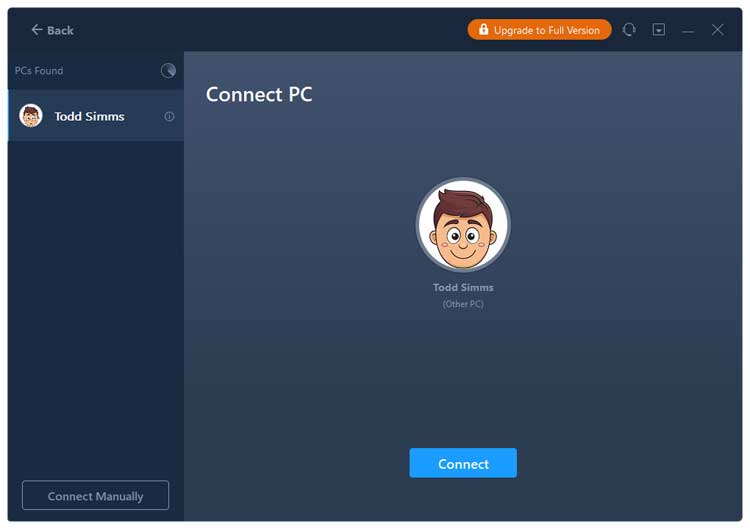
If you go to the new computer, it should show it as connected.
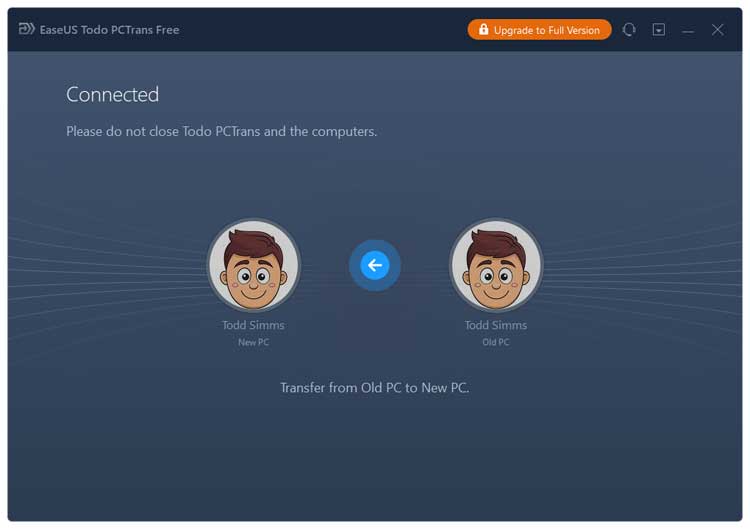
The PCTrans software will then analyze your computer to find your applications, files and user accounts.
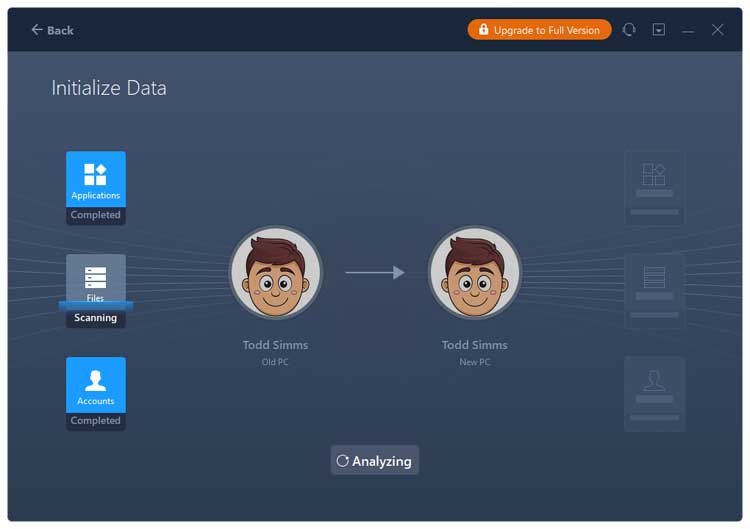
When the analysis is complete, you will be able to select which programs you want to transfer from the old computer to the new one. As you can see in the image below, when you use the free version of PCTrans, you will not be able to transfer certain applications without upgrading to the Pro version.
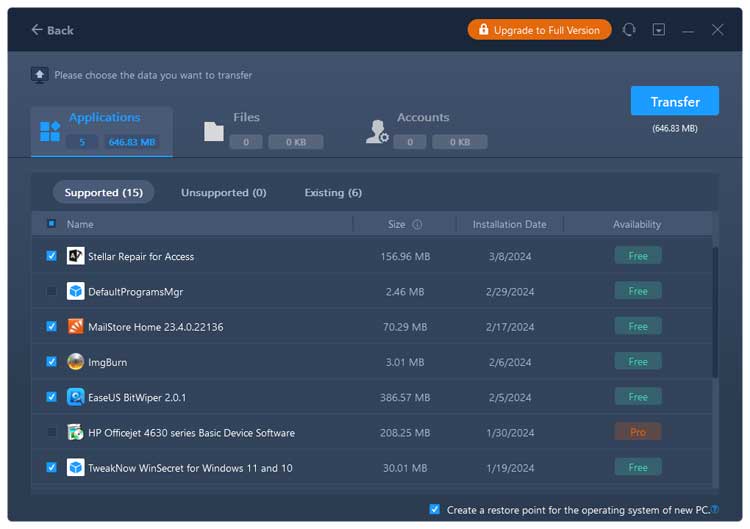
After you select which programs you want to transfer, you can then choose which files you want to transfer to the new PC. You may want to go through the selected items in case there are some files or folders that you don’t need to have transferred over. At the top of the window, it will show you how many files you have selected and their total size.
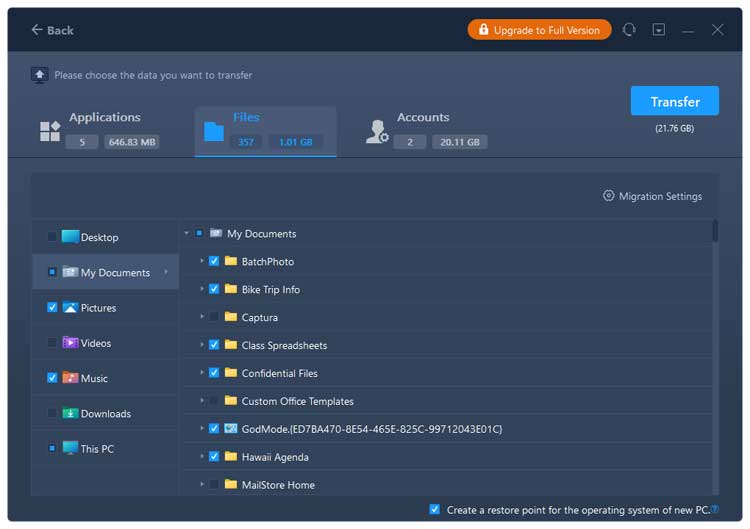
You can then choose which user accounts you want to transfer to the new computer, assuming you have more than one. If you have already created a matching user account on the new computer, you should skip the account with the same name. You can also exclude certain user account data from this screen if desired.
If you are using the free version of the program, keep an eye on the total size of your data transfer under the Transfer button. PCTrans uses the data from your applications, files and user accounts towards the total data amount.
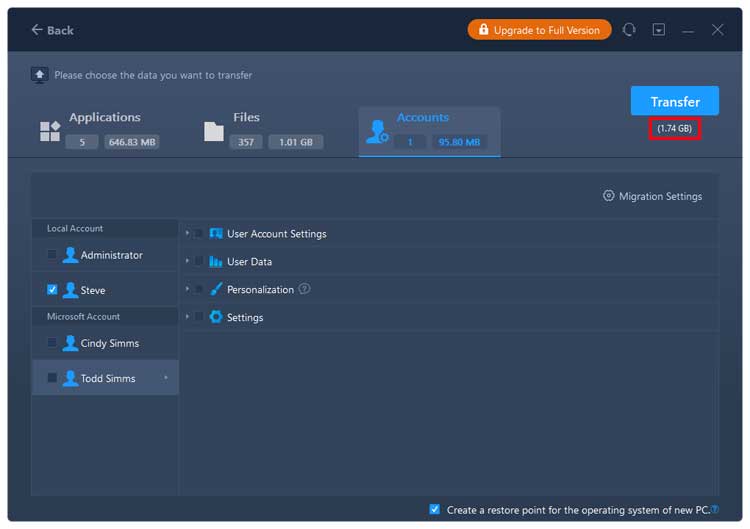
If you click on Migration settings, you will have some additional options for file filtering and duplicate files.
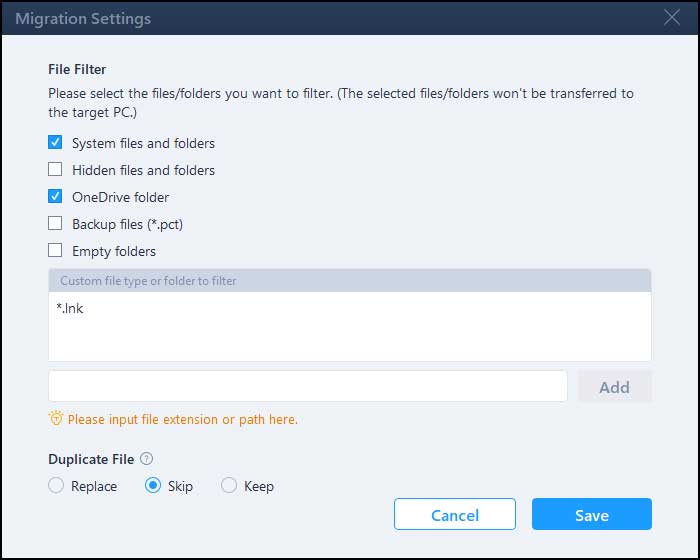
Once you are ready to go, simply click on the Transfer button to start the process. PCTrans will show you details of the transfer as it goes along.
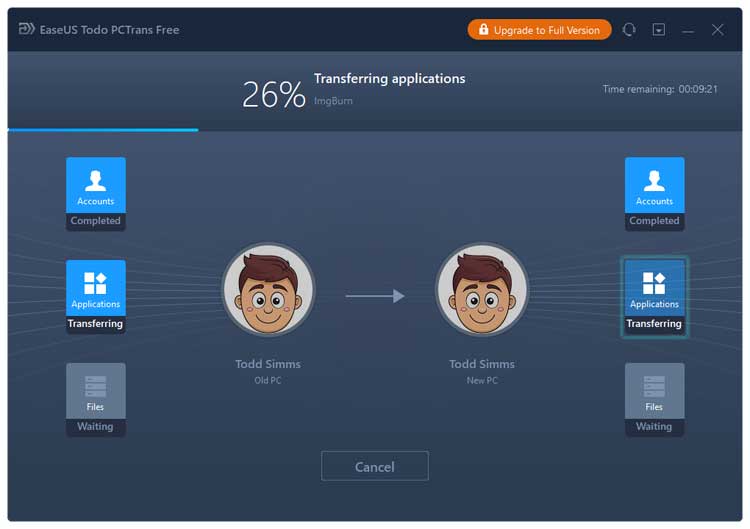
If you were to look at the new computer, it would show a different screen indicating the transfer is in process.
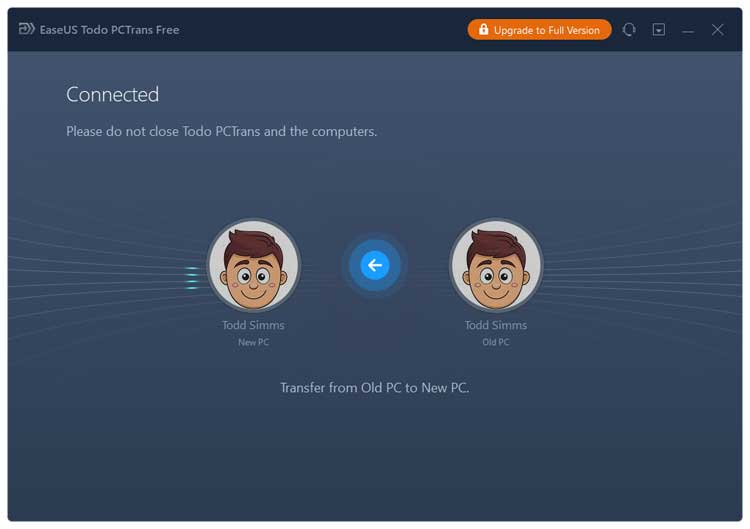
Once the transfer is complete, you will see a summary screen with the results.
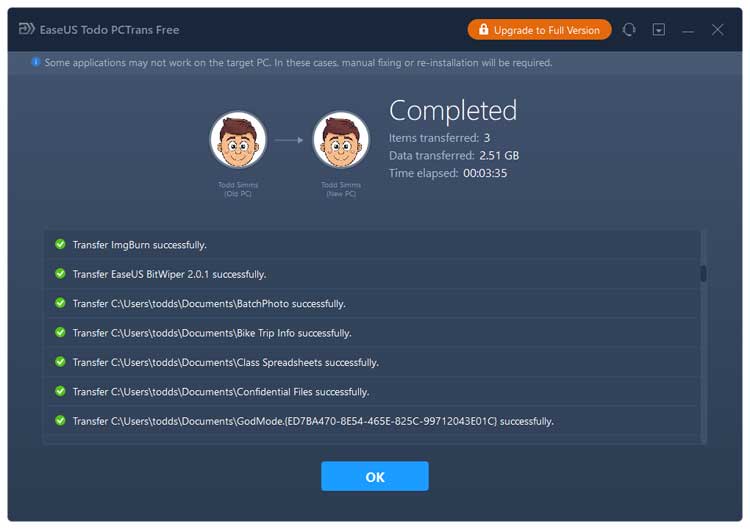
The new computer will also show that the transfer has been completed and you will be prompted to restart the new computer to finish the process. Then you can confirm that everything has transferred over successfully.
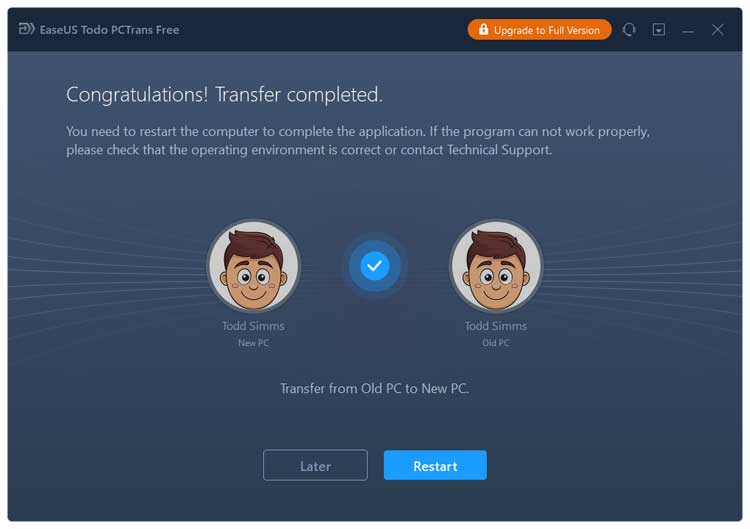
As you can see, using PCTrans is a fairly easy way to transfer your programs, users and data from your old PC to your new PC. You can download PCTrans from their website here.
For additional training resources, check out our online training courses.