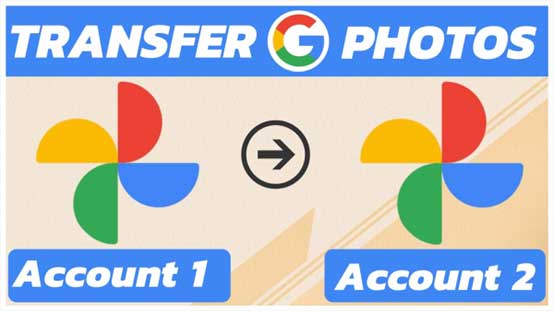
Do you want to transfer Google Photos to another account when you run out of storage? Do you want to separate a work Google Photos account and a life account? This post will tell you the best way to do so. Don’t manually download and upload photos for transfer anymore! Try something new and advanced – MultCloud Cloud Transfer. With it, you can create an automatic photo transfer task with just 3 steps. Besides, there are more customizable features that are waiting for you to explore!
Why Transfer Google Photos to Another Account?
There must be a reason that motivates you to come up with the photo transfer idea. Undoubtedly, people have different reasons for the same thing. Here we will list some common ones.
- Migration of Google Account: When you decide to abandon the old account and start using a new one, you may need to migrate files and photos from one Google Photos to another.
- Sharing Photos: You may scatter the photos on different Google Photos accounts. But now you need to share a collection with others. Due to this sharing aim, you will transfer photos to a centralized account.
- Backup and Redundancy: Photos are always precious memories for everybody. If you lose accidentally, it would be a great loss. So, transferring photos from one Google Photos to another can be a backup of these memories.
- Changing Email Address : There are times that you need to change your email address like changing a job. In this regard, transfer photos from the previous account to the new is necessary.
MultCloud – Cloud Management Service
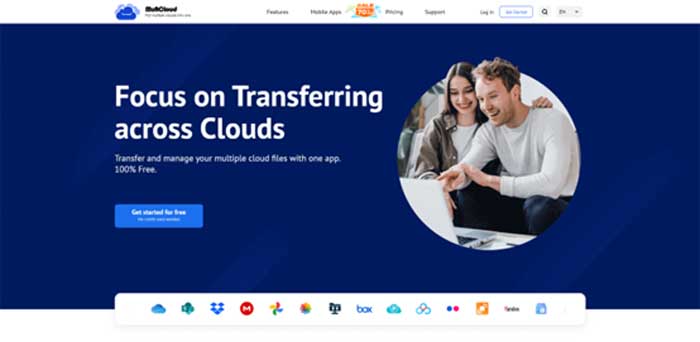
MultCloud is a free cloud management service that supports 30+ cloud drives and email clients like Google Drive, Dropbox, iCloud Drive, iCloud Photos, Box, Dropbox for Business, Google Workspace, Gmail, Outlook, and so on. Although we only use Cloud Transfer to transfer Google Photos to another account, MultCloud offers more fantastic functions, such as Cloud Sync, Cloud Backup, Email Migration, Shares, Remote Upload, and Team Transfer.
- Cloud Sync: Sync files between clouds with 7 helpful sync modes.
- Cloud Backup: Backup and restore files from one cloud to another.
- Email Migration: Save emails from Outlook or Gmail to a cloud as PDF files.
- Shares: Securely share cloud files with anybody who has the shared link.
- Remote Upload: Upload files to a cloud with a link.
Back to Cloud Transfer, why it is the best tool for Google Photos transfer? Cloud Transfer has various advantages:
- Automatic Transfer: You don’t need to manually download and upload files, but easily create a transfer task.
- Offline Transfer: The transfer task will keep running until it is completed even when you shut down your device.
- Scheduled Transfer: You can set a convenient time and let the task run at that time. Also, you can use this feature to make the transfer regularly.
- Selective Transfer: The “Filter” feature can be used to batch-select the files that you want or don’t want to transfer.
- Multiple Source: A Cloud Transfer task supports multiple source clouds which means you can also transfer files from different clouds to a target cloud.
- Customizable Transfer Settings: There are several options in Cloud Transfer settings that you can use to make your task smarter.
How to Transfer Google Photos to Another Account via MultCloud
After having impressions of MultCloud and Cloud Transfer, let’s see how to use Cloud Transfer to transfer photos from one Google account to another. Don’t worry! The steps are quite easy and you must master this method with the detailed steps and pictures.
Step 1: Enter MultCloud and click “Get started for free” to create a new MultCloud account.
Step 2: Add Google Photos accounts to MultCloud by selecting “Add Cloud” and the Google Photos icon.
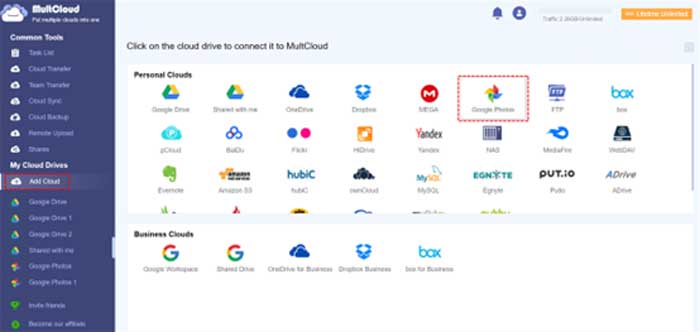
Step 3: Click “Cloud Transfer” and choose the source and target Google Photos accounts. Then, tap “Transfer Now” to start transferring.
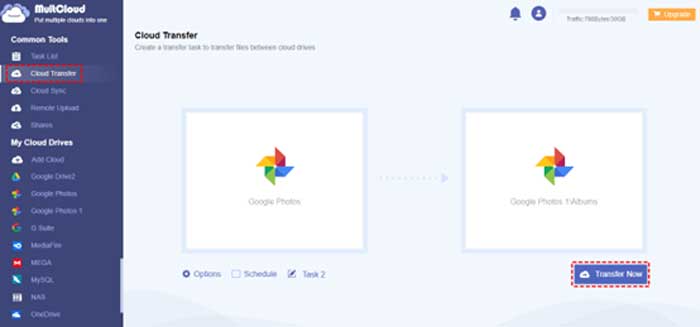
Note: If you want to filter the transferred photos, you can open “Options” and go to the “Filter” page.
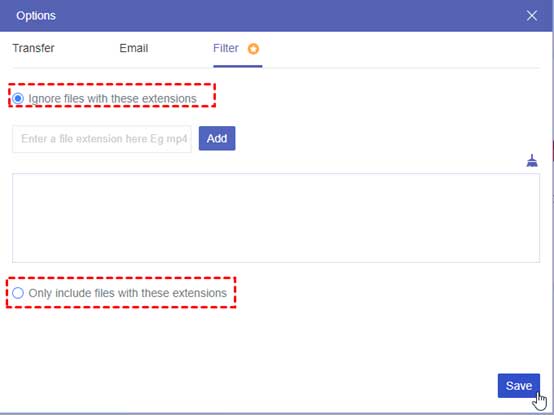
Conclusion
As you can see, MultCloud can considerately help you transfer Google Photos to another account with fast speed, easy operation, and customizable features. If you are interested in other MultCloud features, you may try them for your cloud-to-cloud sync task like syncing Google Photos to Google Drive.






