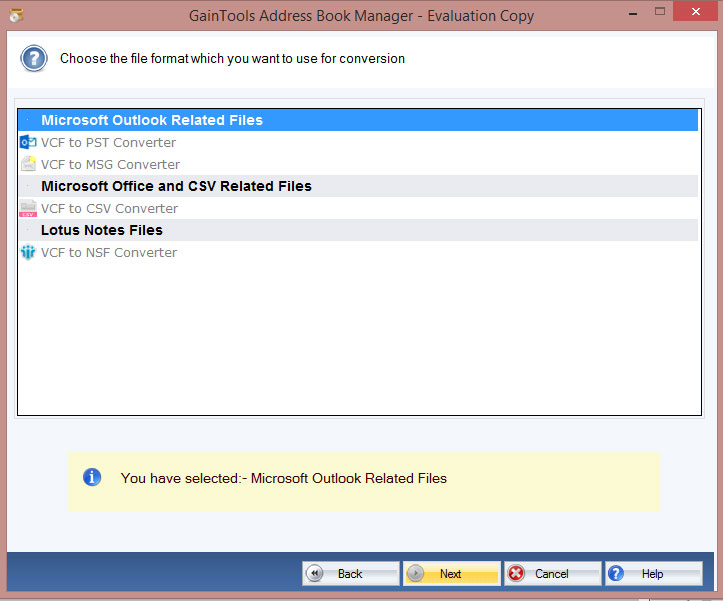To store and transfer contact information from one service or application to another, the most often used file formats are CSV (Comma Separated Values) and VCF (Virtual Contact File). There are several ways to convert VCF files into CSV files. In today’s topic, we will talk about both a manual method and an instantaneous address book manager.
The majority of users are moving from paper address books to digital contact formats like vCard and CSV as a result of the fast advancements in technology. The issue appears when you want to use your address book information in a different program or online service that accepts CSV files.
The majority of widely used email clients and other systems, such as Apple Mail, Google Contacts, Microsoft Outlook, and others, save user contact information in CSV file formats. Users now have to convert their contacts into a format that makes it simple to import them into different email clients and programs.
We’ll go over several methods for utilizing trustworthy solutions to convert vCard to CSV format in the next part. These are the subjects that we will go over throughout the post.
Convert vCard to CSV for Safe Contact Information
You can use the GainTools Address Book Manager Tool if you are already aware of the risks associated with using the manual method to convert VCF to CSV format and would prefer a safe way to finish the procedure. This tool, which has been validated by experts, enables the conversion of numerous VCF files to CSV format, preserving all data fields. Additionally, all versions of vCard 2.1, 3.0, and 4.0 are compatible with the program.
You can be confident that the program will Convert (vCard) VCF to CSV Format completely and without losing any data. Furthermore, the wizard’s sophisticated features enable users to convert vCard contacts into document and email file formats, as well as online and desktop applications.
There is a demo edition that enables customers to assess the toolkit’s performance before making a purchase. Therefore, to get the Address Book Manager, click the provided link above.
How can a vCard be converted to CSV format?
The following is a procedure to convert VCF contacts to CSV format.
- Download and install the Address Book Manager for Windows.
- Click on “Open > Email Data Files” to see the vCard files.” Use the Add File & Folder option to browse and upload VCF files.
- After that, the app will create a VCF file preview with all of the data fields included.
- Next, click the Export option and make the needed selection to convert the VCF file to a CSV file.
- Lastly, apply the data filters and click “Save” to convert the vCard to CSV format.
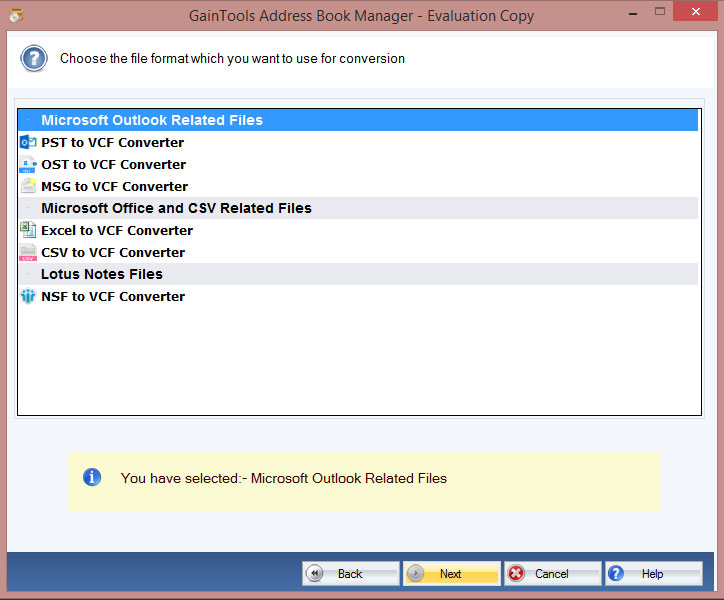
Key Benefits of the VCF to CSV Conversion
The features that come with the vCard Contacts to CSV Converter are as follows:.
- Batch Conversion: All data fields can be batch converted from VCF to CSV format with this program. The software panel allows users to upload and view various contact files with ease. It can also effectively merge many VCF files into a single one.
- Wide Range of Compatibility: VCF 2.1, 3.0, and 4.0 editions are all supported by the Address Book Manager Tool. Furthermore, all Windows OS versions are compatible with the program.
- Advanced Filter for Particular Output: You can alter the output by choosing from a variety of data filters offered by the VCF to CSV Converter. Applying the data filters to their needs is simple for users.
- Dedicated Contact Preview Panel: Users can see the contact details and raw vCard information using the preview panel that is included with the automated solution.
That’s all, then,
There are several methods for converting VCF files to CSV files. The techniques presented in this article are simple to use. Effectively finishing the procedure is made simple for all firms by contact management software such as Address Book Manager. Furthermore, you can effortlessly import your contacts straight into more than 100 online clients by using the automated tools.