Having trouble merging many vCard files into one? Don’t worry! In this blog post today, we will show you two ways to merge many vCard files into one. To avoid problems, you can consolidate all your contact files in no time. You can do this by using the automatic and manual methods described in this article.
Businesses initially have a large number of separate vCard files, each of which contains data about the company’s staff, customers, and other stakeholders. However, these days it has become very difficult to run a business with multiple contact files. To consolidate contacts based on your needs and specifications, you will need to merge multiple vCards into one. Before proceeding, let’s take a look at the user requirements needed to combine many vCard files into one file.
Users Query About Merging VCF Contacts
“Can anyone provide an easy way to combine many vCards into one file? I have maintained important contacts over the years. Can you give me a suggestion? I’ve tried several times to resolve this issue, but I always fail.
A User wants to combine different vCard files into one file manually
For some reason, he wants to combine VCF or vCard files. This article describes two different approaches to combining vCard contact data. This section briefly describes a manual solution. To complete the process, follow the steps listed below.
To combine multiple vCard contact files at once, follow these steps:
- The vCard files to be merged must first be copied to a single folder.
- First, press the Windows key and R at the same time and type cmd in the field. As a result, the Windows Command Prompt will start on your computer.
- Next, navigate to the directory containing the vCard file.
- Then enter the following statement: Copy all .vcf, vcf.
- This will combine all the files and will create a VCF vCard contacts file called All.vcf.
What is the impact on users when using the manual method?
There are many disadvantages to using this approach. We know that merging vCard files into a single file using manual methods requires a certain level of technical expertise. If not, this process can be very stressful, especially for non-technical users. Moreover, this tedious process ultimately wastes users’ valuable time.
Expert advice to merge multiple vCard files into one single file
As mentioned earlier, manual methods are not always effective and can be time-consuming. So, to avoid all these problems and merge multiple vCard files into one, you can use an automatic solution like Softaken Merge VCF Tool. This program can Freely Merge/Combine VCF Contacts into One File without data loss.
This utility not only imports data but also ensures that no data is lost. No technical knowledge is required to operate the program. All users can complete this procedure efficiently. This application is easy to use for people of all experience levels. Works with all supported versions of Gmail, Gsuite, iCloud, Skype, Android, iOS, Windows Mobile, WhatsApp, and more.
Step-by-step instructions on how to merge VCF contact files into
- Download and install the Softaken Merge VCF Tool software.
- Agree to the “General Terms of Use”.
- After starting the software, select the VCF contact file you want to join.
- Preview of selected VCF contact.
- From there, select where you want to combine the VCF contact files.
- Once all steps are completed, click the Merge Now button to begin merging the VCF contact files into one.
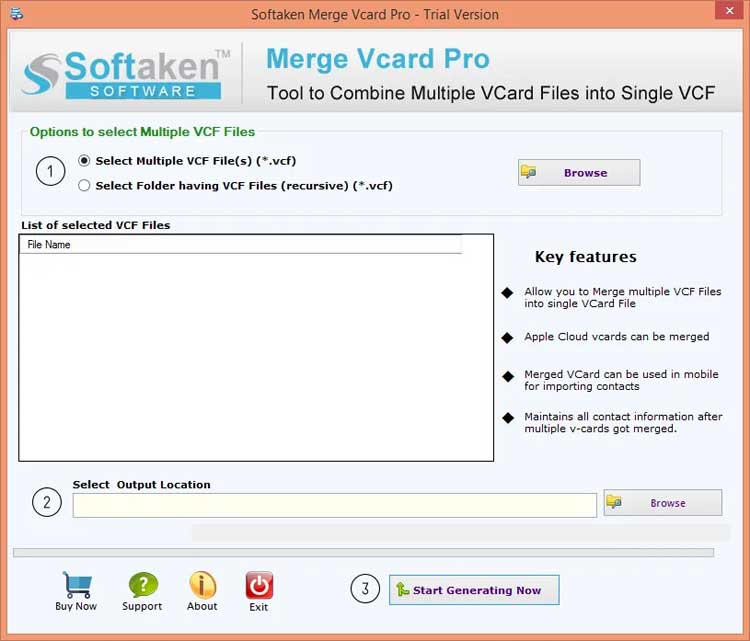
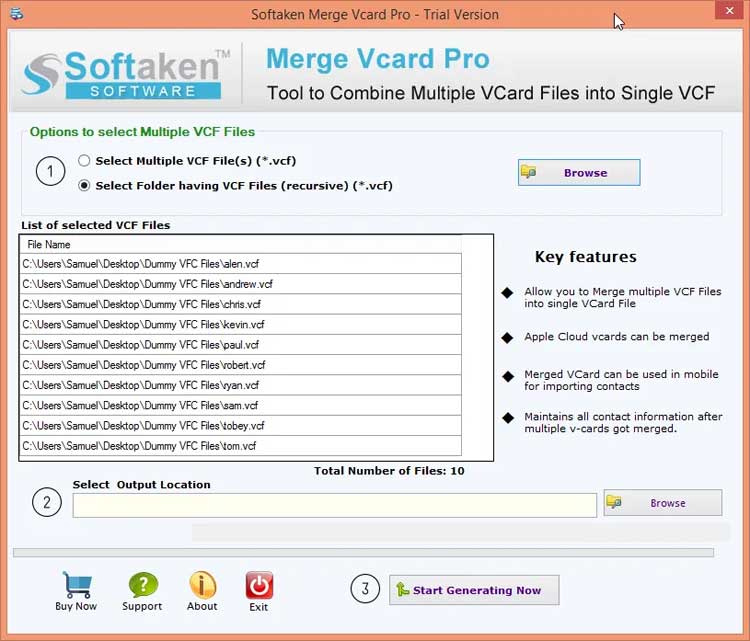
The free trial version of the tool allows you to convert the largest number of contacts. Users can evaluate how the software works with the free version and decide whether they would benefit from it. Once users are satisfied with the overall product, they can upgrade to the full version.
Conclusion
Manually merging vCard files into one file can be very difficult. Therefore, we recommend using the software shown above. In this article, we showed you how to combine multiple vCard files into one file. This is a short and easy process that any computer user, regardless of expertise, can complete. If you have any questions about the program, please contact our support staff.






