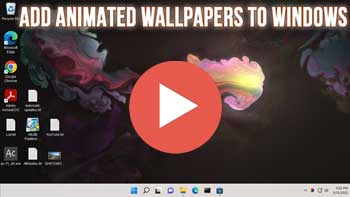Customizing the way Windows looks and operates is one of the first things many people do when setting up a new computer. There are many ways to go about customizing Windows from changing how the Start menu and taskbar function to changing themes, colors and background wallpapers.
Watch Video: Add Live Wallpapers, YouTube Videos, and Personal Videos as Wallpapers in Windows.
When it comes to changing your desktop wallpaper, you have many options. You can use a solid color, photograph or even run a rotating slideshow from pictures you have on your hard drive. One thing that many people like to do is to add animated or live wallpapers as their desktop background rather than a static image. In this article, we will be showing you how to add live wallpapers, YouTube videos and personal videos as wallpapers in Windows.
The first step in the process involves installing a free app called Lively Wallpaper that you can find by going to the Microsoft Store on your PC and doing a search for Lively Wallpaper. Once you find the app, simply click on the button that says Get or Install and wait for the app to finish installing on your computer.
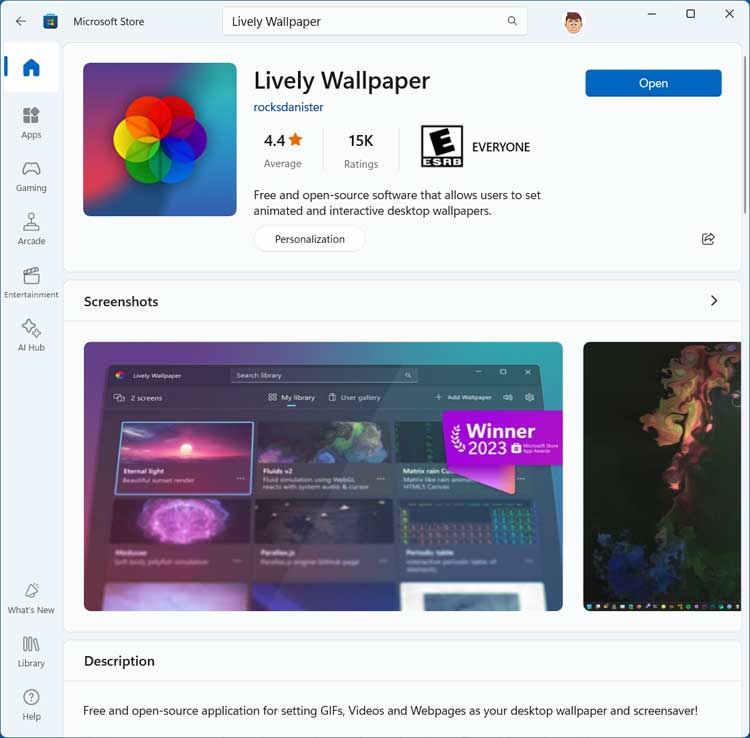
You will then be able to open directly from the Microsoft Store or from your apps under the Start menu.
Then when you open the app, you will be able to see the available animated wallpapers that you can use on your computer. To apply one of them, simply click on it and it will automatically be set as your desktop wallpaper.
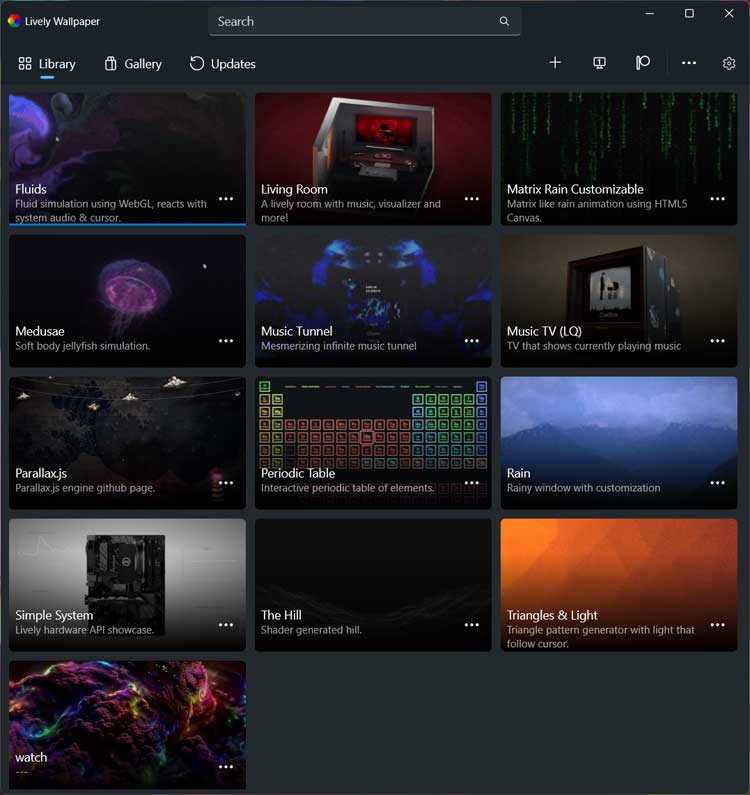
Some of these live wallpapers will let you interact with them on your desktop such as the Fluids and Periodic Table versions. The image below shows the Fluids live wallpaper applied to the computer.
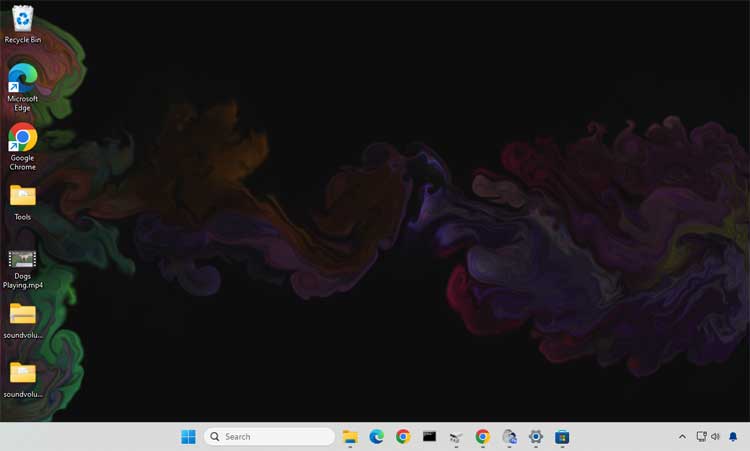
If you click on the + button, you can add your own video file to be used as your background wallpaper. You can drag and drop a video file or browse to one to have it used as your wallpaper and it will even include the sound from the video. You can also upload your own background wallpaper file if you have a custom one you wish to use.
The section labeled Enter URL can be used to paste in a link to an online video such as one from YouTube for example. This will play the video as your wallpaper and include the sound as well.
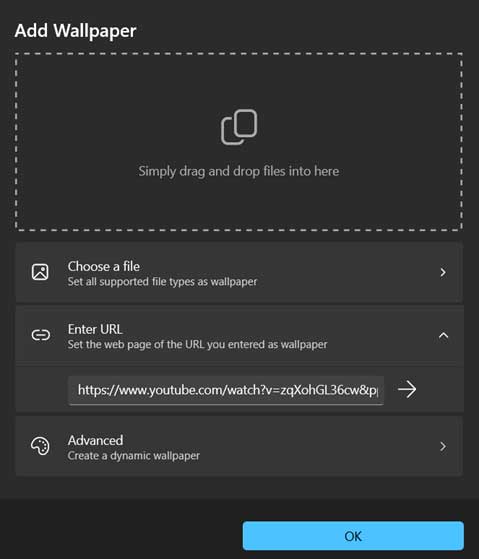
We will now upload an MP4 video to the app and it will then appear as one of the choices under the main wallpaper selection screen.
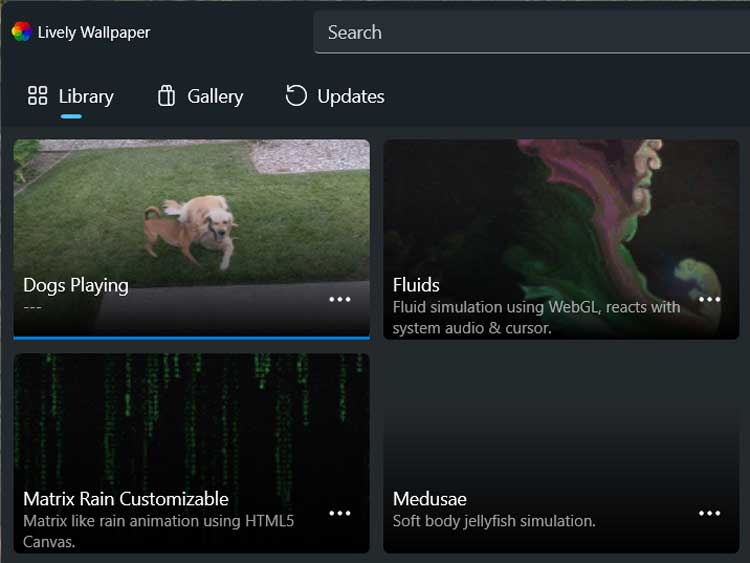
Once we apply the video as our wallpaper, it will be played on our desktop and we can then work on our computer while its playing just like you would with a static image.
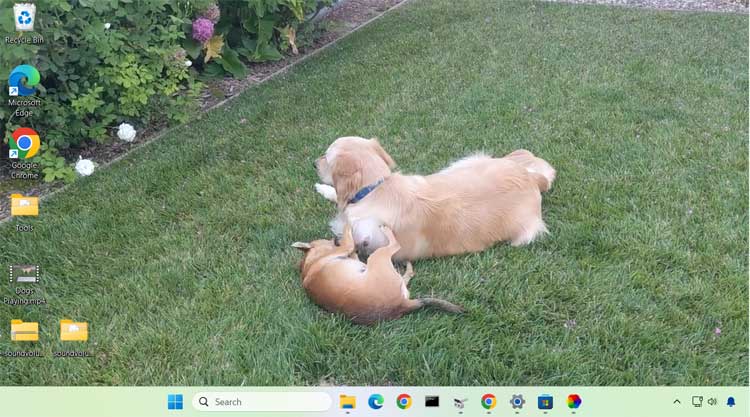
As you can see, it’s very easy to add live wallpapers, YouTube videos, and personal videos as wallpapers in Windows with the right software. To go back to your other default wallpaper options, you can find the Lively Wallpaper app running in the system tray so you can go there to close the app and remove the animated wallpaper from your computer.
For additional training resources, check out our online training courses.