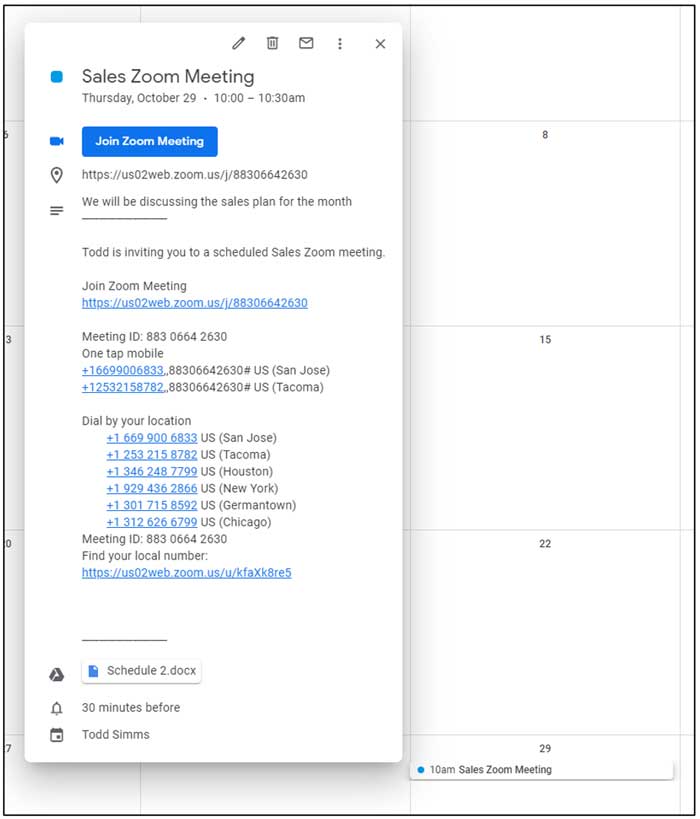Keep Zoom and Google in sync with each other
If you are working from home or taking classes from home then you have most likely used the Zoom online meeting and video conference calling software to either host or join online meetings with your coworkers or classmates.
And if you are a GmailGoogle user then you might also be using the Google Calendar to keep track of all of your meetings and other appointments. Since Zoom is constantly growing in popularity, it makes sense that it is also being integrated into your other apps such as your Outlook calendar.
So rather than configure a Zoom meeting from the Zoom desktop client or Zoom website, it would make sense that you should be able to schedule your Zoom meetings right from your Google calendar. If you are a Google Chrome user then this is now possible. You will need the Zoom Scheduler Chrome extension installed in your browser to use this feature and it can be downloaded from here.
To schedule a Zoom meeting from your Google calendar simply open your Google calendar from your Google apps from any Google page such as the home page or Gmail etc. by clicking the 6 dots next to your profile picture or letter.
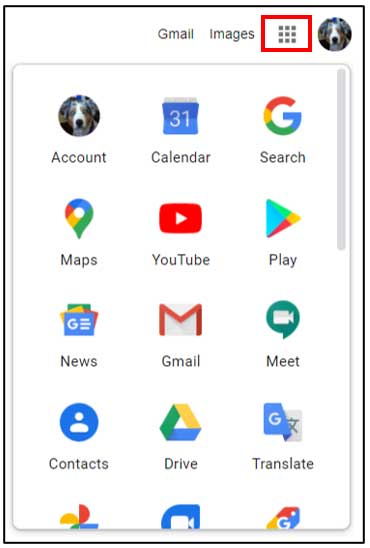
From there click on Google Calendar and you will be taken to your personal calendar. Next you will want to click on the date that you would like to schedule the meeting for and from there I would click on the More options button to get some additional configuration choices. Also notice in the image below that there is an option that says Add Google Meet video conferencing and that is because you can schedule a Google Meet meeting or call as well. Google Meet is Google’s answer to Zoom and is also free to use.
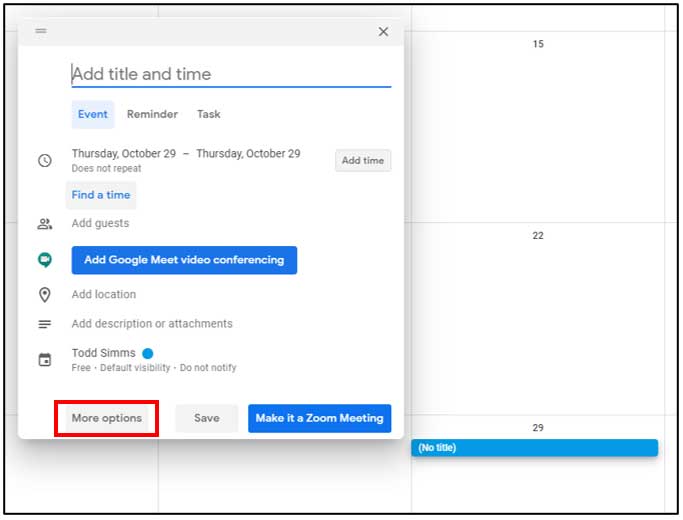
Once you are in the additional options section you can then do things such as adjust the meeting time, add a description, add attachments and enter in the email addresses of the people you would like to invite to your Zoom meeting
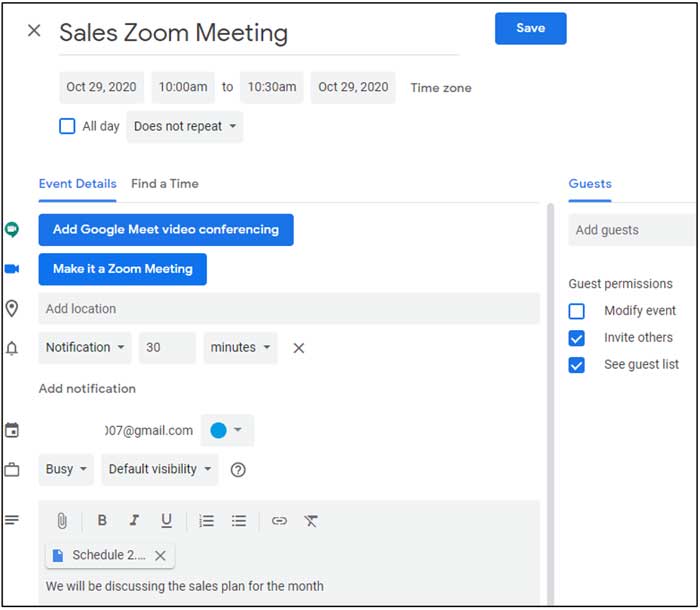
When you click on the Make it a Zoom Meeting button a Zoom meeting link will appear beneath the button and the button will change to say Join Zoom Meeting.
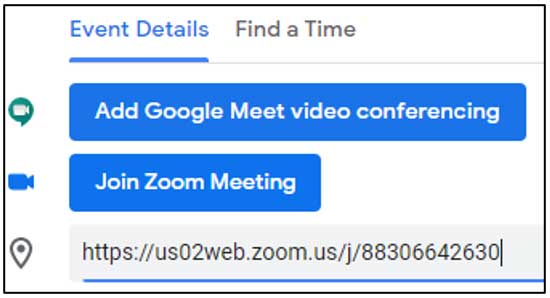
Once you have all of your meeting information entered in you can click the Save button and your invitations will be sent out to your attendees.
Now when you go back to your calendar you can click on the meeting and it will bring up a summary of the meeting details with a button that says Join Zoom Meeting that you can click on to start the meeting. If you go to your Zoom account you will also see your meeting listed in your meetings section even though it may take a minute to show up.