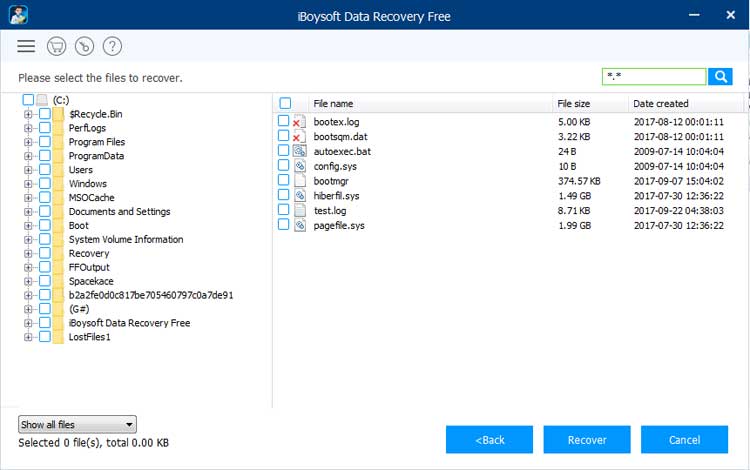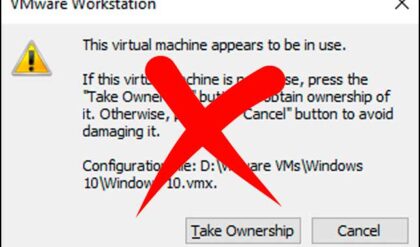Are you prepared for a hard drive crash?
Most people in today’s world prefer to keep a treasure trove of important files digitally stored, including vacation pictures, working documents, financial spreadsheets, downloaded music, favorite movies, and the list goes on and on. However, this can also lead them toward a lot of hassle and frustration. Picture this scene: you accidentally deleted a wrong file or formatted the wrong drive. Wouldn’t it be scary as you search for what was once in a folder but now it’s gone?
Are those files gone for good? Not exactly. When a file is deleted or lost, it’s not immediately erased from your disk. Instead, the reference to the file on the disk will be removed and the space the file took up is marked as available to be overwritten by new data. In such a situation, if you act quickly, it’s possible to restore lost files with a free data recovery tool. In case you are in a search of one such application, then do check out iBoysoft Data Recovery for Windows. Have no idea about the software? Don’t worry. We will give you a comprehensive review here.
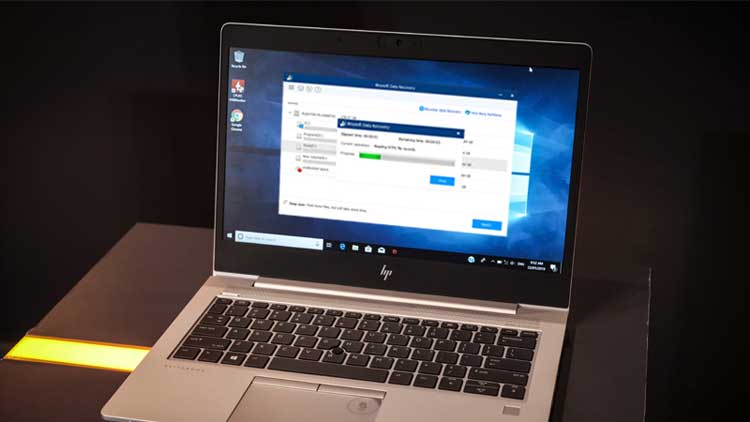
Introducing iBoysoft Data Recovery for Windows
In a nutshell, iBoysoft Data Recovery is one of the best free software out that aims to restore deleted or lost files from computers and external disks. This software is very easy to use and comes with a lot of features. Let’s go ahead and know about the features of iBoysoft Data Recovery for Windows.
Features of iBoysoft Data Recovery for Windows
Support various data loss scenarios. In many cases, the software can help you retrieve files even if they are accidentally deleted or removed by virus attacks. Its function is not only limited to this but can also be used to recover lost data from inaccessible, corrupted, RAW, deleted, or lost partitions.
Support almost all file systems on Windows. iBoysoft Data Recovery for Windows is powered by multiple data recovery algorithms that read NTFS, exFAT, FAT32, and many other file systems.
Support recovering multiple file formats. Once the app is installed, all your lost documents, including music, pictures, videos, documents, photos can be quickly and easily restored.
Support mainstream storage devices. The software is an amazingly capable tool that can easily scan and recover data from almost any device such as system disks, external hard drives, USB flash drives, memory cards, music players, and more.
Two scan modes available. There are two options when scanning your drives: the quick scan and deep scan. The quick scan can find and recover accidentally deleted files efficiently. While the Deep scan option offers a deeper partition scan, which is suited to recover lost data from corrupted partitions, deleted/lost partitions and the likes.
Pricing
The software is free to use. However, with the free version of the application, you will only be able to recover 1GB of data. If you need to recover more than 1GB of files, you need to consider buying the Home ($69.95), Pro($99.95), or Technician($299) version of the software.
How to use iBoysoft Data Recovery for Windows?
iBoysoft Data Recovery makes data recovery on Windows super easy. With the following steps, you can get deleted or lost data back:
Step 1: Free download and install iBoysoft Data Recovery for Windows. The software is very easy to download (.exe file) and only takes a minute to install.
Step 2: Launch the program. When you are in, iBoysoft Data Recovery for Windows will list all available drives in your system. As you can see, the program has a clean and minimal UI that is very easy to navigate.
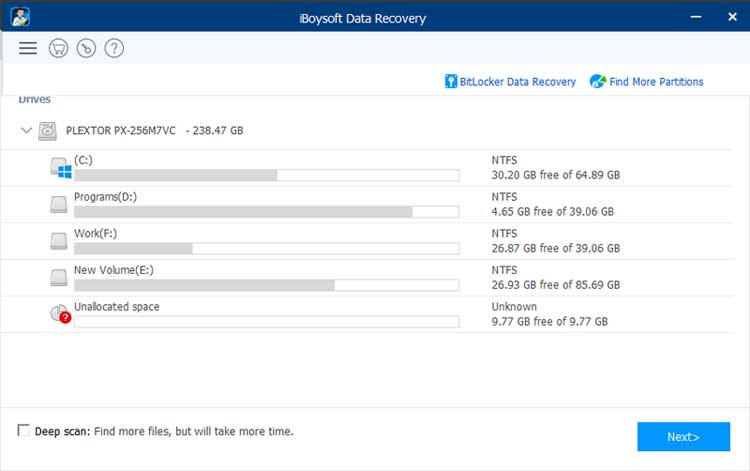
Step 3: Locate the disk or partition with the deleted or lost data and proceed by clicking the "Next" button. The software will start scanning your disk or partition. You will see a progress bar with elapsed time, remaining time, and more. If you need to quit from the scanning process and leave your computer, you can click "Stop" and choose "Save sessions" to save an auto file. Later, you can load the file and resume the recovery process at any instance.
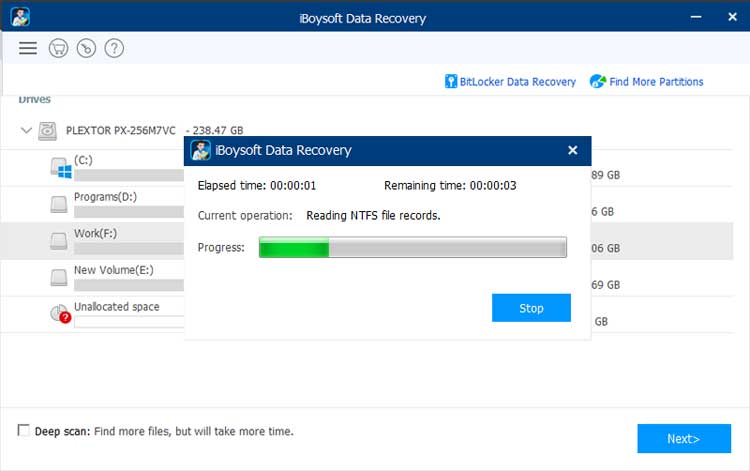
Step 4: When the scanning process completes, you can filter files by file types, size, the initial letter of the fie name, or dates to locate files you want quickly. To ensure the data is intact and recoverable, you can single-click any files to preview, like images, videos, music, Word, Excel, etc. Select the files you want and click "Recover" in the bottom-right corner. Then you will be asked to choose a location to save the files. Please remember that don’t save the recovered files to the drive where you lost them.