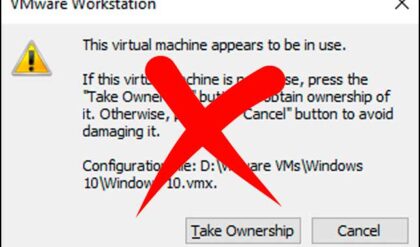Get All Of Your Programs To Show Up On Your Windows 10 Start Menu
If you are running Windows 10 then you most likely have notices the new and maybe not so improved Start Menu which is a combination of the Windows 7 and Windows 8 Start Menus. Sure it’s better than the Windows 8 Start Menu disaster but it’s still no Windows 7 Start Menu.
One of the problems with the Windows 10 Start Menu is that it tends to not show all of your programs in the list and you will end up having to search for them. This can get annoying really quickly and make you want to revert back to Windows 7! Of course you can use third party software like Classic Shell to give your Windows 10 computer a Windows 7 Start Menu but if you actually like the Windows 10 Start Menu and would like to use it and have it work properly then there is a workaround that you can try in order to make all of your programs show up.
The fix is fairly simple and only consists of a few steps. What you need to do is click on Start and in the search box or Cortana box type in %appdata%MicrosoftWindowsStart Menu and press enter. Then a window will pop up showing you a folder called Programs. What you need to do is right click on that Programs folder and choose Properties. Then check the box that says Hidden and click on apply.
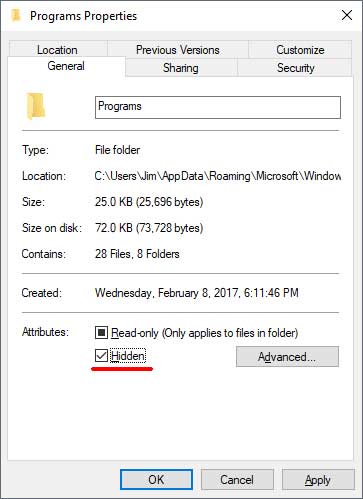
Choose the option for Apply changes to this folder, subfolder and files and click OK
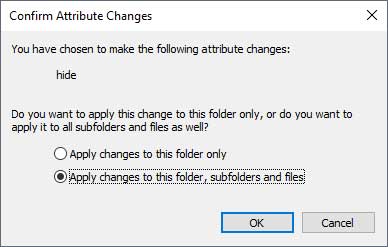
Then you will need to right click the folder again and choose properties again. Then you will uncheck the Hidden box and click on Apply again and choose the Apply changes to this folder, subfolder and files option one more time and click OK. Now you should see all of your missing programs in your Start Menu when you click the Start button.