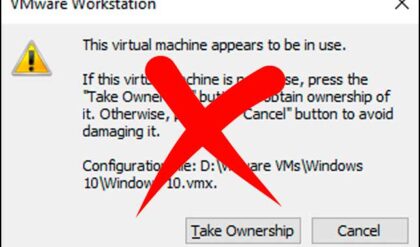Microsoft included the Recovery Console with Windows XP and up to allow you to fix problems that wouldn’t let you boot into Windows itself. To get into the Recovery Console you will need to boot with your Windows CD and choose the recovery option unless you have the Recovery Console installed on your computer and then you won’t need the CD.
The Windows Recovery Console is used to obtain access to your computer without starting the Windows graphical user interface. With the Windows Recovery Console, you can:
– Use, copy, rename, or replace system files and folders.
– Enable or disable services or device startup for the next time that you boot your computer.
– Repair the file system boot sector or the Master Boot Record.
– Create and format partitions on drives.
Here are the available commands that can be used with the Windows Recovery Console.
ATTRIB
Use the attrib command with one or more of the following parameters to change the attributes of a file or a folder:
BATCH
batch inputfile [outputfile]
Use this command to run commands that are specified in a text file. In the command syntax, inputfile specifies the text file that contains the list of commands to be run, and outputfile specifies the file that contains the output of the specified commands. If you do not specify an output file, the output appears on the screen.
BOOTCFG
Use this command for boot configuration and recovery.
CD and CHDIR
Use the cd and chdir commands to change to a different folder.
CHKDSK
chkdsk drive /p /r
The chkdsk command checks the specified drive and repairs or recovers the drive if the drive requires it.The command also marks any bad sectors and it recovers readable information.
CLS
Use this command to clear the screen.
COPY
copy source destination
Use this command to copy a file.
DEL and DELETE
del drive: path filename
delete drive: path filename
Use this command to delete a file.
DIR
dir drive: path filename
Use this command to display a list of files and subfolders in a folder.
DISABLE
disable servicename
Use this command to disable a Windows system service or driver.
DISKPART
diskpart /add /delete device_name drive_name partition_name size
Use this command to manage the partitions on your hard disk volumes.
ENABLE
enable servicename start_type
You can use the enable command to enable a Windows system service or driver.
EXIT
Use the exit command to quit the Recovery Console.
EXPAND
expand source [/F:filespec] [destination] [/y]
expand source [/F:filespec] /D
Use this command to expand a file
FIXBOOT
fixboot drive name:
Use this command to write the new Windows boot sector code on the system partition.
FIXMBR
fixmbr device name
Use this command to repair the MBR of the boot partition.
FORMAT
format drive: /Q /FS:file-system
Use this command to format the specified drive to the specified file system.
LISTSVC
The listsvc command lists all available services, drivers, and their start types for the current Windows installation.
LOGON
The logon command lists all detected installations of Windows and then requests the local administrator password for the copy of Windows that you want to log on to.
MAP
map arc
Use this command to list drive letters, file system types, partition sizes, and mappings to physical devices.
MD and MKDIR
The md and mkdir commands create new folders.
MORE
more filename
Use this command to display a text file to the screen.
RD and RMDIR
Use rd and rmdir commands to delete a folder.
REN and RENAME
Use the ren and rename commands to rename a file.
SET
You can use the set to display or modify four environment options.
SYSTEMROOT
The systemroot command sets the current working folder to the %SystemRoot% folder of the Windows installation that you are currently logged on to.
TYPE
type filename
Use the type command to display a text file.