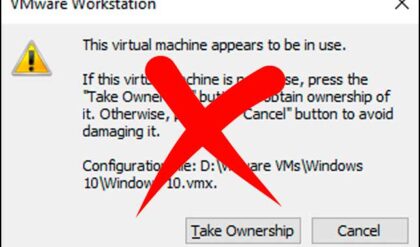Computers have a set boot order that tells them which hardware device to boot off of first. You can boot from devices such as a hard drive, CD or DVD drive, floppy drive, flash drive or network adapter. In most cases computers are set to boot off the hard drive first since that’s where the operating system is installed.
There may come a time when you need to boot from a floppy for troubleshooting purposes or boot from a CD or USB flash drive to install a new operating system.
To do this you can change the boot order in your computer’s BIOS (basic input/output system). The BIOS is built in software that determines what the computer is setup to do without using information from the hard drive or operating system.
To get to your BIOS settings, start your computer and look for what it says you need to do to enter setup. You may have to press something like the delete, esc or F2 key to get into your BIOS. Not all systems are the same but your computer should tell you what key to press to enter setup when booting your computer. If not then many times you can press one or more of these keys over and over as the computer is booting and see if you get lucky. Or you can look up your make and model online and see if you can find the right key to press.
Once you get into the BIOS there will most likely be a section named Boot. From there you can change which drive the system looks at first to boot from.
Here are a couple of examples of boot order screens from different BIOS manufacturers.
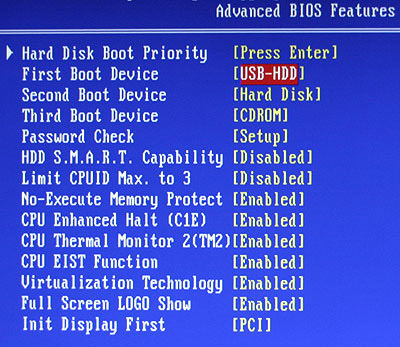
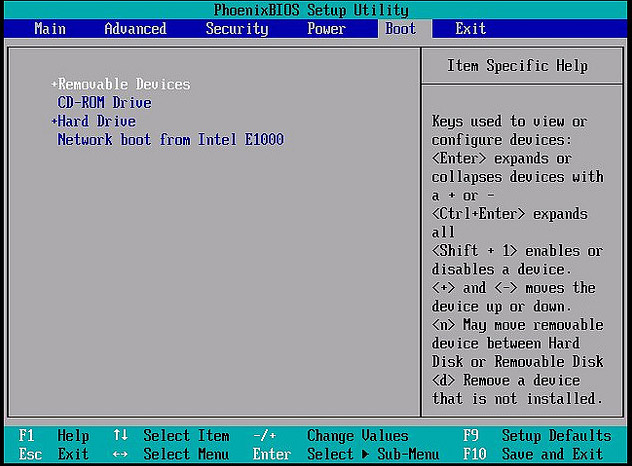
Once you set the boot order to the way you want it make sure to save before you exit. Most of the time there is a save and exit option where you can do both at once. Then the computer will reboot and read from the new boot device that you chose in the BIOS settings. Keep in mind that this new device will continue to be the boot device until you go back into the BIOS and change it back to the way it originally was.
Some computers will show a message saying something like press F12 to choose boot device and if thats the case you wont need to go into the BIOS and change the settings.