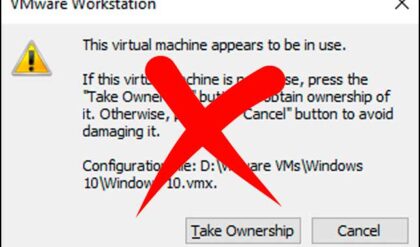You may come across a time where you click on a link on a web page in Internet Explorer and it opens the new page with part of it off the screen. Then you are not able to get to the close or maximize buttons on the top right. If this happens you can click the top right of the IE windows or right click the IE title bar in the task bar for the same options.
Internet Explorer is supposed to remember your window settings when you close them. Sometimes is doesn’t want to remember them and you may need to reset them. There are a couple of ways to do this depending on your configuration.
Method 1
If your taskbar is set to Autohide, turn the setting off and then maximize the IE window. With the window maximized, increase the height of your taskbar to two rows by clicking and dragging it up. You may have to unlock your taskbar first if it’s locked. To do this right click your taskbar and uncheck Lock the Taskbar. The maximized window should resize itself to fit into the smaller area available with the taller taskbar. Next, return the taskbar to a single row and allow the maximized window to resize itself. This will make Windows readjust window size and boundaries and overwrite the registry keys that store this information.
Method 2
If the new window is partially off screen and you cant see the Minimize, Maximize, and Close buttons then you can try to edit the registry to restore the default settings.
Open the registry editor by clicking on Start, Run and typing in regedit and clicking Ok. Navigate to the following registry keys and delete them. Do not delete the entire key, just the last part of the key on the right side (In bold below)
HKCUSoftwareMicrosoftInternet ExplorerMainwindow_placement
HKCUSoftwareMicrosoftInternet ExplorerDesktopOldWorkAreasOldWorkAreaRects
Reboot your computer and try the webpage again.