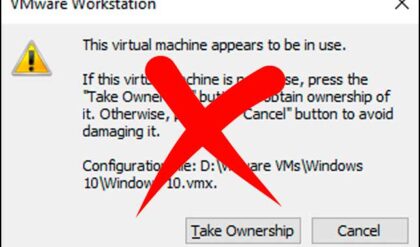The Display Control Panel applet is used to change things such as background wallpaper, screen colors and screen resolution. You may encounter problems trying to change your display settings if you have a certain policy set to prevent you from doing so. Many times on networked computers in a business environment you will not be able to make any changes to your display settings if the administrators have set policies that don’t allow you to do so. This may be to avoid having a novice user change a setting or video driver and causing a problem that will involve having to send someone over to fix it. If it’s your home computer and your account has administrative rights then you should be able to change any of the settings you like. Keep in mind that you don’t have to be logged on as Administrator to have administrative rights. Normally when you setup a new Windows computer the first account created has administrative privleges.
There are a couple of ways you can get to the display settings on a Windows computer and they may vary depending on the version of Windows. If you try and run the display control panel applet either by right clicking on the desktop and selecting properties or clicking on Display from Control Panel you may receive the following message or something very similar.
Your System Administrator has disabled launching of the the Display Settings Control Panel

To fix this problem you can perform a simple registry fix by using the Windows Registry Editor.
- Start the registry editor by clicking on Start, Run and then type in regedit and click Ok.
- Browse to HKEY_CURRENT_USER\Software\Microsoft\Windows\CurrentVersion\Policies\System
- If you have an entry for NoDispCPL, double click it to open it
- If not you can create it by going to the Edit menu and selecting New and then DWORD value
- Enter a name of NoDispCPL and press enter
- Once you have this entry you should double click it and set the value to 0
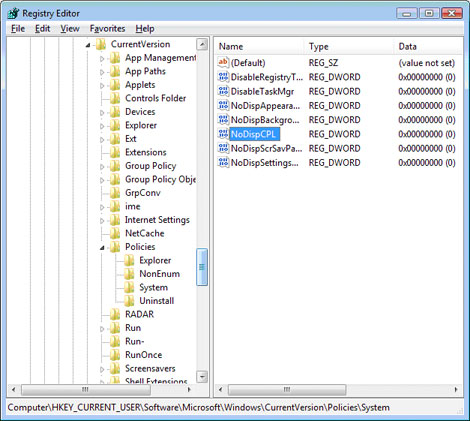
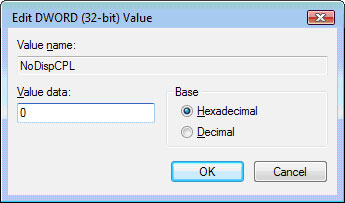
When you are finished, close the registry editor. The change will take effect immediately.