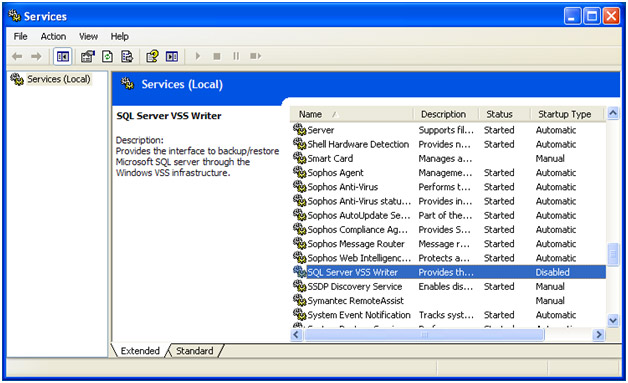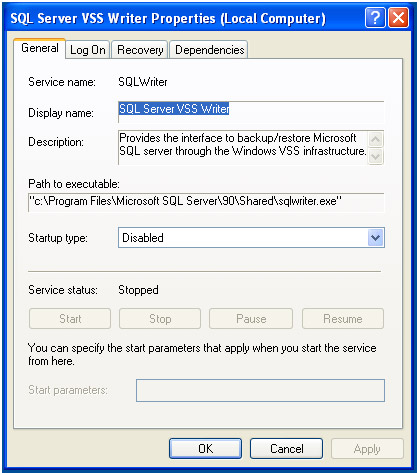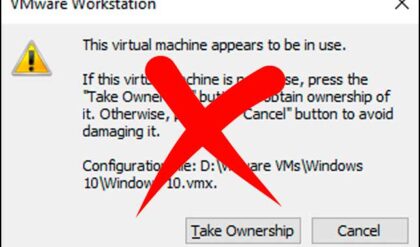When restarting your computer you may get a message that says “SQLDUMPER library failed initialization. Your installation is either corrupt or has been tampered with. Please uninstall then re-run setup to correct to correct this problem“.
SQL stands for Structured Query Language and is a database program created by Microsoft used for business database applications. Although it’s not the only database application, it’s one of the most popular especially for Windows PCs and servers. SQLDUMPER.exe is used by SQL when it crashes or has an issue and needs to create a dump file for analysis by a SQL administrator. Many home PCs nowadays come with some form of SQL installed, usually the free SQL Express version and most of the time you don’t need it on your computer.
It’s always better not to have unnecessary software installed on your computer because it’s just another way to have errors and cause problems you don’t need to deal with as well as slow down your computer with services running that you shouldn’t have running.

This error can be caused by the SQL Server VSS Writer which is used for backing up and restoring SQL Server through the Volume Shadow Copy Service. The Volume Shadow Copy Service allows volume backups to be performed while applications on a system continue to write to those volumes. Your computer may have SQL or SQL Express installed but it may not need to be on your computer. Some programs install SQL Express when they need a database server to be running on the local computer.
If you know that you don’t need SQL Server installed on your computer then you can remove it via Add/Remove Programs (Windows XP) or Programs and Features (Windows 7 and Vista). You can also just remove the VSS Writer component and leave SQL installed if you do need SQL but not the VSS service.
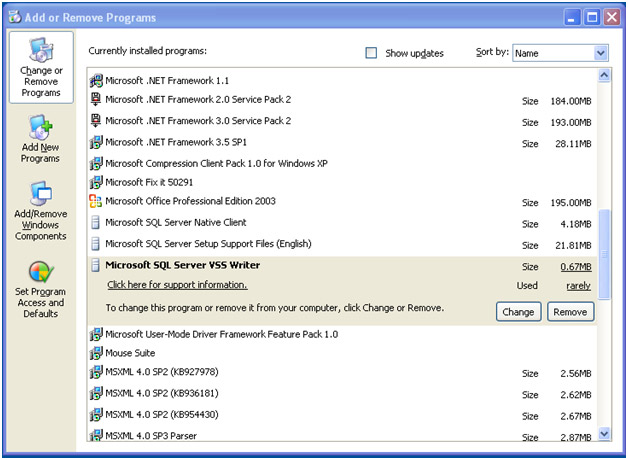
Another option if you don’t want to uninstall the VSS Writer is to disable the SQL Server VSS Writer service. Click on Start and then Run and type in services.msc. Scroll down to Microsoft SQL Server VSS Writer and then right click it and choose Properties. From there change the startup type to disabled. If it’s running you will have to stop the service first. Then reboot and the error message should be gone.