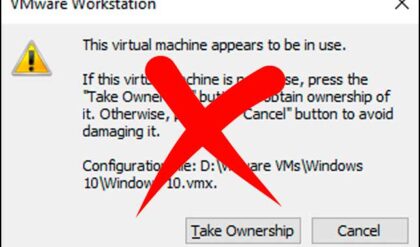Autoruns by Sysinternals is a free utility that can show you everything that is set to start with your computer. It’s similar to the Windows System Configuration Utility (msconfig) but shows much more information. This can come in very handy if you are trying to troubleshoot issues such as slow startup times with your computer, error messages that pop up at startup, strange programs that run on their own right after Windows starts or slow overall performance because of a program or programs using your computer’s resources. Autoruns is a free download and consists of an executable file so there is nothing to install. If you are running Windows Vista or Windows 7 you should run it as Administrator to avoid any permission issues. To run the utility as administrator simply right click the executable file and choose Run as Administrator. You may get a popup asking you if this is what you want to do so just click Ok if you do.
Autoruns can show you information such as the following:
- What programs are configured to run during system startup or login
- What services are starting
- What is loading in Internet Explorer and Windows Explorer
- Scheduled tasks
- Drivers that are being loaded
- Codecs that are being loaded
- Print monitor information
- Sidebar Gadgets being loaded
Here are some examples of what categories Autoruns lets you manage.
Items set to start at login. As you can see here if there is anything that doesn’t need to be started with your computer then you can disable it by unchecking the box next to that item. It shows you the name of the program, a description, who created the program and the location to the executable file that is starting with your computer.
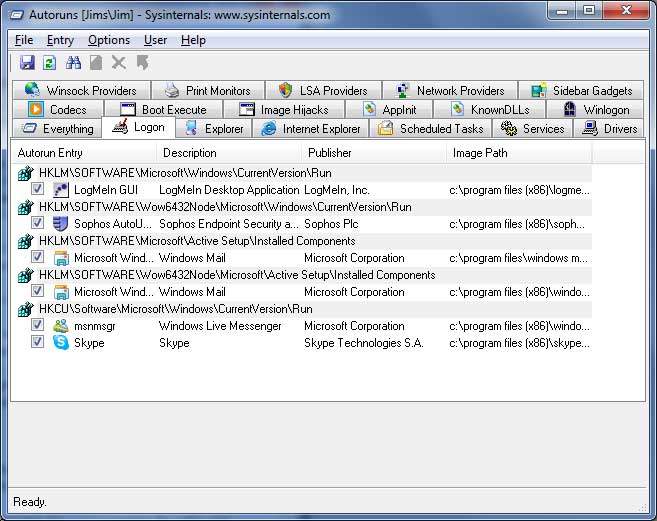
Scheduled tasks displays the entry in the Windows Task Scheduler with a brief description of the task. It also shows the publisher of the software and the path to the executable.
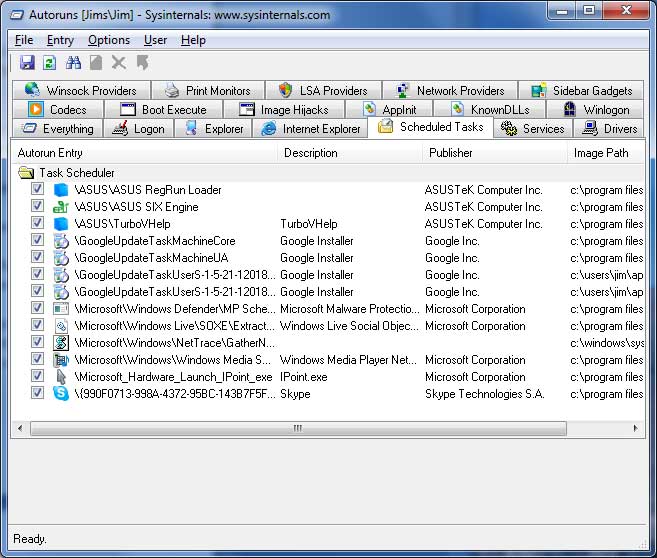
Internet Explorer Browser Helper Objects, toolbars and extensions shows what extensions or plugins are starting with Internet Explorer as well as what vendor has created them and where they are located on your computer.
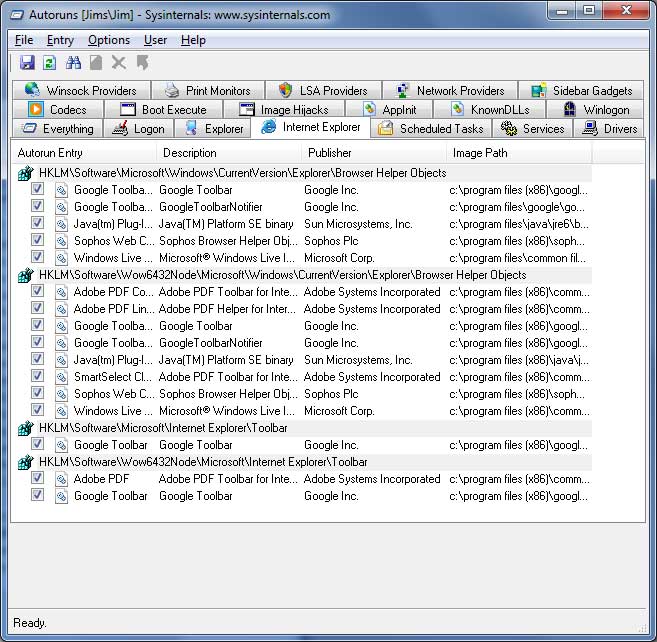
It’s easy to disable or delete entries from within Autoruns if you don’t want that item to startup with your computer. Just be careful that you know what you are disabling or deleting since there is a chance you can cause your computer not to start properly or at all! To disable an entry simply uncheck the item. Autoruns will store the startup information in a backup location so that it can reactivate the entry when you recheck it. To delete an entry you would right click on it and choose delete.
There are several right click options that will give you more information about an autorun location or entry. Copy will copy the information shown as text in case you want to send it to someone to have them look at the information. Jump to will open the registry location or scheduled task location of that particular item. Process Explorer will open that entry in the Process Explorer utility if you have it installed. Properties will open the properties information page for that file.
Autoruns works on Windows XP and higher, including 64-bit Windows and can be downloaded free here.