Clear Out Those Unwanted Cookies in Chrome
Website cookies are used with your web browser to store data on your computer related to that website. They are small files that are kept in a directory on your local hard drive. These cookies are used to keep information on things such as your username, password, address and other customized settings used for your session.
Cookies are used to help your computer access a site faster and more efficiently. For example, they can store information to help you connect to a site without having to login. Then the next time you go to that website, your browser will send the cookie to the Web server and all of your saved information will be ready for you. Session cookies are only kept until you close your web browser and then they are deleted. Persistent cookies are kept on your computer until they expire or until they are deleted by you. Cookies are generally ok but sometimes you can get some from websites with bad intentions that are trying to track your web browsing to create a profile about your browsing habits to be used for advertising purposes and so on.
Cookies are generally easy to remove but one problem with deleting all of your cookies is that it will remove information from other websites that you might want to have saved. So what do you do if you want to remove the cookie from just one website? Well, if you are a Google Chrome user then its pretty easy to do. The first thing you need to do is go to your Google Chrome settings. This can be done by clicking on the 3 vertical dots at the top right of the browser window and then clicking on Settings.
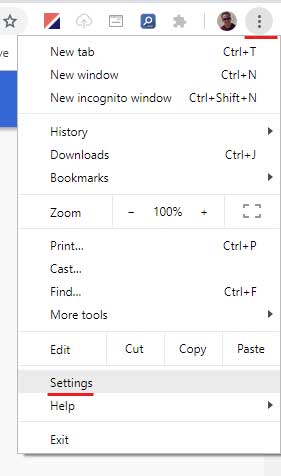
Next you will need to scroll down to the Advanced section and click on the Find Content settings.
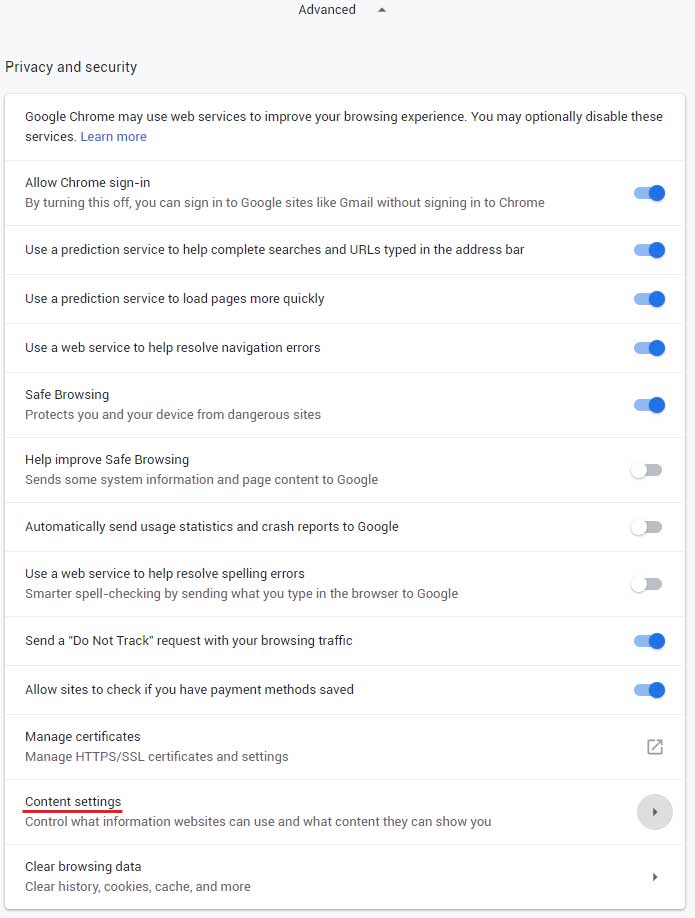
Then you will need to click on Cookies under Content settings.
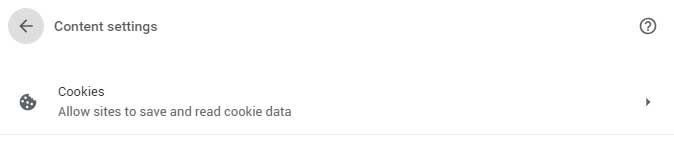
Then click on See all cookies and site data.
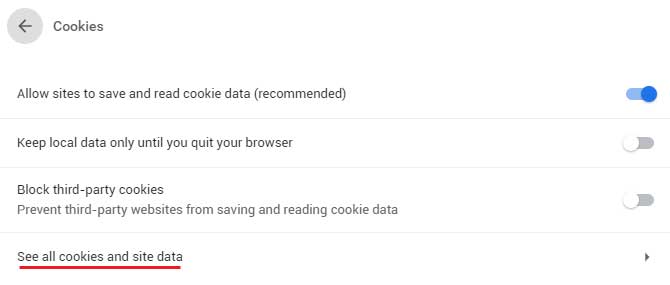
Finally you will see all of the stored cookies used by Chrome on your computer. You can then scroll down the list until you see the cookie or cookies for the site you want to delete and then click the trash can icon to delete them. Notice how there is a Remove All button as well which will remove all of the stored cookies on your computer. There is also a Search cookies box that will let you find cookies only for certain sites so you don’t have to browse through the entire listing of cookies which in most cases will be quite long.
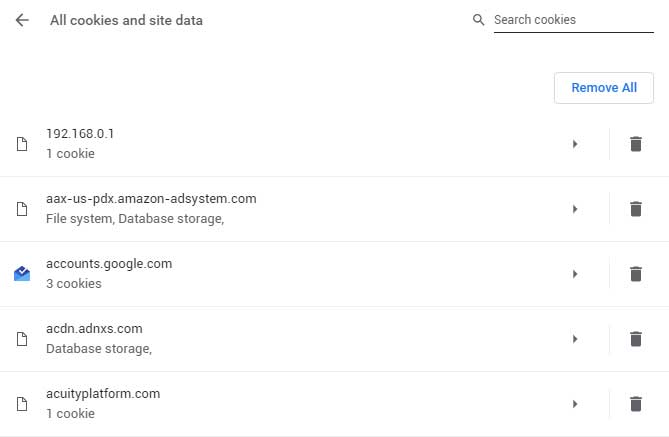
Once you delete the cookies from the website you wanted to clear out, the next time you go to that website it will be like you are going there for the first time.






