Keep and eye on your kids computer and cell phone usage with Kaspersky Safe Kids
Kaspersky Safe Kids was designed for parents who want to keep an eye on what their kids are doing on their computer and other devices such as cell phones and tablets as well as help to keep track of their location if needed. Depending on how you configure the software you can also control what programs they can use and what types of websites they are allowed to go to. There is a free version and a Premium version which unlocks a lot of the nicer features.
If you decide to try it out there are a couple of ways to download the software. You can register for a My Kaspersky account if you don’t already have one. Then it will send you a confirmation email and then you can log into My Kaspersky. When you sign in go to the Kids tab and enter your child’s name and year of birth. You can also pick of the built in profile images or upload your own.
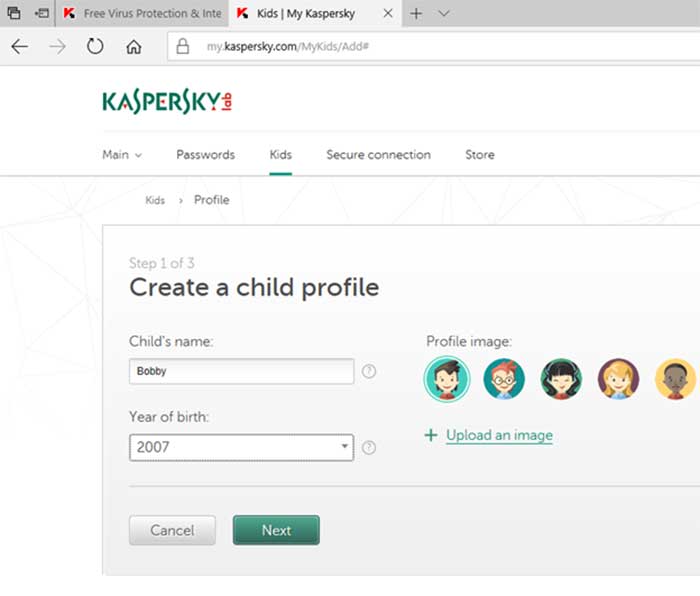
Then choose what type of devices your child will be using that you want Kaspersky to monitor. Finally you can download the software and install it on your computer. You can also just go to http://kas.pr/kids and download the software there and then install it and it will take you to the configuration screen where you can click on Add Child and put in their name and year of birth. If you are not logged in with this child’s user account you should click the button that says This Account Isn’t Used By Children.
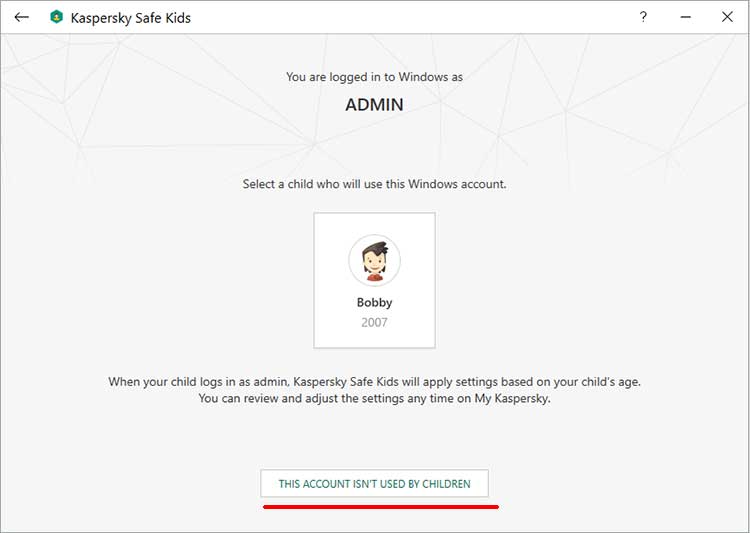
Then you can either choose from an account you already have on the computer or create a new Windows account.
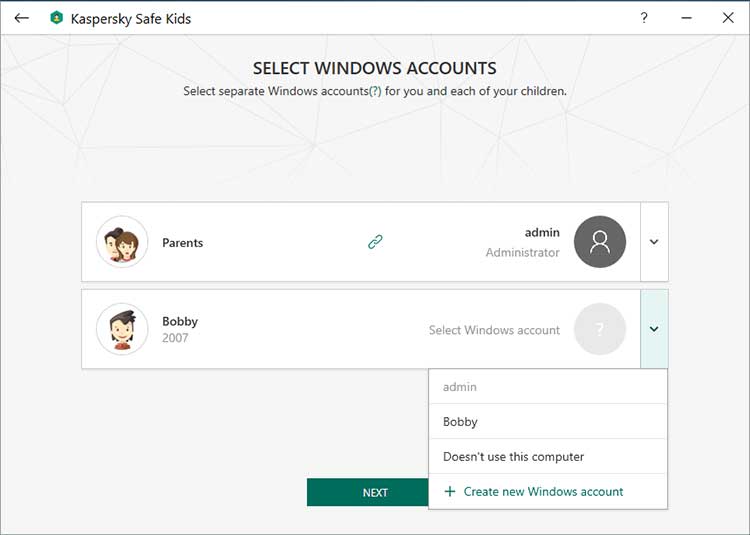
Once you are done you can switch accounts and open the Kaspersky Safe Kids program and then click on the More Info button and then the Check Settings button which will open the Kaspersky website where you can log in with your account. This screen will also show you what settings are enabled and allow you to pause Safe Kids if needed. It also seems like you can get to the same place without switching users so we don’t know why they give you that option.
When you log into your Kaspersky account which can be done from your user account as well you will see summary information such as website visits and search queries as well as if any websites were blocked. You can click on the Internet icon to fine tune what you want your child to be able to do on the Internet as well as view reports if you have the Premium version which is $14.99 per year.
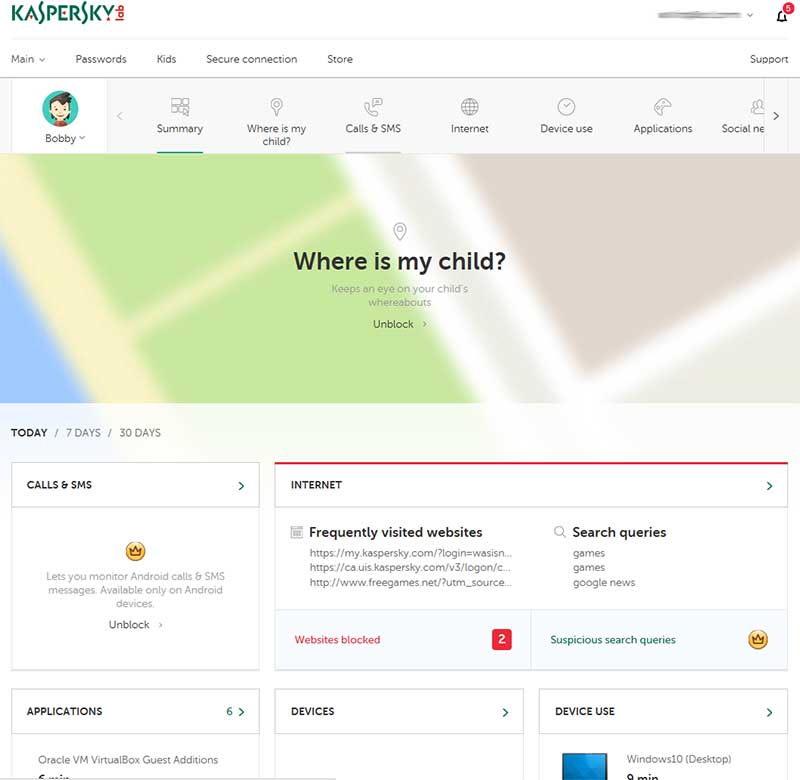
When your child visits a site they are not supposed to be on they will see a warning saying the site is not safe for you and some of them will have an option to ask for permission depending on your settings.
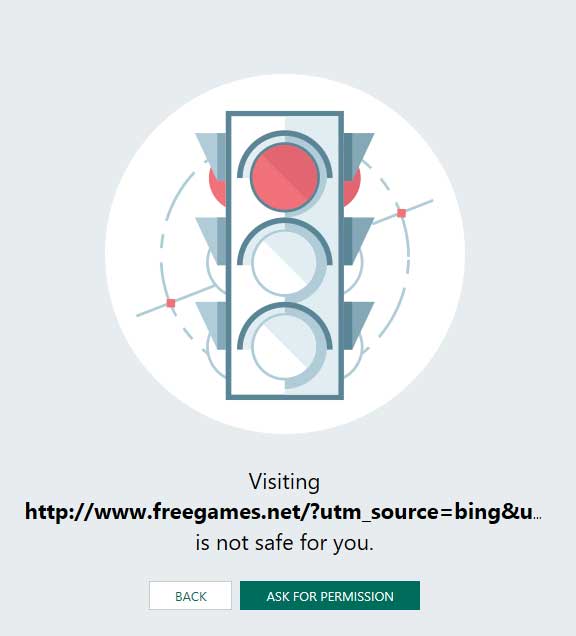
When the button is clicked you will get notified of the request.
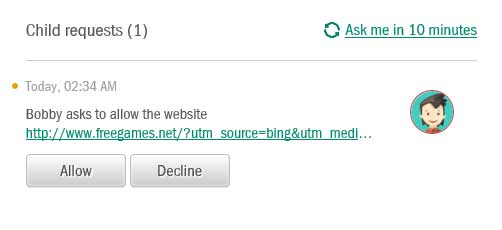
Application monitoring will allow you to determine what software your child can use on the computer such as Microsoft Word or a particular web browser. You can also monitor their cell phone calls and text messages (Android only) if Safe Kids is installed on that as well as use the “Where is my child?” option to locate his or her phone again with the Premium version. There is also information that you can view about your child’s devices and social networking habits and the Premium version offers real time alerts.
It looks like the Premium version is the way to go so you get all of the features but at least they let you try it out for free so you can see how it works on all of your devices and find out if you will have any compatibility issues before spending the money.






