Record your screen and audio and save it as a video file
With everyone posting everything online these days you need to have the right tools to make your online presence known otherwise you will be left out of the spotlight. Well truthfully it’s hard to get into the spotlight with everyone else trying to do the same thing.
But if your method for gaining online fame is to show the world what you can do on your computer then you will need software that can record your screen for you as well as your voice at the same time especially if you are making educational computer videos.
Now there are many screen recording programs out there to choose from and some are free and some are not. The pay for versions usually have more features and let you save videos in more formats and allow you to edit them and so on. But if you just need the basics as in recording your screen and your voice then FlashBack Express might be the software for you. And best of all its free to use but of course there is the Pro version with more features that is not free.
After you install the software and run it you will be presented with a splash screen asking you what you would like to do. You can either record your screen, open a previously recorded video or watch some tutorial videos.
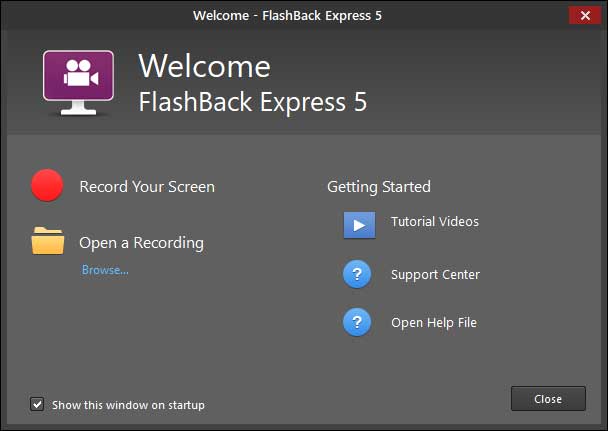
If you choose Record Your Screen you will be presented with the recording options. The first setting lets you choose if you want to record the entire screen, the active window or a specific region of your choosing. There is a checkbox to record the sound and a place where you can choose your recording device and sound output device as well as recording and sound levels. If you have a webcam you can use that to record from as well.
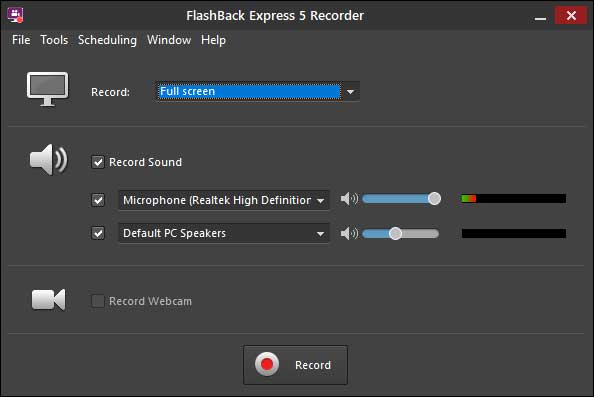
Once you have the settings the way you want them simply click on the Record button and it will start to record your screen and audio from your microphone. You will see a countdown screen to get your ready and then after that a recording screen that you should minimize to get out of the way of the recording.
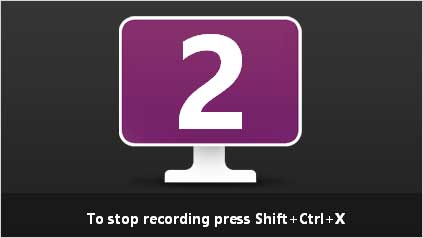

If you use the hotkeys you can keep the recording screen minimized so that it stays out of the way from the beginning. The default key combination to record is Ctrl-Shift-Z and the default key combination to stop recording is Ctrl-Shift-X and these can be changed in the options as well as other things such as adjusting your microphone and speaker levels and the sound sample rate etc.
When you are done recording you will be asked if you want to review, save or discard your recording. If you choose save it will save it as a FlashBack Express file that you can open later in the FlashBack Express Player. If you choose review then it will open the recording in the player automatically.
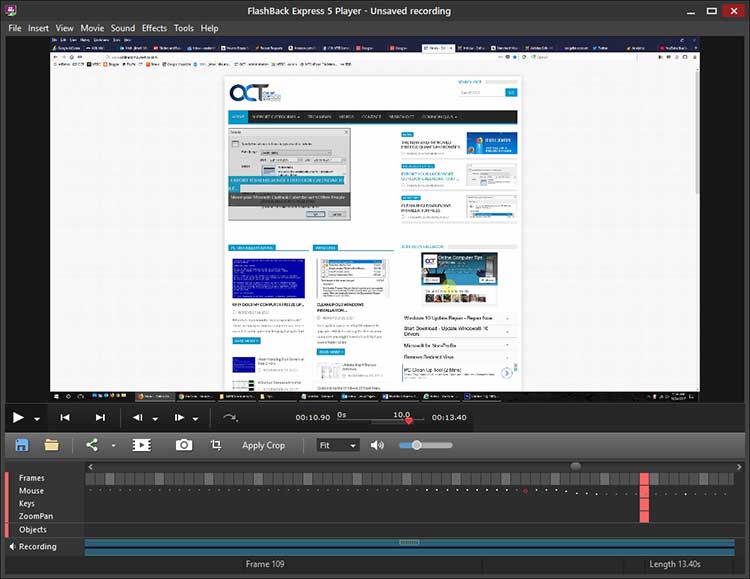
The player will let you watch the recording and make minor changes such as cropping and adjusting the cursor highlight color and size but it’s mostly used just to review your recording before exporting it. As for exporting options you can only export it as a Windows Media Video (WMV) but in the Pro version you will have more options for the file type.
Overall FlashBack Express does a really good job at recording your videos and audio and the WMV format comes out clear and can be imported into your video editing software and exported as a different version to work better with YouTube and other video sites. Just keep in mind when making your recordings you should lower your screen resolution so things don’t look too small. We like to use 1280×720.






