Read Macintosh HFS Formatted Disks in Windows with HFSExplorer
As I’m sure you know, there are Windows people and there are Mac people. And what do you get when you mix the 2? Trouble! But seriously if you use both Windows and Macintosh you might have had some issues with file compatibility or trying to read Windows formatted disks on your Mac and vice versa. Windows drives are usually formatted FAT32 or NTFS while Mac drives use HFS (Hierarchical File System) and for the most part they don’t like each other.
If there does come a time when you need to read a Macintosh formatted drive on your Windows computer there is some free software you can install which makes the process fairly easy and it’s called HFSExplorer. It’s not perfect but for the most part it will get the job done if you are in a bind.
Once you install the software and open it up it will search for any HFS formatted drives you might have attached to your computer. In most cases you will be fine using the Autodetect feature to have it find your drive for you rather than having to specify a device path that you might not know.
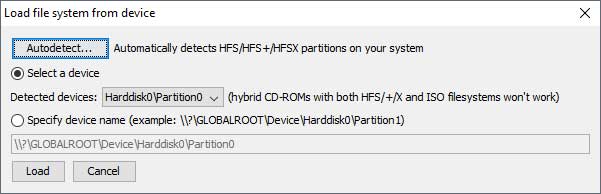
Once it finds the drive it will open up its contents in a window similar to Windows/File Explorer and allow you to browse the contents of the drive.
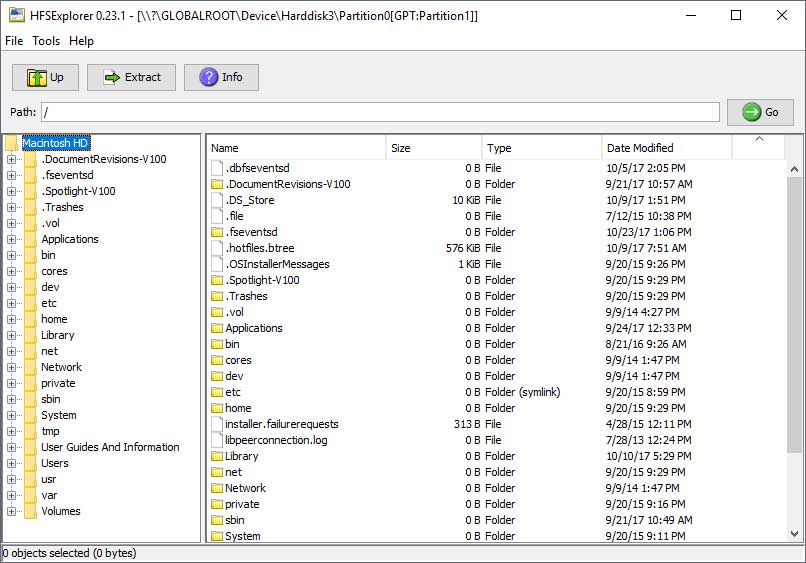
Once you find the files or folders you want to copy over to your Windows computer simply right click on them and choose extract. You will be prompted with a message asking if you want it to follow symbolic links which helps with keeping the file system tree intact but it can result in duplicate data. When we used it we didn’t encounter anything really getting duplicated and only got a message or two saying the file was already there and if we wanted to overwrite it.
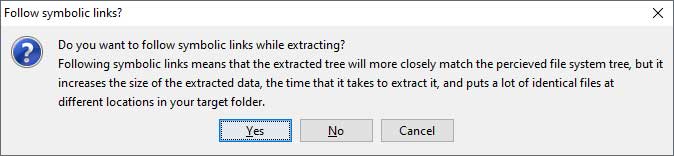
When the file extraction begins you can click the >> button and have it open up the options to customize the copy process. We noticed it had a lot of problems with file names and wanted to rename them which is better than not getting the files copied over if you are in a bind. You can either manually rename them or have it rename them for you. It will give it a really similar name so you don’t have to worry about not being able to find you file. If this is something you want to use then check the radio button that says Auto-rename under the Create file failed section.
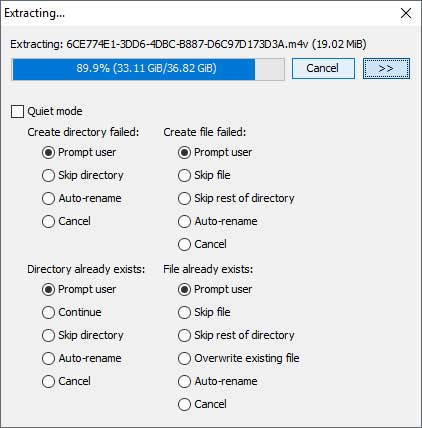
While HFSExplorer is not a perfect way to copy files from a Macintosh formatted drive to a Windows computer it’s very handy if your Mac has died and you need to get the files off of it before reinstalling the operating system to avoid losing them in the process. You can download HFSExplorer free from their website.






