If you have ever wanted to try out the Linux operating system but don’t want to setup a separate computer, add another hard drive or try to re-partition your current hard drive out of fear of losing everything on your hard drive? If so, then Ubuntu Linux may be for you.
Ubuntu Linux allows you to try out Linux by booting it from the installation CD or USB flash drive so you can check out the features and see if it’s something you want to install on your computer. If you decide you do want to give it a shot then you can install it side by side with Windows and have the option to boot into either operating system. Ubuntu will take care of the drive resizing and partition creation all by itself so you don’t have to do anything but just watch the process and answer a few simple questions such as what language and time zone you want to use.
To install Ubuntu from within Windows simply put the CD in the drive and it should autorun and show you the Ubuntu menu. Simply click on Install inside Windows from the main menu to begin the installation.
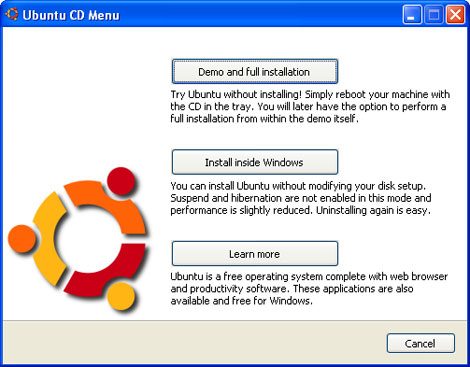
Your will be prompted to choose what drive you want to install it on if you have more than one, how much space you want to allow the installation to use as well as other items such as setting up a username and password. Once you set those options then you can click on Install.
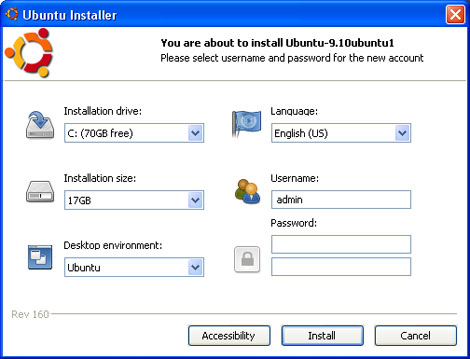
Ubuntu will go through the installation process and will prompt you for answers to questions such as language and keyboard setup etc. Then after the installation is complete you will reboot and will have a dual boot menu at startup where you can choose to load Windows or Linux.
If you want to uninstall Linux from your system and have things back the way they were then simply boot into Windows and browse to the C:ubuntu folder and double click on Uninstall.exe to remove Ubuntu from your computer.
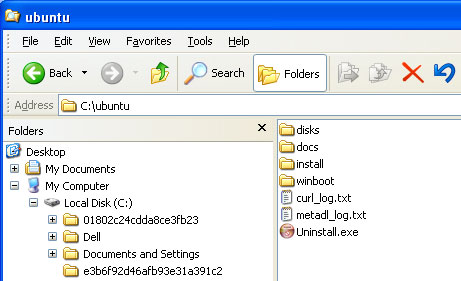
Ubuntu Linux can be downloaded for free here.






