Anyone who has a digital camera or smartphone has emailed a picture or pictures to someone at one point or another. With today’s high megapixel cameras and their large file size it makes it harder to email more than one or two pictures at a time for fear of filling up someone’s mailbox or going over the attachment size limit. Also if you keep every picture you ever take at full size at 5+ MB each you can fill up your hard drive pretty quickly
Back in the days of Windows XP Microsoft had a suite of applications that are used to customize and tweak your operating system called XP PowerToys. One of those programs was called the Image Resizer tool and allows you to change the size of an image file easily allowing you to do things like reduce it to make it easier to email.
Unfortunately this tool only works with XP and not Windows 7, 8 or 10. But fortunately there is another version you can install that will work in Windows 7 and up and it’s free to download and use. Plus it works the same way as the XP version.
After downloading and installing it simply right click on your picture and choose Resize Pictures and then choose what size you want to change them to.

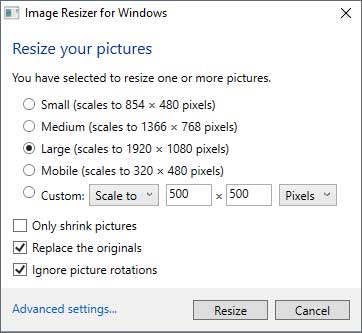
You have many options to choose from when it comes to size. In most cases you can go with large and have it be reduced enough for email yet still look large enough on the screen. There are other options as well such as replacing the originals and ignoring picture rotations.
You can also highlight a group of pictures and resize them all at once. The tool doesn’t actually change the size of your original file but rather makes a copy of the file in the same folder unless you check the Replace the originals box.. The file name will be the same but have the file size after it. For example if your original file is called Birthday.jpg and you choose the medium size then the copy of the file will be called Birthday (Medium).jpg.

Image Resizer tool for Windows can be downloaded here.






