If you are a power computer user then you most likely have a lot of programs installed on your computer and have a lot of files stored on your hard drive. Nowadays hard drives are cheap and you can easily add terabytes of space to your computer so you will never run out of room… or so you think. It seems that no matter what size drive you have in your computer it eventually gets full. Some people know exactly what they have on their hard drive and where it is while others are a little more careless when it comes to managing available disk space. This is where a program like TreeSize comes into play.
TreeSize will scan your hard drive(s) and tell you what directories are using how much space and allow you to find out where you need to do some cleanup to free up space on your drive. You can search entire drives or specific folders to see the size of subfolders or files. When you install TreeFree you will have the option to add an Explorer context menu which will give you the option to right click a drive or folder and run TreeSize from there. Keep in mind some folders will require administrator access to scan but you can run TreeSize as administrator or have it set to always run as administrator..
Once you scan a drive you will see the results in the window as shown below.
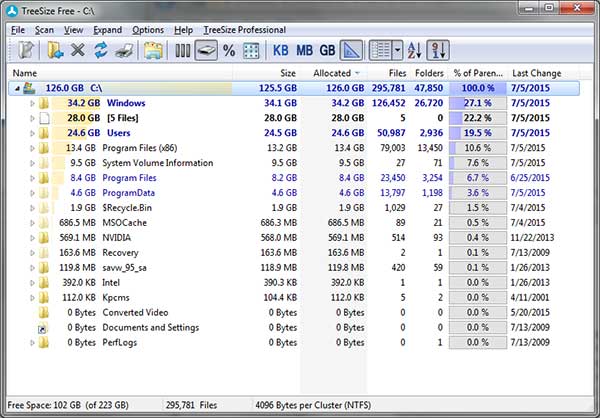
It will show the largest folder on top along with information such as the total size, number of files and folders and the percentage of the hard drive used by that folder. You can click on a specific folder to expand that folder and see the size of the data in the subfolders as well. The buttons on top allow you to change the view of the scan. For example if you want to view the results in all MB rather than GB you would click the MB button. By default TreeSize will use multiple display sizes based on the size of the files. You can also have it display by percentage of the drive used or number of files or sort by name or size. The menu options allow you to do even more such as have the folders expanded up to 6 levels deep, change the number of decimal places, apply filters to the results and start TreeSize as administrator.
There are also a personal and professional versions of the software that have more features such as Integrated file search with deduplication, exporting options, automization of scans and Windows Server domain scanning. You can check out TreeSize Free here and check out the other versions as well.






